Microsoft bolsters parental controls with Windows 8
Aiming to give parents the option of keeping an eagle eye over their kid's computer use, Microsoft revamps its parental controls in a "monitor first" approach that includes weekly reports.
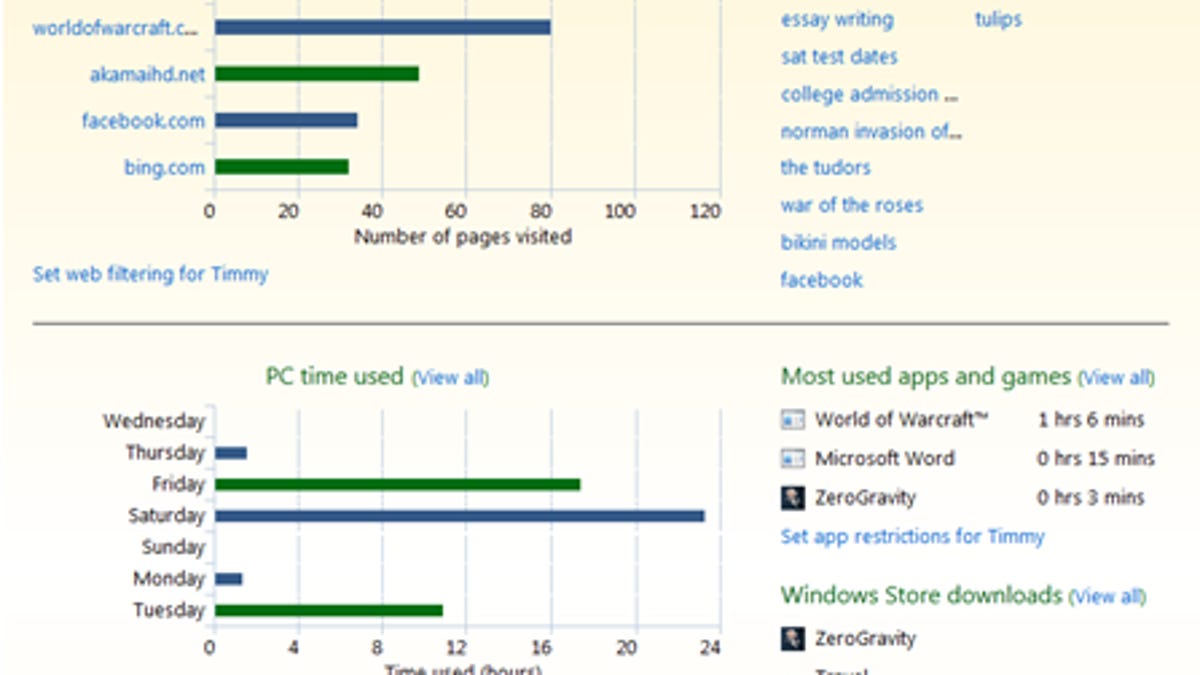
Microsoft aims to give parents more control over their children's computer use on Windows 8 with a new feature announced this week.
"With Windows 8, you can monitor what your kids are doing, no matter where they use their PC," Microsoft's senior program manager for Family Safety Phil Sohn wrote in a blog post. "All you have to do is create a Windows user account for each child, check the box to turn on Family Safety, and then review weekly reports that describe your children's PC use."
With these controls and weekly reports, parents will be able to keep tabs on whether their kids are playing violent online video games, looking at bikini models, or actually doing their homework. They'll also be able to make sure their children aren't associating with online predators.
Most previous parental controls focused on complex filtering options or using software to block children from Web sites; however Microsoft says with Windows 8, it's now taking a "monitor first" approach.
The company says this new system is much easier. How it works: parents sign into Windows 8 with a Microsoft account, create a separate user account for each child, and then check the box to turn on Family Safety.
From there, parents can make the controls more or less restrictive and see what their kids are doing via the weekly e-mail reports.
Microsoft says Windows 8 will have all the same restrictions as Windows 7 along with some new ones. Here's the list of additional restrictions:
- Web filtering: You can choose between several web filtering levels.
- SafeSearch: When web filtering is active, SafeSearch is locked into the "Strict" setting for popular search engines such as Bing, Google, and Yahoo. This will filter out adult text, images, and videos from your search results.
- Time limits: With Windows 8, you now can restrict the number of hours per day your child can use their PC. For example, you might set a limit of one hour on school nights and two hours on weekends. This is in addition to the bedtime limits currently available in Windows 7.
- Windows Store: Activity reports list the most recent Windows Store downloads, and you can set a game-rating level, which prevents your children from seeing apps in the Windows Store above a particular age rating.
- Application and game restrictions: As in Windows 7, you can block specific applications and games or set an appropriate game rating level.
Related video:

