Managing the user spelling dictionary
A bit of information about how to manage the user spelling dictionary in OS X.
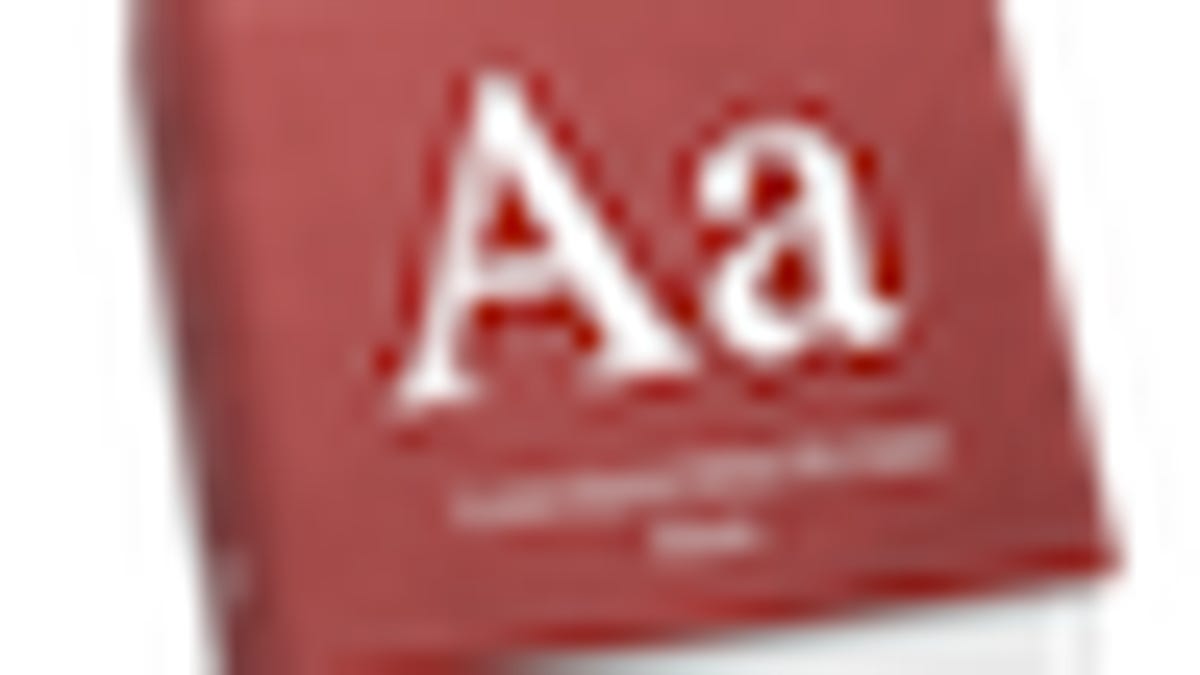
In OS X there is a systemwide dictionary for spell checking text entry fields in programs, provided the developer has implemented this in their code and not used their own spelling solutions. This feature can generally be accessed through the "Edit" menu, and when activated will underline any misspelled words immediately with a red dashed line.
There are times, however, when you may wish to keep a word's spelling and not have the system mark it as being misspelled, in which case you can right-click the underlined word and choose the "Learn Spelling" option, or click the "Learn" button in the spell checker window.
If you would like to undo the learned word, you can right-click it and choose the "unlearn spelling" option in the contextual menu.
Unfortunately, once a word is learned it will appear as any other correctly spelled word, which may make it difficult to find words that have been previously added to the dictionary. Instead of trying to find learned words by typing them and right-clicking them to undo the learn, you can open the dictionary file itself to manually browse through and remove or edit entries.
Each user has its own spelling dictionary called "LocalDictionary" located in the /username/Library/Spelling/ folder. If you have specified an alternate language to use for the spelling dictionary (see below), any learned words will be located in separate documents titled for the appropriate language (ie, "en_GB" for British English). The spelling dictionaries are basic text files that list all the learned words one per line without any additional formatting, so they are easy to open in TextEdit or any other text editor and edit the contents. To remove an entry, just delete it and save the file, after which you should log out and back in to reset the spell checking service and load the edited dictionary. To reset the whole dictionary, just delete the entire file.
Dictionary Language
Another tip for dictionary users is to change the language being used for the spell checking, which may be particularly useful for people who use variations of the same language (ie, British English vs American English), or for those who compose documents in different languages. This can be done for a given application session by going to the "Spelling and Grammar" window (available from the "Edit" menu in most applications that support it) and choosing the language from the drop-down menu. It can also be done globally in the "Text" section of the "Language & Text" system preferences in Snow Leopard, and while the default language is that of the system, you can choose from a number of European languages.
Questions? Comments? Post them below or email us!
Be sure to check us out on Twitter and the CNET Mac forums.

