MacFixIt Mailbag: I need my old files!
A MacFixIt reader writes in to ask us how to retrieve his files from an old 400MHz PowerPC Mac tower--a machine that did not include any disc-burning capabilities.
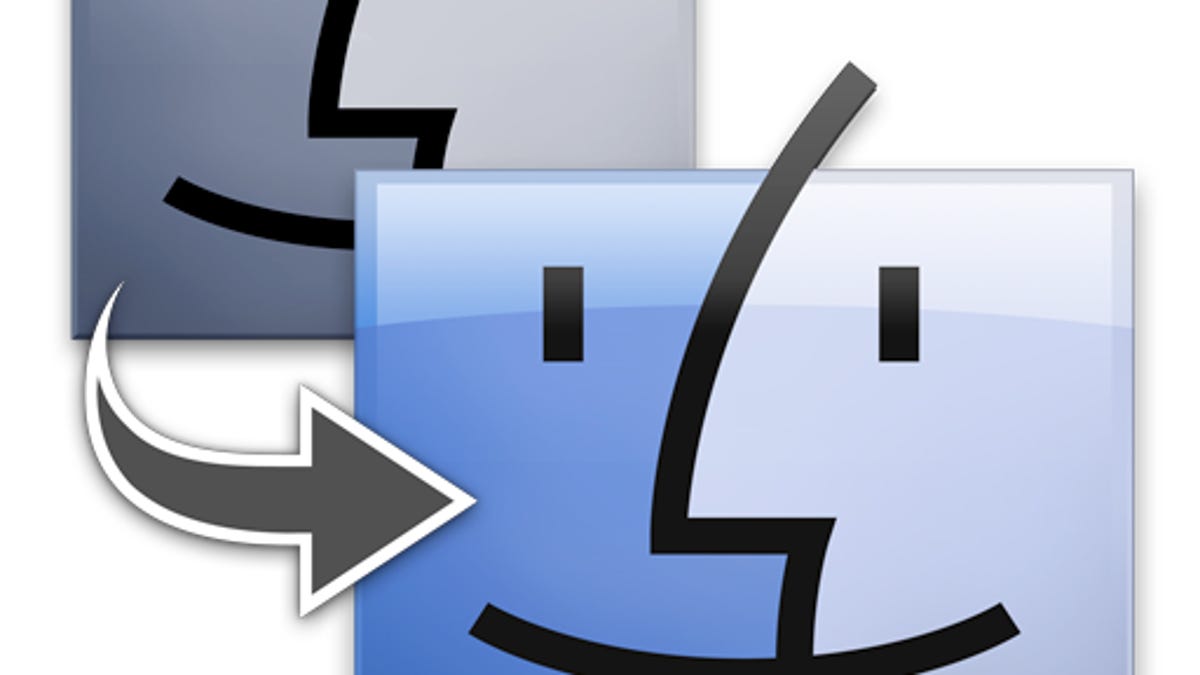
A MacFixIt reader writes in to ask us how to retrieve his files from an old 400MHz PowerPC Mac tower--a machine that did not include any disc-burning capabilities. He also states that an external CD/DVD burner did not perform well enough to complete backups of the data. Here are some options to try out so you can get your data safely backed up.
Our reader writes:
"I have a 10 year old Power PC G4 blue tower, 400MHz processor, 448 MB SDRAM memory. It never had internal CD burning capabilities. Several years ago I bought an Iomega external CD-RW (16x10x40) disc burner, but it has never worked very well with burning discs. I would constantly get error messages toward the end of the burning process (plus it was very slow to begin with), resulting in having to throw away the disc and start over. This has become so frustrating I have given up on using that external CD-RW altogether. I have many files stored on this computer (most importantly, digital photographs) that I would like to save to another source."
There are a couple options you have to back these files up. The least expensive option is to connect your old Mac to a new Mac and use Target Disk Mode to transfer your information. You can accomplish that in two different ways. For either way, power down your old Mac and connect it to a newer one using FireWire.
Option 1: On you new Mac, open Migration Assistant (Applications > Utilities) and follow the instructions. You will be asked to turn on your old Mac while holding the T key until you see the FireWire symbol on the screen of your old Mac and its drive is mounted on your new machine. Migration Assistant allows you to bring your entire User folder, settings included, to your new Mac.
Option 2: You do not have to open Migration Assistant to get files from your old Mac. With your old Mac already plugged into your new Mac via FireWire, hold the T key and start the old machine. You will see the old Mac's drive mounted on your new machine's Desktop. From there, you can navigate to the files you need.
Other options for getting data involve connecting external hard drives or flash drives. You can get several quality brands of flash drives and external hard drives that are fairly cost effective. Visiting your local Best Buy or other electronics retailer would give you a pretty good look at price points on quality devices. You can also shop online (usually better deals) on sites like Amazon that have reader comments and reviews that can help you decide on a brand and capacity that suits your needs.
Do you have any other methods for retrieving data from older Macs or suggestions for hard drive or flash brands? Let us know in the comments!
Be sure to check us out on Twitter and the CNET Mac forums.
Do you have questions, issues, or stories you would like to see on MacFixIt? E-mail Us.

