MacFixIt Answers
MacFixIt Answers is a feature in which we answer questions e-mailed from our readers. This week we have questions on missing "new message" chimes in Mail, installing iPhoto from another computer, Time Machine drives not being recognized despite being formatted properly, and how to set a system to boot to the 64-bit kernel by default.
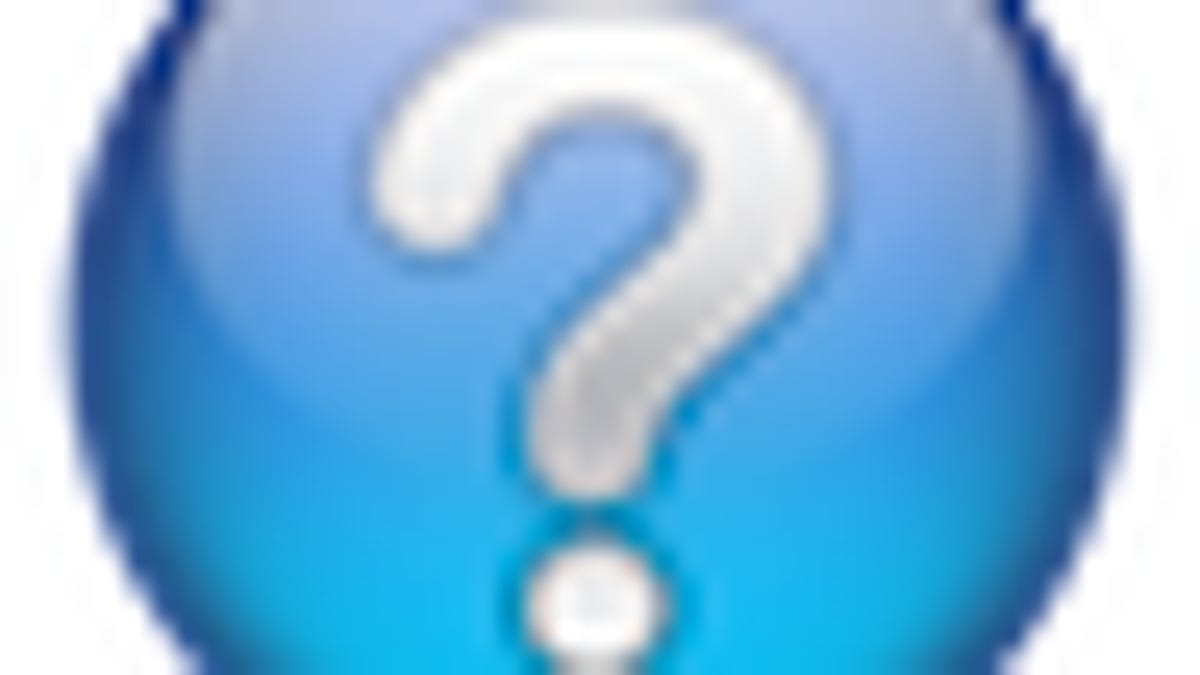
MacFixIt Answers is a feature in which we answer questions e-mailed from our readers. This week we have questions on boot camp drivers not installing on MacBook systems, how to undo the Terminal command to disable DNS prefetching in Safari, black rectangles appearing over Finder items, and how many CPU settings are recommended for use with Windows XP in Parallels Desktop.
Question: Boot Camp drivers not installing on MacBook
MacFixIt reader "Michelle" asks:
I have a Core duo first-generation MacBook (one of the black ones). I have recently decided to put Windows on my Mac for software incompatibility reasons. My problem is that the OS is Windows 7, and I cannot seem to install Boot Camp drivers on my Win7 partition. I cannot seem to find them on my Snow Leopard disk. Am I supposed to install an earlier OS on there first, and then upgrade to Win7?
Answer:
Try installing the Boot Camp Utility for Windows 7 on your system before upgrading to Windows 7. After this is done and Windows is installed, download and apply the latest Boot Camp update for Windows, which should be version 3.1. The Windows installers for this software are available for the 32-bit version of Windows or the 64-bit version of Windows, so be sure to check what version of Windows 7 you are installing before downloading the drivers. If you can boot into Windows 7, you can find this by getting properties on "Computer" in the Start menu.
Question: Undoing Safari DNS prefetching command
MacFixIt reader "Robin" asks:
I followed the following instructions but it did not speed up my Safari. how do I "undo" this?
From MacFixIt:
"Apple's instructions for disabling prefetching in Mac OS X require opening the Terminal...then entering the following command:
defaults write com.apple.safari WebKitDNSPrefetchingEnabled -boolean false
...then quitting and restarting Safari."
Answer:
You can undo this command by running the following:
defaults delete com.apple.safari WebKitDNSPrefetchingEnabled
This will remove the entry from your Safari preferences file so the program loads with "prefetching" disabled (the default behavior). You will need to quit and relaunch Safari for any of the changes to take effect.
Question: Black rectangles in Finder
MacFixIt reader "Jim" asks:
When I click on a desktop icon a small black rectangle appears around the icon. Also, when I click on the Apple icon on the top left of the menu bar the "restart," "shutdown," and "logout..." text appears twice.
Answer:
This is because you have the VoiceOver option enabled on your system, which is used for people who are sight impaired. The system will speak the items selected, either by the mouse cursor, the text cursor, or any other selection option that OS X supports (it's actually kind of fun to play with, but gets annoying really fast). If your volume is down you may not hear the voice saying all the items you are selecting.
To turn this off, go to the Universal Access system preferences and click the "Off" radio button in the VoiceOver section. You can also turn this on and off by using the Command-F5 hot key, which you may have inadvertently used to turn it on.
Question: Number of CPUs to use in Parallels with Windows XP
MacFixIt reader "Frank" asks:
I'm running Parallels 6 on my i Mac with Mac OS X Version 10.6.4 Software, 2.93 GHz Intel Core i7 Processor & 8 GB 1333 MHz DDR3 Memory.
I run WordPerfect X5, Quicken Rental Manager, Iambic Agendus (PIM) for Windows, and a few other programs that are not available on Mac yet.
What # should I set my virtual CPU to? Parallels gives me an option from 1-8.
Answer:
It sounds like you are using primarily Office-related software that will not require much CPU usage or be programmed to use more than one CPU. As such, and since Windows XP is not really designed to take advantage of multiple CPUs, I would say use one CPU for your virtual machine.
Additionally, do not dedicate more than 3GB of RAM to it. Windows XP can only make use of 3GB of RAM, so dedicating more will not help any. If you dedicate the whole 3GB, keep in mind the virtual machine will only use it as it is needed, and free it up when it is no longer using it. Do be sure to check the amount of video memory you are using with the virtual machine. The program supports up to 256MB, and you might be best served by setting it to at least 128MB. Video memory is mainly beneficial for advanced graphics, but periodically even office programs render 3D objects and large images that can take up a decent amount of video memory.
Question: Office programs with AutoSave features
MacFixIt reader "Caterina" asks:
Is there any Mac software that creates an autosave function for docs and spreadsheets? Pages crashed on me last week, and there didn't seem to be a recovery file available.
Answer:
The autosave features are application-specific, so if a program does not have it then your only option is to get into the habit of pressing Command-S frequently. In Pages you can set the option to automatically backup the previously saved document, so when you press Command-S it will create a backup and then save your changes. This will allow you to revert if you do not like anything you saved. Some Office-related programs that have autosave functions are Microsoft Office, TextEdit, and OpenOffice.
Questions? Comments? Have a fix? Post them below or e-mail us!
Be sure to check us out on Twitter and the CNET Mac forums.

