MacFixIt Answers
MacFixIt Answers is a feature where we answer questions e-mailed to us by readers. This week, we have questions on the specifics of Mail's "Find" behaviors, whether an old iPhone can be used as an iPod Touch, how to downgrade Safari 5 to Safari 4, and options for viewing animated Gif files that are sent in email messages.
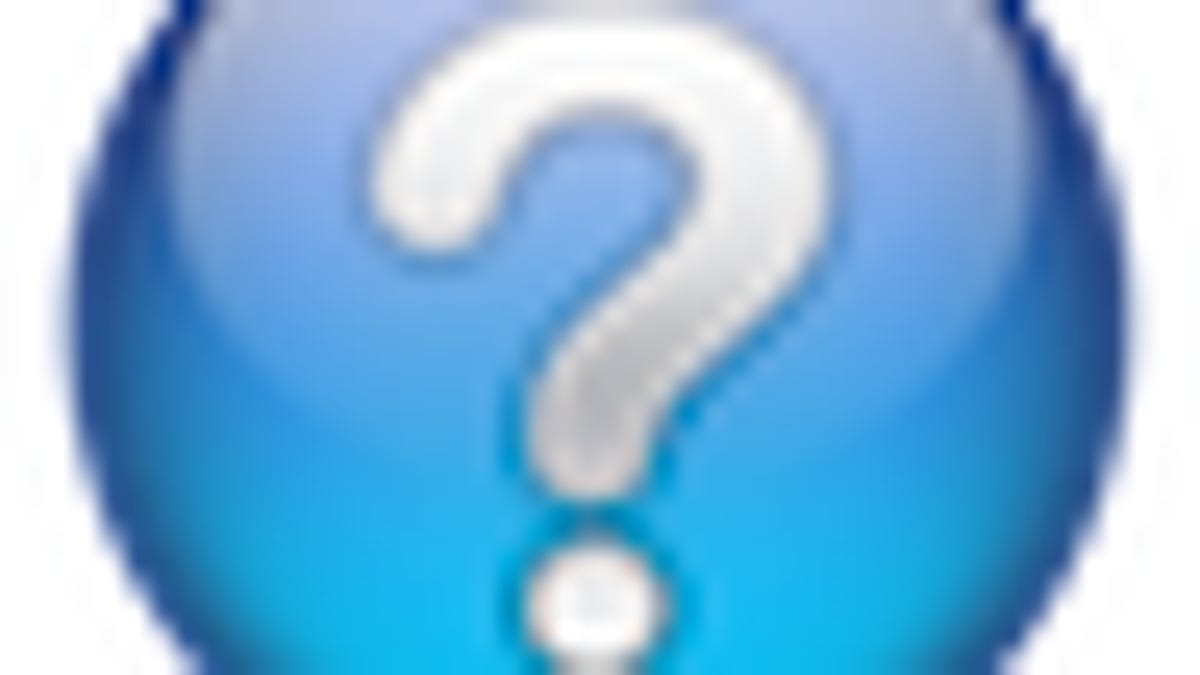
MacFixIt Answers is a feature where we answer questions e-mailed to us by readers. This week, we have questions on the specifics of Mail's "Find" behaviors, whether an old iPhone can be used as an iPod Touch, how to downgrade Safari 5 to Safari 4, and options for viewing animated Gif files that are sent in email messages.
Question: Modifying Mail's "Find" behaviors
MacFixIt reader "smith_sm" asks:
I receive a weekly post of scientific-literature alerts. The alerts arrive by e-mail, split into packages of 100 or fewer papers. I scan these posts in Mac mail, search for the string "Title:" to page through what can be a rather lengthy mail file. The problem I'm having is that the "Find" function in Mac mail finds the text OK but positions the found line as the LAST line in the window; it would be MUCH better if "Find" positioned the found line in the center of the window so that one could view text both before and after the found line without having to scroll up and down.
Is there a setting to make Mac mail behave in this manner?
Answer:
Unfortunately there isnt a way to change this behavior. The Find feature searches through each word from the top of the page, until the matching search string is found. It will do this for the current page view and then scroll to the point where the first match is present in the viewer window, which means that they will be on the lower edge of the viewer window when they are found. If you use a MacBook or MacBook Pro, you should be able to use a two-finger swipe to continually scroll the found text strings upwards when they are found.
This feature does seem useful, and it might help if you sent Apple a note in the appropriate section of its feedback website.
Question: Using an old iPhone as an iPod Touch
MacFixIt reader "Stanley" asks:
When I buy a new iPhone, will my old one work like an iPod Touch without the SIM card? Will I be able to pair it as such with my computer and load the apps that work on an iPod Touch? Thanks.
Answer:
Updated Answer: The iPhone can be used as an iPod touch. I was incorrect in my previous answer to this question. While the SIM card will be needed to get past the initial error screen, once it is paired with iTunes you can then remove the card and have it used as an iPod Touch, as per the knowledgebase article referenced by the readers in the comments: http://support.apple.com/kb/HT3406
Question: Downgrading Safari 5.0 to version 4.x
MacFixIt reader "tfindlay" asks:
A client of mine has a MacBook with OS 10.5 installed. She installed the snow leopard version of Safari by mistake. Now when we try to reinstall Safari 4 the installer won't allow it because it thinks a newer version of Safari has been installed. I have trashed Safari 5 and the Safari plists but we still can't install Safari 4. What do I need to do to make it possible to install Safari 4?
Answer:
The latest version of Safari (version 5.0) is compatible with OS X 10.5 as well as OS X 10.6. There is no version that is specific for "Snow Leopard" versus "Leopard"; however, if she wants to downgrade there is little she can do besides revert from a backup (Time Machine) or reinstall the OS using an "Archive and install" method of installation (checking the advanced options to preserve Applications and user data), which will preserve her user account.
Safari updates the program, as well as the WebKit frameworks, so you would have to find a way to revert all the changes the updater makes, and restoring from a backup is the most straightforward way to do this.
Question: Viewing animated Gif files in Mail
MacFixIt reader "Ken" asks:
Many of my new converts to Mac complain that they cannot see Giffs working in Apple Mail. Is there any way other than "Open with" Contextual Menu and open in Web Browser of choice? I have written to Steve and to Apple. I can see no setting to make this feature work.
Answer:
You will not be able to view them because Mail does not support animated Gif files (has not since Leopard). The ability of your message recipients to view the gifs will depend on their email clients, but if they also use Mail then they will not be able to view animated gifs. The only way to view them is to use another application, and the easiest way to do this is to right-click the image and open it in either Safari or QuickTime. Some people have migrated to using Eudora or other email clients in order to get this feature back.
Questions? Comments? Have a fix? Post them below or email us!
Be sure to check us out on Twitter and the CNET Mac forums.

