MacFixIt Answers
This week we have questions asking for clarification on our previous article about account and group associations and more.
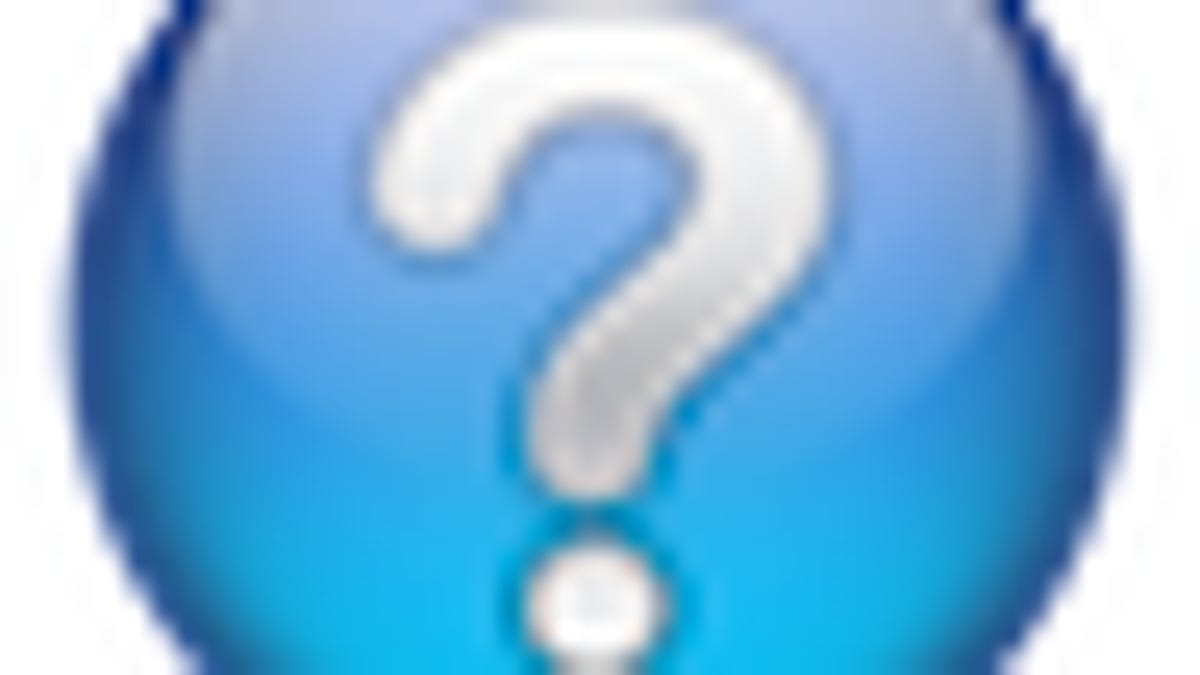
MacFixIt Answers is a feature from MacFixIt in which we answer questions e-mailed to us by our readers. This week we have questions asking for clarification on our previous article about account and group associations, the system displaying the wrong printer icon in the system preferences, and a common problem where upon deleting a file you will be prompted to delete it immediately instead of putting it in the trash.
Question: Further clarification on account and group associations
MacFixIt reader "Stephen" asks:
I just read the article today titled, "Tackling file account association and permissions changes in OS X." I ran the commands listed in the article to see the list of users and groups, and noticed that of the user accounts on the system (that are attached to actual humans), the UID and GID for each user is the same (e.g., personX has UID 504 and GID 504, personY has UID 503 and GID 503, etc.), whether or not the user is a standard user or an admin user. However, when it comes to my own account, which is set as an admin account, it's set to UID 501 and GID 20.
I'm not sure how it wound up this way, and I haven't noticed any odd issues with my Mac, but since it seems inexplicably different from the other user accounts, is there a problem / potential security issue with the above (the fact that I'm the only user account on the system where my UID and GID don't match, or that my GID is set to that of the Staff group)?
Answer:
Group 20 is the historical default group that a user is associated with; however, the system may also create and assign a group for the specific user as well. Lumping all users together as Staff has been a way to segregate them from other groups. The use of an individual group for individual users is just redundant and does not offer any additional benefit, but it also will not hurt anything. As long as standard accounts are not inadvertently being included in administrative groups (i.e., admin or wheel) then you do not have anything to worry about.
For the most part the system uses groups to grant access for specific users, and then uses the Everyone group to govern access by group nonmembers, so the only real worry would come if an account is incorrectly placed in an established system group. Membership in custom groups or user-account groups will not have an effect on the system unless you manually add them to system files and propagate them through the system folder (highly unadvised). Keep in mind that an account can be a member of multiple groups, and that groups can also be members of other groups.
You can change any account's default group by going to the Account's system preferences, right-clicking the account, choosing Advanced Options and then changing the Group number. However, if there is no problem then this is not necessary (it is not necessary for GIDs that are the same as the UID). Be careful if you do change the settings in the Advanced Options, since you can inadvertently grant people root-level permissions or also restrict/break their accounts if changes are done incorrectly.
(He later asks: "Is there a way to tell if an account with a GID of 508 (for example) is also included in GID 20?")
You can look this up using the id command in the Terminal. Enter this command as "id username" and it will output which groups are associated with the supplied username. You can also use the -G flag (ie, "id -G username") to show only the group numbers. You can also use the -p flag (lowercase) instead of -G to make the output easier to read.
Question: Wrong printer icon in the system preferences
MacFixIt reader "Joachim" writes:
The new Samsung drivers installed fine, but after installation the wrong picture of the printer displays in the Preferences.
Answer:
As long as the printer is still working correctly, this problem will be mainly cosmetic; however, you can try removing your printer and adding it back to see if that helps. Additionally, you can try resetting the print system by right-clicking your printer, choosing the option to reset the printers, and then adding your printer back again. Keep in mind that this may reset any print presets, so be sure to either save them or set them up again when you are done.
Question: Trash immediately deleting items
MacFixIt reader "J.Dorwart" asks:
When I drag a file to trash I get a message "Are you sure you want to delete? Jung Garden and Flower Seed Company.pdf?? this item will be deleted immediately. You cannot undo this action. How can I get it back to normal?
Answer:
This problem happens because the hidden trash folders that are used for storing items are inaccessible. This can happen for several reasons, with the first being that the folder is corrupt and needs to be replaced.
The system has several locations for these hidden folders, including in the home directory and at the root of all locally mounted hard drives. For items stored on your boot drive that are in your user account, the system will place them in the hidden trash folder located in your account. All others are placed in the trash folder at the root of the respective drive. If the target trash folder is inaccessible to you for some reason, the system will immediately delete the file instead of trying to store in for later deletion.
Try running the following commands in the terminal, which will remove the hidden trash folders from your boot drive:
sudo rm -rf /.Trashes
sudo rm -rf ~/.Trash
NOTE: Use these commands exactly as typed. There is NO SPACE between the slash and the ".Trashes" portion of the command, so be absolutely sure you do not include a space here.
After these commands are entered, you will be prompted for your administrator password (you must be logged in as administrator for this to work). Provide your password and press enter, and then reboot the system to recreate them.
The second reason for this is that there is no hidden trash folder on networked volumes, so if you are deleting items from a mounted network share, you will always be prompted to delete it immediately instead of storing it in the trash. In this case, this is normal behavior.
Questions? Comments? Post them below or e-mail us!
Be sure to check us out on Twitter and the CNET Mac forums.

