MacFixIt Answers
MacFixIt Answers is a feature from MacFixIt where our editors answer questions e-mailed to us by our readers.
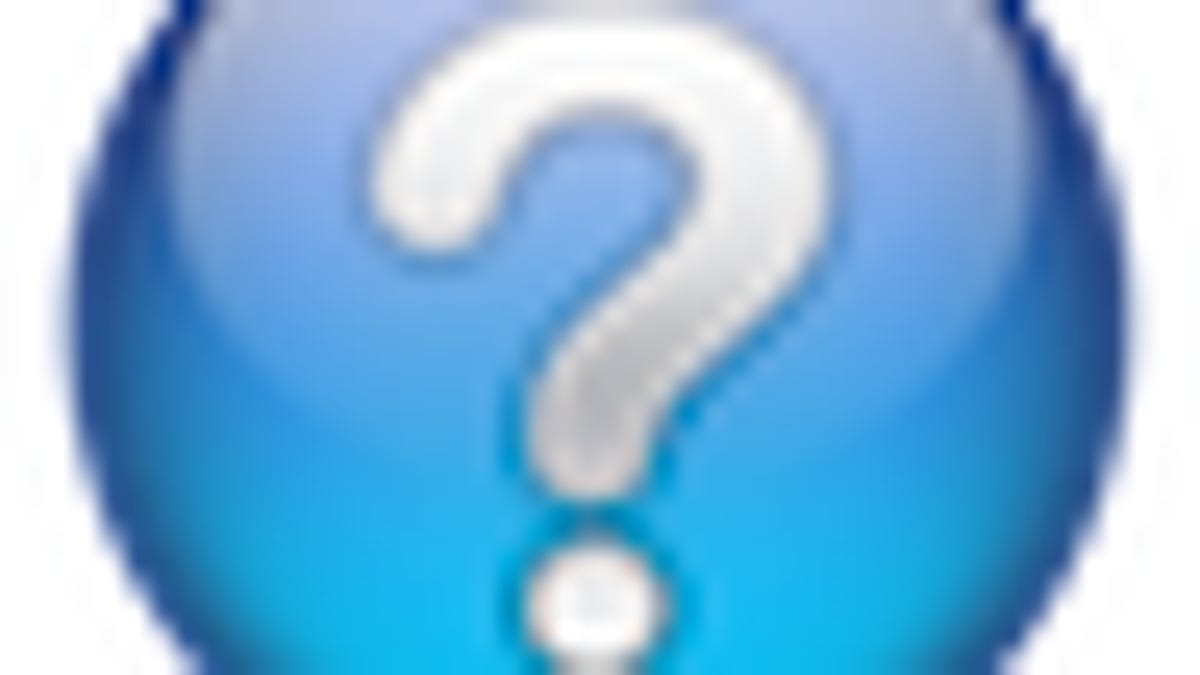
MacFixIt Answers is a feature from MacFixIt where our editors answer questions e-mailed to us by our readers. We have been getting regular contacts and questions from our readers, and hope to share our correspondences so everyone may benefit and contribute to them. This week we have questions about e-mail time stamps, spinning beach ball cursors when entering text in text fields, changing the default application for documents, "File Exists" errors when managing messages in Mail, and iTunes window resizing problems.
Question:
MacFixIt reader "Debbie" asks:
In Mail (on Snow Leopard), the time stamp on the in-box screen is in (I think) GMT time. When you open an e-mail, the time stamp is in the actual recipient's time zone (MST, in my case). I would like both times to be represented in the same manner, preferably my local time. I cannot find any configuration option, in Snow Leopard or Mail, to make these times match. Any ideas?
Answer:
You may have Mail's main window displaying the date the message was sent (which would be in the sender's time zone), instead of the date it was received. Right-click one of the column labels to see the options available, which should include both "Date Received" and "Date Sent." Then ensure "Date Received" is checked and "Date Sent" is unchecked. These options are also available in the "View" --> "Columns" menu.
Question:
MacFixIt reader "Bill" asks:
Since I have upgraded to 10.6, I suffer--suffer, I say--from a phenomenon in Mail and Safari. When I open either of them and start typing in a field in any window, after the first character or two I get the spinning beach ball for 5 seconds or more. Eventually normal behavior returns, until I move to another window; the problem repeats itself once more time. The issue also manifests itself if I try to drag across a field, or tab from one field to another. After two repetitions, it goes away, until the next time the application is opened. Cause? Cure?
Answer:
This may be a problem with the built-in spell-checker. Have you tried disabling it by going to the "Edit" menu and under "Spelling and Grammar" deselect the options to check spelling and grammar while typing? If not, give this a try and see how it behaves. You may also consider booting into Safe Mode and running several cleanup routines with OnyX (or similar cleaner utility) and Disk Utility, to see if a rogue cache file may be causing the problem.
Additionally, you might try toggling the option to autofill Web forms in Safari, which is available in Safari's preferences. If there is a problem with the autofill data and doing this helps, you might consider removing the autofill information by clicking the "Edit..." button and removing the entries.
Question:
MacFixIt reader "Stephanie" asks:
Is there a way to bypass Text-Edit and use another program to open documents. I save a number of documents in .rtf as it is requested by various instructors, but when I open them from Finder's document list, they open in this next to useless app. Can I change the default to be either .pages which I would prefer NOT or open office.org? Can you tell I'm a recent convert to the iMac? My only problem is now that several of my favorite programs are not available for the Mac platform--and I don't care to use them on my iMac because of viruses, etc.
Answer:
Absolutely! If you want to open a specific document temporarily in another application, just right-click it and choose the desired application in the "Open With" submenu. To change a specific document to open by default in another application, select it and press Command-I to get to the information panel for the document (also available from the contextual menu or the "File" menu). In this panel, go to the "Open With" section and click the triangle so it points down (if it is not already open). From here, select the desired application from the drop-down menu, using the "Other" option to select the application if it is not in the list.
This will change the current document to open in the selected application at all times, but will not change the default application for this file type. To change all files of this type to open in the selected application, click the "Change All..." button below the menu once the desired application is selected.
Question:
MacFixIt reader "Ted" asks:
Using the latest Snow Leopard version. Mail just started giving me a "The operation couldn't be completed. File exists" error when I try and delete mail messages. Persistent deletion will eventually get the message into the Trash permanently. Some messages do not give the error, while others require six or more deletions to get rid of. I do use Mailtags, but have not changed anything related to Mail in weeks, and the behavior started just a few days ago. Any help would be appreciated.
Answer:
Have you tried rebuilding the mailbox of the affected account? You can do this by selecting the mailbox containing these messages, and then choosing "Rebuild" from the "Mailbox" menu. Doing that should clear the problems you are experiencing.
Question:
MacFixIt reader "annrog" asks:
Why does my iTunes window extend below the bottom of my screen not allowing me access to burn button?
Answer:
This may have happened if you changed resolutions on your display, and can be a problem because the green window resizing button for iTunes does not behave the same way it does for Finder windows. Instead of resizing the window by default to both the contents and display, it will switch to the mini-player view. Despite this, you can get it to resize the window by holding down the Options key when you click it, and the window should resize to fit the display, allowing you to access the burn button and other buttons on the bottom toolbar.
Questions? Comments? Post them below or e-mail us!
Be sure to check us out on Twitter and the CNET Mac forums.

