Mac OS X trick: Change contextual menus on your Dock
Right-clicking (or Control + clicking) on a Dock icon will bring up a contextual menu with available options for that application or file. This trick will allow you to customize the language of that contextual menu, further personalizing your Mac experience.
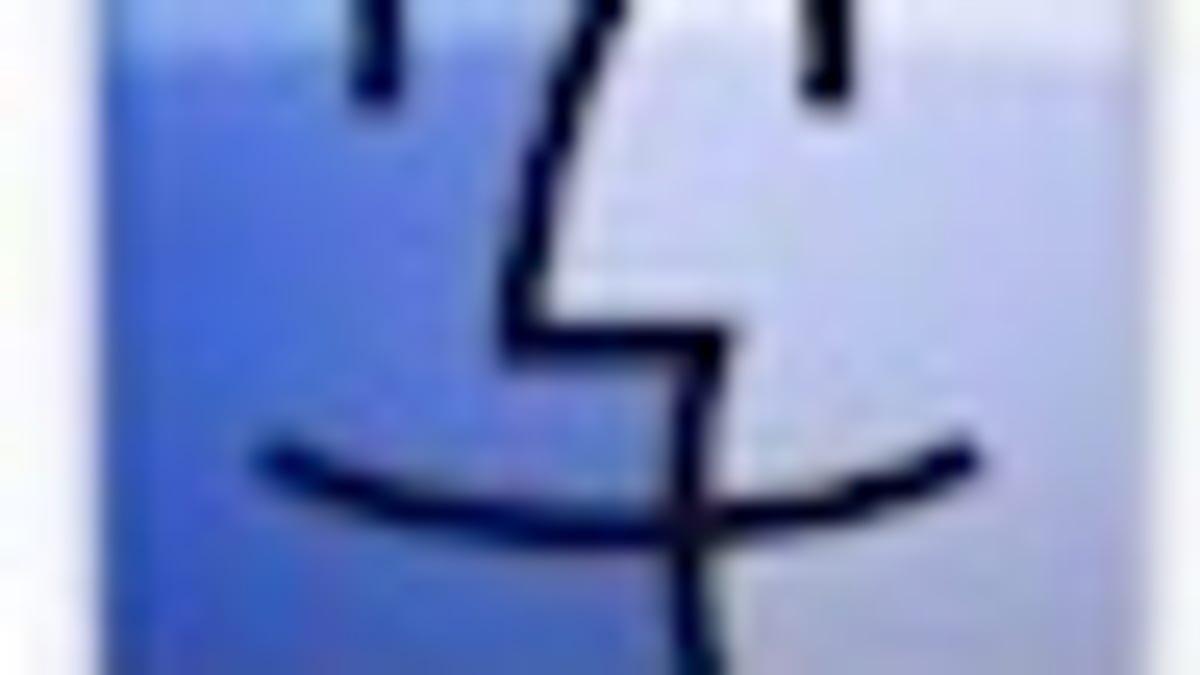
Right-clicking (or Control + clicking) on a Dock icon will bring up a contextual menu with available options for that application or file. This trick will allow you to customize the language of that contextual menu, further personalizing your Mac experience.
For example, when you have Safari open, if you right-click on the Safari icon in your Dock, the contextual menu offers you the options of New Window, Options, Hide, Quit (as well as showing you the current page name). You can change Quit to anything you want, like say, "End" or "Close."
This trick, from mactipsandtricks.com, involves changing system level files, so use caution. Be sure to follow the directions carefully if you decide to try this out, and of course, always have a stable backup ready to go should something go wrong.
- In Finder, navigate to System > Library > CoreServices.
- Find the Dock application and right-click it. Choose "Show Package Contents".
- Navigate to Contents > Resources > English.lproj (or whichever language you use as your default).
- Copy the "DockMenus.strings" file to your Desktop (Option + drag the file to the Desktop).
- Make a backup copy of the "DockMenus.strings" on your Desktop (right-click and select "Duplicate").
- Open the "DockMenus.strings" file from your Desktop using TextEdit. Note: If you have xCode installed, you will need to right-click the file and select TextEdit to open the file.
- Search for items you wish to change. Caution: Anything in all-caps (i.e., QUIT) should remain unchanged. Anything in quotes (i.e., "Quit") can be changed. Changing the text inside the quotes will result in the change in the contextual menu.
- Save the file on your Desktop.
- Drag the newly saved file back to the English.lproj folder, authenticate with your Admin password, and replace the existing file.
To revert back to the system default, rename your backup file (DockMenuscopy.strings) to "DockMenus.strings," drag it to the English.lproj folder, and replace the existing file. Tip: Adding (%@) with no parenthesis to an item will show that application's name. For example, if you change the line QUIT="Quit" to QUIT="Quit %@" the contextual menu will read "Quit Safari."
How will you customize your Dock menus? Let me know in the comments!

