LifeHacker article: Triple-boot your Mac without Boot Camp
Apple's Boot Camp utility has made installing Windows on your Mac in a dual-boot environment a very streamlined process. With just a few clicks you can use the Boot Camp assistant to partition and format your drive for use with Windows, and then install Windows onto the ready partition. Apple also supplies drivers with Boot Camp so various Apple hardware will work in that environment.
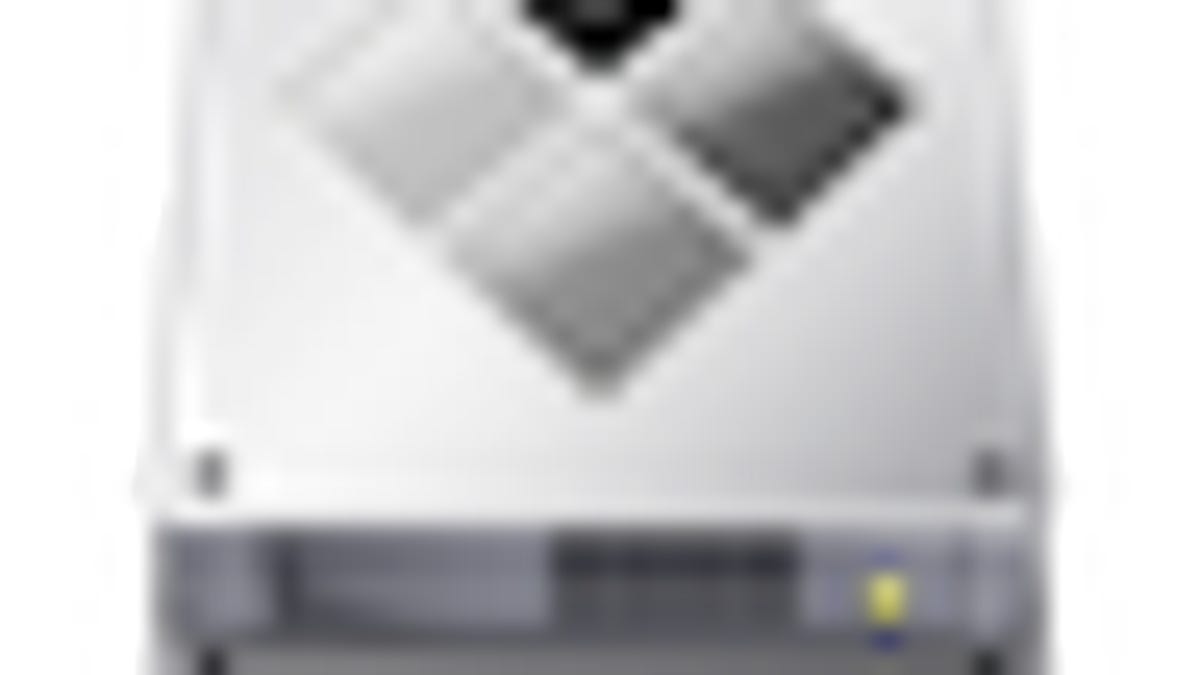
Apple's Boot Camp utility has made installing Windows on your Mac in a dual-boot environment a very streamlined process. With just a few clicks you can use the Boot Camp assistant to partition and format your drive for use with Windows, and then install Windows onto the ready partition. Apple also supplies drivers with Boot Camp so various Apple hardware will work in that environment.
While Boot Camp is efficient and good for most dual-booting uses, there are situations where people would like to install more than two operating systems on their machines, and be able to run both OS X and Windows, as well as flavors of Linux or other operating systems.
The folks over at LifeHacker have thrown together a how-to article that describes how to use the rEFIt boot menu and Disk Utility to set up your system for use with as many operating systems as you can install (though they only cover doing it with three).
Head on over to LifeHacker's how-to article to see how it's done.
Keep in mind that different operating systems will have different hardware setup requirements, especially with the partitioning schemes used (notably Linux and swap partitions). Additionally, only do this if you either absolutely need it, or if you do not rely on immediate use of your system. Doing this can take time, and also can lead to full data loss on your hard drive if you are not careful.
Regardless of what you do, be sure to fully back up your system so you can restore your data when you are done playing. Have fun!
Questions? Comments? Post them below or email us!
Be sure to check us out on Twitter and the CNET Mac forums.

