iPadOS public beta hands-on: The beginning of a transformation
These are the most interesting aspects of Apple's iPad software work-in-progress.
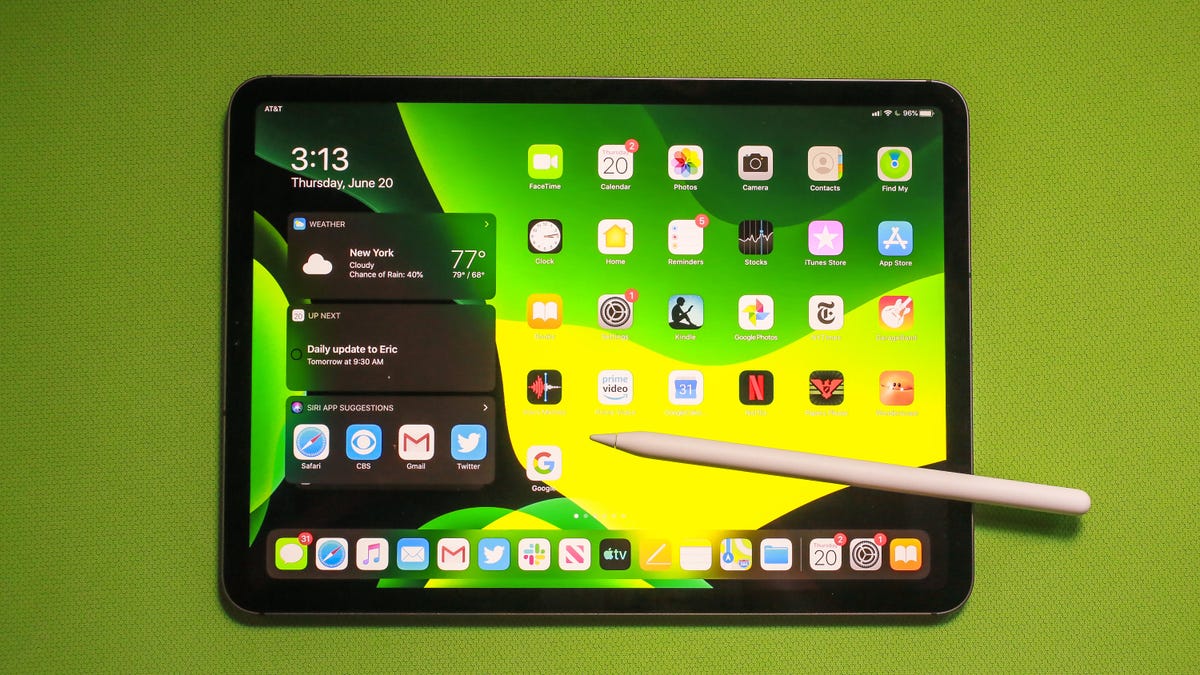
iPadOS public beta is here: we gave it a test drive.
The iPad has been, for years, Apple's vision of the future of computers. But it's ended up as a device in parallel evolution to the Mac. Apple's finally promising some changes in the iPad's software to make it work even better as a computer for everyone, maybe even coming closer to replacing a Mac. Apple changed its iPad software's name to iPadOS, claiming that the iPad has finally come into its own as a distinct advanced OS apart from the iPhone. The public beta, available alongside iOS 13 and MacOS Catalina's public betas, is a chance to give that promise a test.
iPadOS is really the iPhone's iOS 13 with a lot of specific iPad-oriented improvements that will be available for models going back to the iPad Air 2 and Mini 4. I've been using it on an 11-inch 2018 iPad Pro to see how well it can solve my biggest problems. I even tried writing a story and publishing it using an iPad.
First things first, don't install a public beta on your main iPad or iPhone. This public version of what developers have had access to for weeks is buggy and incomplete. You'll end up with glitches, random app crashes or even complete reboots. I've already suffered some of these. The finished version of iPadOS is arriving in the fall and most people will be better off waiting till then. Here's what I've discovered so far on the beta, and how it works.
Editing in Google Docs on the iPad Safari browser: tracking changes, and everything.
A 'desktop class' browser
Have you ever tried to use Google apps or web publishing tools on an iPad browser? It's hit or miss at best. iPads haven't handled the web the same as Chromebooks or PCs. The good news is that iPadOS' Safari web browser now allows richer, more Mac-like browsing. It feels like the "real browser" I've wanted on my iPad for years. This change won't be obvious in every instance, but I appreciated being able to open up Google Docs, see tracked changes in a document and make edits just like I do on a MacBook. Sort of.
I say "sort of" because the iPad's touchscreen imposes some odd compromises at times. Between using the touchscreeen with my fingers and typing on Apple's smart keyboard folio case, making edits still feels like performing surgery with mittens on. That became more apparent when I tried things cutting and pasting sections or adding links. The beta also seemed to bog down a bit, freezing up on large pages (or my company's CMS tools, when I tried formatting a story). I gave up and went to a Chromebook midway.
It seems like a strong step forward, but maybe not the full step. We'll know more when the final version arrives in the fall.
The iPad can now squeeze that widgets bar next to the app grid (and there's still room to spare).
Widgets on the home screen
iPhones and iPads have always had a helpful list of at-a-glance widget tools that show things like the weather, reminders and news headlines, but they're buried behind a right-swipe from the home screen. Finally, on the iPad, you can take those useful widgets and pin them to the home screen, where they can finally be of use. The grid-of-apps shifts over to accommodate the widgets, and the app icons shrink a bit, but it's fine: more apps can fit in less space, instead of the weirdly roomy app grid on iPad home screens before. I love having widgets for quick access. Some even work as remotes or mini-apps.
But, there are limits: The widgets only stay pinned to the first page of the home screen, and every page of apps after that leaves the widgets behind. Hopefully that gets fixed in the final version of iPadOS. I'd still love a way to pin widgets anywhere on the home screen, not just as a scrolling vertical menu.
Annotating now allows full-document access instantly, and faster Pencil is nice.
Pencil feels faster and smoother
Improved Pencil lag takes something that was already good and ramps it up to feel just about seamless. For writing, in particular, it now feels seriously fluid.
Apple's added faster annotation tools in iPadOS, which happen when Pencil-swiping up from the bottom corners of the screen. A screenshot of whatever you're working on pops up to scribble on. Or, in supported apps, you can toggle to annotating a whole web page or document. That part is particularly excellent. Apple's Pages app doesn't work with it yet, but Safari does.
A mouse can be used, technically.
There's mouse support... sort of.
Let's make something totally clear: I'd love to have trackpad and mouse support on iPadOS. The included feature in Accessibility for Bluetooth-connected pointing devices, which allows a mouse to be used on iPadOS, isn't that. It really does work, and you can pair a Bluetooth mouse or trackpad to control a large on-screen cursor to click on things or scroll around. But Apple intends it for those who can't easily access the touchscreen controls, and it's clear why. The mouse support is differently designed, geared to one-click replication of what touch controls would do. Second-button clicks map to a pop-up interface that helps access Siri, the Home Screen and more.
When you're editing text or documents, a pop-up onscreen keyboard appears by default (it can be turned off). The large cursor is also hard to move around with fine-tuned precision for something like photo editing, and it doesn't highlight text the way you'd do with a mouse on a Mac. It's not helpful for me -- I'm someone who edits on a MacBook with a trackpad. But again, it is not meant for me. I illustrate how it works in the attached video in case you're curious. And yes, it points to how iPadOS could (and should) support mice and trackpads for apps. But let's not confuse this for that.
Opening side-by-side maps in Maps.
A lot more multitasking improvements
A wide range of apps add split-screen support for having two windows open at once. They're all Apple apps for now, but third-party apps will be able to update in the App Store in the fall. Getting a second app window open involves dragging the app icon to the side of the current app, which is confusing, but it's great for viewing side-by-side documents, photo comparisons or even Maps if you're researching two places. I'd like to open more windows or apps and arrange them more freely, though.
Apple's odd "Slideover" feature has always been a kind of mini-app that pops up and hovers over the rest, and now it can store multiple apps in that mode and swipe between them. It's almost like having a virtual iPhone hovering inside your iPad. It's not always intuitive, but once I loaded some key apps (Music, Twitter, Mail and so on) I started leaning on it as a quick-access widget of sorts while doing other things. It made a change from keeping my phone nearby and using it as a second screen, which is what I normally do.
Multi-gesture editing is so confusing I gave up
Apple has included a three-finger pinch and expand gesture for copying and pasting text in iPadOS, which is meant to help with editing (since I can't use a trackpad). I didn't find it intuitive, and found it hard to even pull off in the beta. Maybe I'm doing it wrong...or some apps don't support it. Either way, it felt like trying to do a magic trick or invocation that I didn't pronounce entirely right. Not a great way to feel productive. Maybe you'll fare better.
A USB-C thumb drive, and you can access files from it.
USB storage really works (for files)
Granted, you'll probably need a dongle. But the support for hard drive, memory card and USB flash drive file reading on iPadOS will be a life saver. I tried on a USB-C memory stick, and I could open PDFs, videos, photos and documents. You'll need to open the Files app, where the drive will appear in the left-side column. Then you can save and copy files as you wish. And there's no "ejecting" of the drives like the Mac requires. Just unplug.
More to play with
iPadOS works with iOS 13's additions, too (read my iOS story for thoughts on those). But there's enough dedicated iPad stuff in iPadOS to keep me busy.
I wish I could say iPadOS has solved all my iPad problems, but it hasn't so far. What it does, however, is already better than what iOS 12 could do.
I'm not ready to judge it as a success or failure yet, not after just a handful of days on the public beta. I think my initial reaction after WWDC was correct, though. This seems like it's solved half of my iPad needs, but not necessarily the other half. I already use the iPad a ton on a daily basis. I don't know yet how much these new tools will help me bridge the gap to using it as my only device.

