Installing OS X on an external drive: What to expect
One of the advantages OS X has over Windows is the easy ability to install OS X on practically any supported local volume, meaning that regardless of the hardware, if the volume can be mounted locally (as opposed to a network share) you should be able to install a copy of OS X to that volume and boot to it.
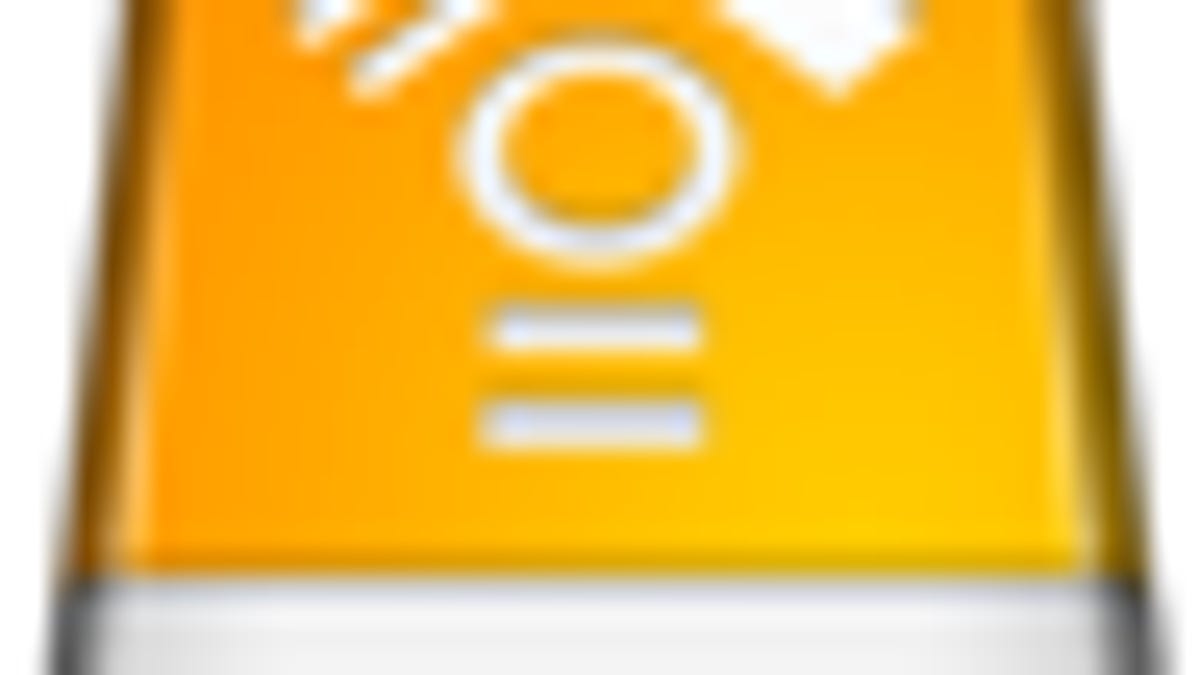
One of the advantages OS X has over Windows is the easy ability to install OS X on practically any supported local volume, meaning that regardless of the hardware, if the volume can be mounted locally (as opposed to a network share) you should be able to install a copy of OS X to that volume and boot to it.
The process for installing to an external volume is exactly the same as doing it for an internal disk, with the only difference being you select the external drive as the destination for the install.
The drawbacks
Installing OS X to an external drive can be convenient for troubleshooting and being able to quickly move your whole OS installation around if needed; however, it does come with a few drawbacks:
Slower performance
An external drive will perform slower than an internal one. Even a fast FireWire 800 drive will not match the speed of the internal SATA BUS in the computer, so although you can get by with basic usage, if you are trying to run any tasks that regularly uses the disk you may see a notable performance hit.
More potential for interruptions
An external drive is more susceptible to interruptions than an internal drive for a few reasons. The first is that the connection is exposed and may be more easily disconnected. The second is that many people daisy-chain their external devices, which can cause conflicts, and the last is that many drives (especially higher-performance ones) require an external power source, which may be interrupted and cause the drive to suddenly unmount, resulting in a full system crash.
Internal drive contents more vulnerable
When you are booted off an external drive, the internal drive's contents loses its protection established by permissions and accounts. There will still be some limitations like hidden files not showing up, but all drive contents becomes far easier to access and manipulate, which may compromise OS installations or private data.
The benefits
Despite these drawbacks, booting off an external drive is invaluable when it comes to troubleshooting many aspects of the system, including hardware failures and drive corruption, as well as transferring, cloning, or otherwise migrating data. If you cannot boot from your internal drive, you may be able to quickly install to an external one and get your system up and running so you can run diagnostics on your internal drive or even retrieve important data off it.
Keep in mind that the majority of the benefits for using an external drive are for troubleshooting or transferring data, which means that they are temporary. If you decide to use an external drive as your working volume, then you risk encountering some of the drawbacks listed above.
The best uses
Some common and recommended uses for external drives (beyond just data storage) are the following:
Clones
If you have a cloning utility, you can regularly create and update a duplicate of your boot drive to the external drive, which will allow you to pick up right where you left off in the event of a hard-drive failure. To an extent this is similar to a mirrored RAID setup, where the drives are identical and provide seamless operation in the event that one drive fails; however, it has the added benefit of being able to update the drives independently. This means you can test a program (or OS update) after having cloned the working OS installation, and if things go bad you can quickly clone back to restore the previous OS installation.
Emergency boot drive
Though cloning a drive can serve as an emergency boot source, having a small partition on the boot drive that is as clean as possible (bare OS installation) ensures the system will boot properly to that drive. You can install a number of utilities to the drive, such as drive utilities and hardware diagnostics tools, which will then allow the drive to be used to troubleshoot problems and recover data if necessary.
Questions? Comments? Have a fix? Post them below or e-mail us!
Be sure to check us out on Twitter and the CNET Mac forums.

