How to turn on dark mode for Gmail (or all of Chrome)
Gmail has two built-in dark themes, but you'll need an extension to paint Chrome black.
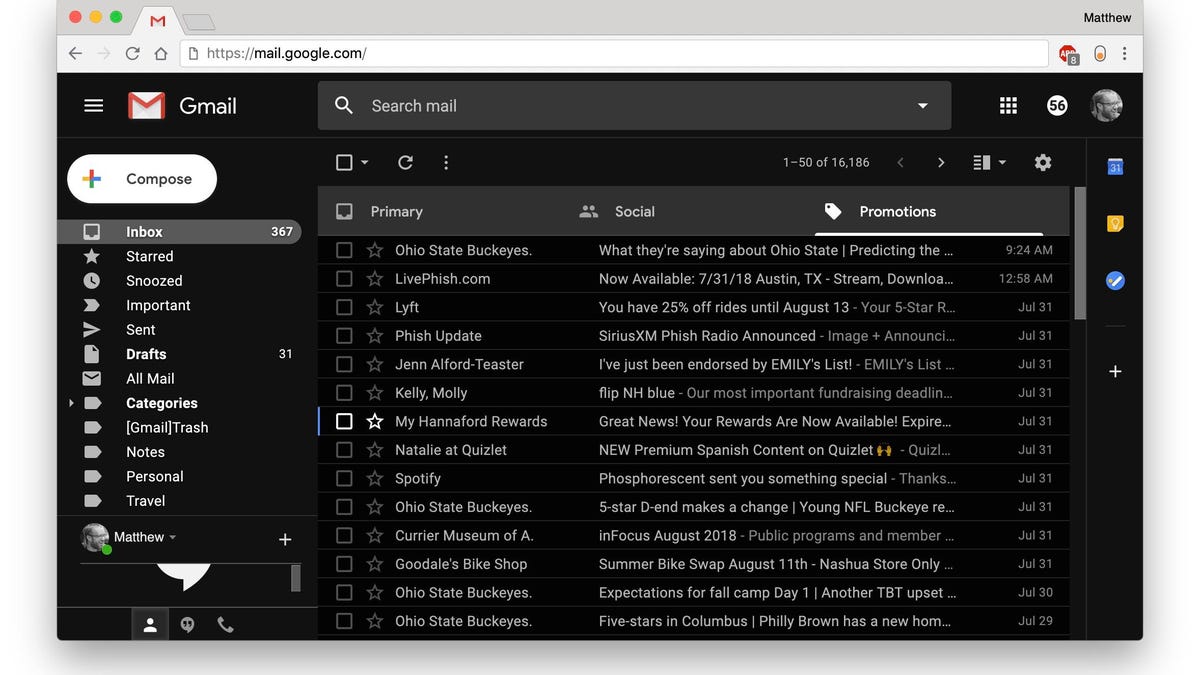
You might have seen the news that Outlook.com has a new dark mode and thought, "That's all well and good, but I use Gmail like everyone else. Where's my webmail dark mode?" I have good news and bad news for you.
The good news? Gmail has not one but two dark mode options.
The bad news? Gmail's dark modes are only skin deep; bright white backgrounds lie just below the surface.
Let's dig in.
Dark mode for Gmail
To enable dark mode for Gmail, click the gear icon in the top right and choose Themes. Scroll down to the section below the photo themes and select either the Dark or Terminal theme.
Either theme provides a black background with white text, but the Terminal theme uses a slightly darker shade of black. Neither theme, however, maintains its black background when you open an email or click Compose to start a new message. In both cases, you are greeted by the standard formatting with a bright, white background, which can be jarring when merrily perusing your inbox in dark mode.
Dark mode for Chrome as a whole
Unlike Gmail, Google's Chrome browser does not feature a built-in dark mode. There is, however, an extension that lets you enable dark mode for any web page, including Gmail. It's also great for Google Drive , which lacks a built-in dark mode option.
Install the Dark Mode extension for Chrome and you'll see a little toggle switch gets added in the top right of the browser. Click it to enter (and then exit) dark mode for any web page.
The Dark Mode extension works well with Gmail and lets you compose and read email messages in dark mode. Also, in the extension's options, you can select from a variety of dark themes.
Read more: 7 Gmail tips every emailer should know

