How to share reminders in OS X
Sharing deadlines with people is easy using Apple's Reminders app.
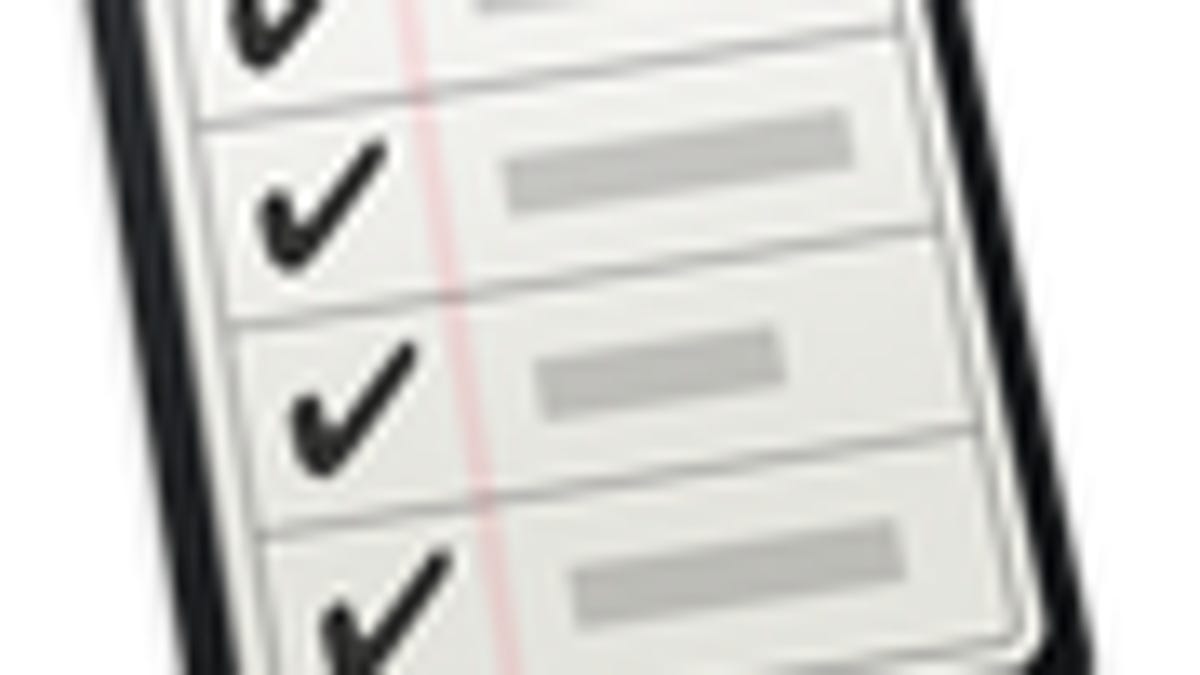
In OS X Mountain Lion, Apple included a few of its iOS applications, one of which is the Reminders app for setting up and organizing to-do lists. Reminders used to be part of Apple's iCal feature, but has migrated to a separate app that interfaces with the Calendar for all your Apple devices and with Apple's iCloud service. This unified setup not only makes sharing reminders among devices easy, but also offers a platform for sharing reminders among different iCloud users.
While a little redundant with standard calendar events, reminders are convenient alternatives since they are maintained in relevant lists and do not allocate a section of time for the event to take place. In addition, unlike events, reminders offer a notice in which the reminder will turn red when its due date has expired.
Not only are reminders convenient for an individual, but they can also be shared among different people, which can be beneficial for organizing collaborative projects. Unfortunately you cannot share individual reminders with people, but you can set up a shared list that will automatically sync among people's iCloud accounts.
Sharing a reminder list
The process for sharing a reminder list is relatively simple.
- Open Reminders and create or select your list to be shared.
- Hover your mouse to the right of the list's name and a small Sharing icon will appear.
- Click the icon and add a contact's name or e-mail.
- Click Done and wait for the reminders to sync.
On the other end, the person receiving the invitation will get an e-mail with a link to iCloud (they will be required to create an Apple ID and an iCloud account to do this). If they have multiple devices linked to their iCloud account, then the reminders will be automatically synchronized with all of them.
While the Reminders application in Mountain Lion makes this relatively easy to set up from within OS X, if you have a prior version of OS X, then you will need to use the iCloud Web interface or an iOS device to set up the shared list.
Questions? Comments? Have a fix? Post them below or
e-mail us!
Be sure to check us out on Twitter and the CNET Mac forums.

