 Why You Can Trust CNET
Why You Can Trust CNET New Echo Show 5? Everything you need to set up Amazon's smart speaker with a screen
Get the Echo Show up and running faster so you can use Alexa to turn off the lights and watch Prime movies.
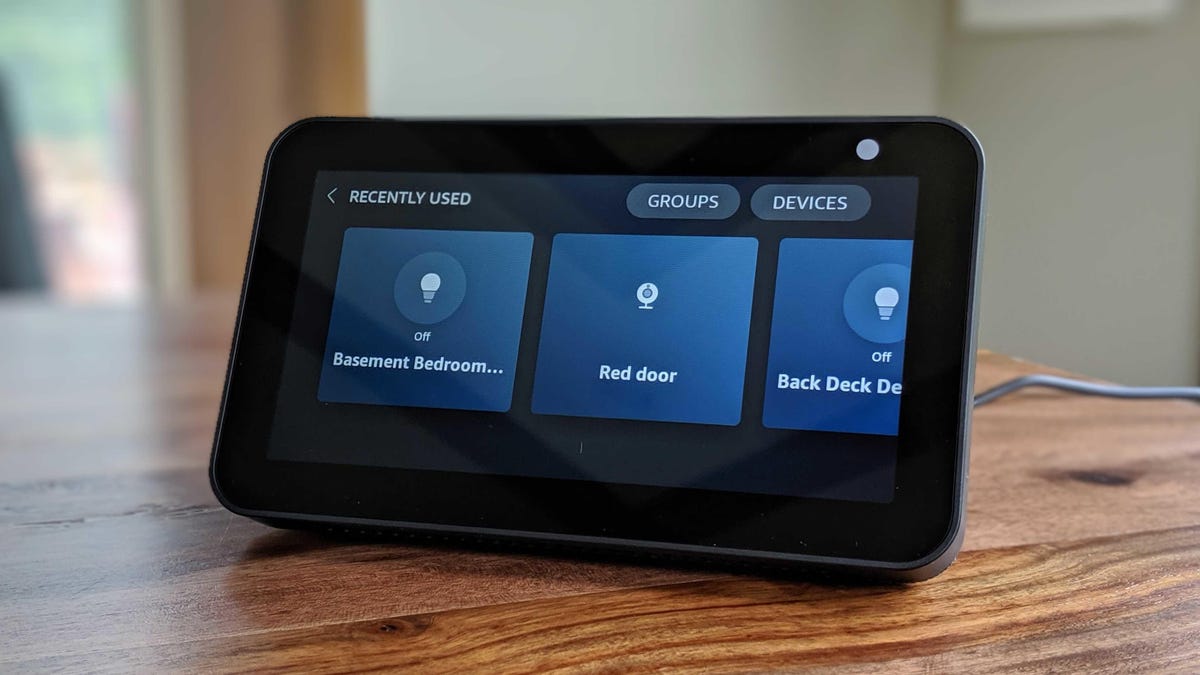
Get your Echo Show 5 set up so you can control your smart home devices.
Got a new Echo Show 5 or original Echo Show? Congratulations. Now you just have to get it up and running. The good news is that Amazon's smart speaker with a screen offers a walkthrough for setting up the device. The bad news: They don't necessarily show you around all of the settings. Fortunately, these two Echos are very similar and once you get the hang of the settings, the rest will be a breeze.
Read More: The best smart speakers for 2019
The most noticeable difference between the Echo Show and other Amazon products (like the Echo Studio, Echo Dot with Clock, Amazon Echo) is the touchscreen. With that said, you can watch Amazon Prime shows (if you have a Prime account) and movies on your Echo Show from anywhere you've got your device connected. You can also take photos with the front-facing camera to put on your home screen.
While you can ask Alexa for help to turn on the lights or music, you should probably know how to navigate your Echo Show in case you accidentally turn off the mic. Also, if you have the Echo Show 5 , I recommend switching on the camera's privacy shutter so you don't accidentally take a photo of yourself. Here's what you need to know to get your Echo Show up and running.
Once you've got your Echo Show set up, you'll be able to control your smart home devices.
What you'll need
The initial setup process takes under 5 minutes, but if there's a pending software update, expect it to take about 15 minutes. When you sit down to set up your Echo Show or Show 5, make sure to have your Wi-Fi network name and password along with your Amazon login details handy.
You won't need your phone or any other device for setup -- it's all done on the display of the Echo Show itself.
Connect and get started
After you plug in the Echo Show, it will boot up and immediately prompt you to connect it to your Wi-Fi network. The Echo Show and Show 5 doesn't have an Ethernet port, so Wi-Fi is the only option. Enter your Wi-Fi network's info, then sign in to your Amazon account when prompted.
Next, you'll need to register your device at amazon.com/code. Your Echo Show will provide you with the code you'll need to enter. Once the code has been accepted, you can continue on your Echo Show and confirm your time zone, and let the Echo Show run through its check for a software update.
Finally, there's a brief video showing you what you can do with the Echo Show. Watch it, there's actually some really helpful info in it. For example, it'll show you how to customize the clock face.
Customize what shows up on your Echo Show's home screen.
Customize settings on the device
With the Echo Show connected to your Amazon account, you can control various settings from the Alexa app on your phone, or directly on the device.
We suggest diving into the settings on the Echo Show itself. There are a couple of additional settings options on the Echo Show that pertain to the home screen that you may want to tweak.
To view the Settings app on the device, swipe down from the top of the screen and tap on the Settings icon.
Tap and scroll through the various settings screens to customize how the device works for you. For example, you may not want the home screen cards to constantly rotate. Or maybe you don't want to have your daily briefing show up sporadically. You can alter those settings under Settings > Home Screen > Home Card Preferences for the original Echo Show. If you've got the Echo Show 5, go to Settings > Home & Clock > Home Content and swipe the toggle switch to turn content on or off.
Another option that might make sense to change right away is the theme. In Settings > Display > Theme you can choose a photo background, a light background with dark text or a dark background with light text. For your Echo Show 5, go to Settings > Home & Clock > Clock > and choose from backgrounds to customize.
Customize the device settings to your preference.
Add Alexa skills
In order to get the most out of any Echo device, you need to add skills to your device(s). Using the Alexa app on your phone, add Alexa skills that help you get the best sleep of your life and control your smart home devices while you're away. Or you can add skills using Amazon's website.
Now that you've got your Echo Show set up, here are six things you probably haven't tried with Amazon Echo and the 10 weirdest things you can make your Echo do.
Original post updated to include the Echo Show 5.



