How to revert input behavior changes in OS X Lion
If you're new to Lion, you may find some of its input methods frustrating. However, you can revert some of them to the way they worked in previous versions of Mac OS X.
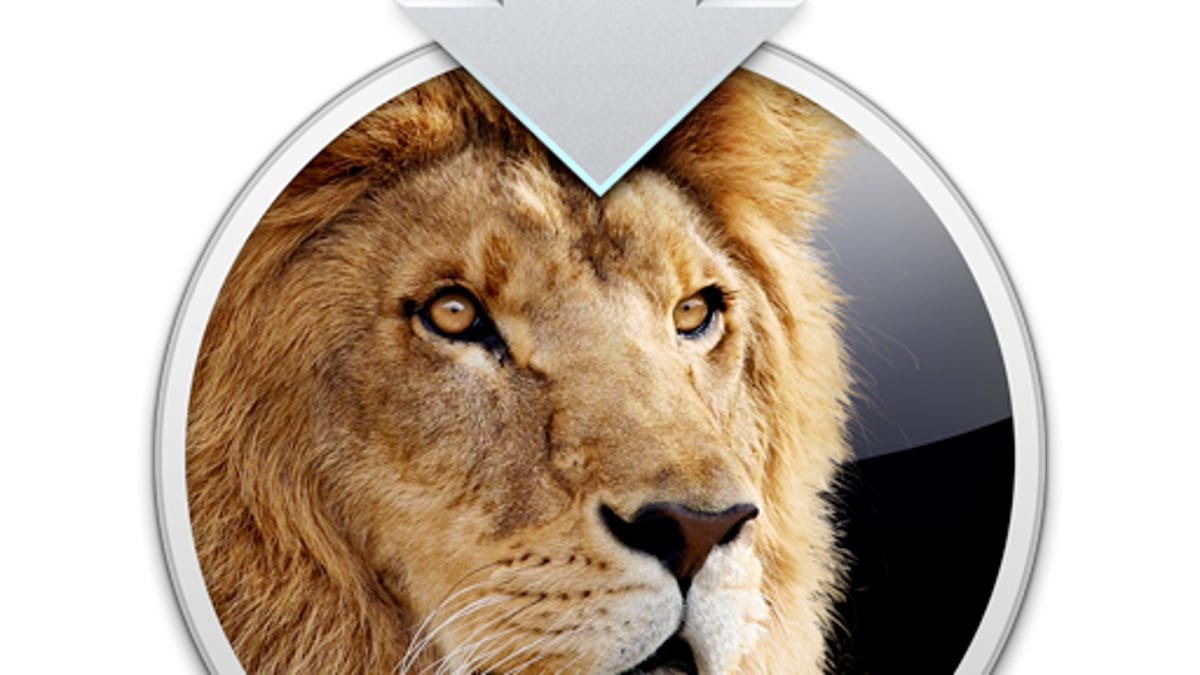
OS X Lion comes with a number of new and altered features, some of which, like Mission Control and full-screen options, can be avoided if you don't find them useful. However, Apple has also included a couple of alterations that cannot be quickly avoided and that new users might find a bit frustrating.
The first of these is the default scroll direction on Apple's multitouch trackpads. In prior versions of OS X the scroll direction mirrored that of scroll wheels on mice, which when rolled toward the user cause the page to scroll down. The trackpad likewise would cause the page to scroll down when you dragged two fingers from the top to the bottom of the trackpad.
In Lion this trackpad gesture has been reversed, and instead of providing a quick option to change this behavior, Apple chooses to try getting users accustomed to it by providing a quick tutorial when you first boot into Lion on systems with a trackpad. While the intent here is clearly to mirror the scroll and swipe behaviors of Apple's iPad tablet, it's counterintuitive if you're used to the opposite.
While it's certainly possible to get used to, if you're still also using an older Mac system or a PC along with your new Lion Mac, not to mention input devices such as third-party mice with scroll wheels, then needing to continually adjust your behavior could be an annoyance. Luckily, although Apple doesn't present this as an option at first, you can in fact change Lion's scrolling behavior by going to the Trackpad system preferences and unchecking the "Scroll direction: natural" option there.
If this doesn't work, you can also change this behavior by opening the Terminal utility (located in the /Applications/Utilities/ folder) and running the following command, followed by logging out and logging back into your account:
defaults write -g com.apple.swipescrolldirection -bool false
Another potentially frustrating detail in Lion is that the system no longer supports repeated key presses for alphanumeric symbols. In prior versions of OS X, as with other operating systems, if you pressed and held a letter then it would be repeatedly input to the system ("ddddddd").
The usefulness of this feature is questionable, and because many times this type of input happens by accident, Apple changed it so that in Lion, pressing and holding a letter triggers a menu of alternative characters appropriate for that letter. For instance, if you press and hold a vowel, a small popup window will display variations of that vowel with a range of accent marks to choose from.
While this change may be a relief to some, for others it may be more convenient to be able to rapidly type repeated characters. One workaround is to type the character a few times in row, and then select (by double-clicking or pressing Shift-Option-back arrow), copy, and paste that grouping until you have a long-enough string of the character.
Generally such copy-and-paste routines will suffice, but if you do wish to revert the behavior then you can do so by running the following command in the Terminal, followed by logging out and logging back in to your account:
defaults write -g ApplePressAndHoldEnabled -bool false
To undo the command, simply repeat it in the Terminal but change "false" to "true."
Questions? Comments? Have a fix? Post them below or e-mail us!
Be sure to check us out on Twitter and the CNET Mac forums.

