How to Make Calls With Your Google Nest Hub or Smart Speakers Better
Google Assistant can make your voice and video calls better. Here's how.
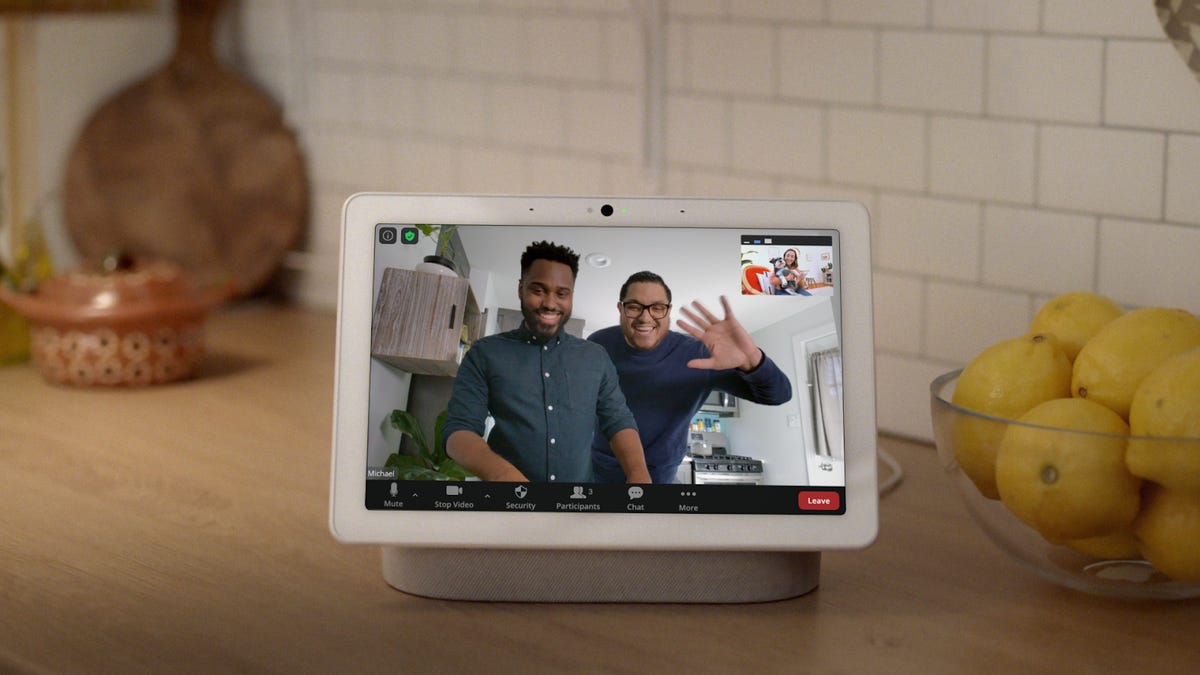
Zoom or Google Meet on a laptop might be your usual video calling M.O., but smart displays and speakers are making hands-free video and voice calling easier all the time. Google Nest Hub smart displays can help you Zoom while you make lunch in the kitchen, and Nest Audio and Nest Mini smart speakers can give you hands-free voice calling convenience, too.
But who wants to figure out the ins and outs of making and receiving calls on a new device? Below I'll show you how to make video and voice calls using the Google Nest Hubs and smart speakers -- and I'll even drop a few tips on how to up the quality of your video and voice calling experience.
Before you do anything else...
The first thing you need to do to make calling easy is connect your contacts list to your Google Home account. Luckily, doing so is super simple. Start by selecting your device, then tapping the Settings gear symbol in the upper right corner > Recognition & Sharing > Recognition & Personalization > Allow personal results. This setting allows you to call contacts by name.
Next you'll need to connect your phone contacts to your device. Go back to the Google Home app and tap your account in the upper righthand corner. Tap Manage Your Account, then scroll to the People and sharing tab. Tap Contact info from your devices, then turn on Save contacts from your signed-in devices. This will sync your contacts from your other Google devices to your Google Nest smart displays and speakers.
How to make video calls and audio calls on Nest devices
Google Nest has a few ways that you can make a call:
- Google-supported calls: This is the simplest way to make voice calls on your Google Nest devices. Simply say, "Hey, Google, call [name in your Google Contacts]." You can make free calls to US and Canadian mobile, landline and business phone numbers. Only problem is, you can't receive calls, and calling outside North America is a no-go.
- Carrier calling: Calling international friends and family with your Nest smart speaker or display is still possible -- if you have a Google Fi or Google Voice account. Just make sure your speaker or display is connected to the internet, then link it to your carrier account on the Google Home app. Just tap Settings > Communication > Call Providers, and then follow the prompts on screen.
- Duo calling: OK, so you can do voice calling, but what about video calling? Well, you can easily initiate or receive video or audio calls with anyone who has a Duo account. There is no charge for calls with this method, and it can be used between displays, speakers and mobile devices. Simply say, "Hey, Google, call [name in your Google Contacts]." The Nest Hub can receive video on Duo calls, but cannot send video, as it has no camera.
- Zoom calling: Maybe your family or workplace uses Zoom rather than Google platforms. No sweat: you can still join meetings and make calls on your Nest Hub Max. First, tap to Select your Avatar. Tap Assistant Settings > Voice and video calls > Voice & Video Apps > Zoom > create or link account. Follow the prompts, and you'll be able to join meetings and make calls with simple voice commands.
You can make voice calls using Nest Mini smart speakers -- or video calls with the Nest Hub and Nest Hub Max smart displays.
Tips for better voice calls and video calls
Now you can voice and video call on your Google Nest device. But what else can you do to make those calls better? Here are some quick tips.
Use voice commands during calls
You can actually make voice commands to Google Assistant while on the call, and Google will mute anything you say after "Hey, Google." This is a great hands-free way to mute a call to look something up or simply have a quick sidebar with the hungry four-year-old interrupting your meeting.
The person on the other end will still hear you say Hey Google, so don't expect to fly totally under the radar with this approach, but you will get some privacy during the actual request. If you're on a video call when you use this feature, the call will be muted but the camera feed will continue.
Block callers
Only Google Duo accounts will be able to directly call your Nest devices, but it still may be worth blocking some calls. There are two ways to do this. First, you can turn on "Do not disturb" to block any incoming calls. Second, you can block a particular contact. Simply go to Google Duo on your desktop, check your recent activity, click on the contact you wish to block and click Block user > Report abuse & block > Block.
Set up household contacts
This option allows you to set up a group of contacts on your Google Nest speakers and displays so your contacts have quick access to make calls. These contacts show on displays and can be used by anyone who has access to the device. However, it's worth noting that the feature does only work in English and the US. The person who set up the home in the Google Home app also has to be the one to set up household contacts.
It's also very easy to set up these contacts using verbal commands. To set up using the display, say "Hey Google, set up household contacts." On the display, you can then select the people to add as household contacts or select "Can's find someone?" to add them. You can also add yourself to the household contacts, which allows guests to call you from your speaker or display.
You can also use your speaker by saying "OK, Google, set up household contacts." Then a notification will come to your phone from the Google Assistant app helping you set up household contacts.
Get the most out of Google devices
Your Google Nest device can also do so much more than make calls. And beyond the Nest device itself, you might also have questions about Google Assistant. Below are some tips and tricks to make Google do even cooler things for your home.