How to get your window controls back when OS X hides them
In rare instances, windows in OS X can end up where you can't get to their resizing or moving controls. Here's what to do.
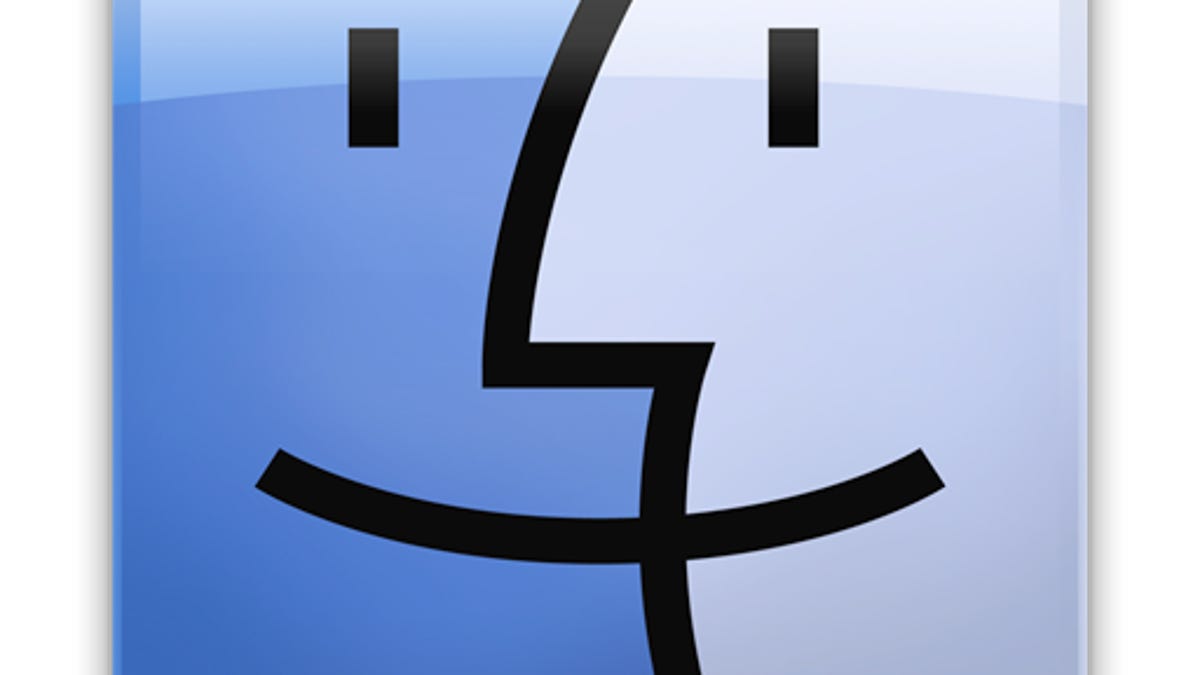
In OS X you can resize and move window components around using the title bar as a grab surface, or the window resizing areas such as the edges of windows in Lion, or at the bottom-right of windows in other versions of OS X.
In rare instances, though, bugs can lead to odd window placements that render those controls inaccessible. For instance, you may end up with a window that is obscured by the Dock, or whose entire toolbar is off the screen--under the menu bar, for instance. Or sometimes the whole window lies outside the viewable area of the screen, beyond the bounds of the current desktop.
The only way to clear this problem is to reset the properties the program is using to display its windows, which can be done in one of the following ways:
- Gather windows on current display
If you have multiple monitors attached to your system, then try using the computer's option to gather all windows on the current display. To do this, go to the "Displays" system preferences and click the button for this function, which should be somewhere to the right of the resolution list. The one drawback is that it will rearrange your windows. - Change multi-monitor setup
As an additional step for those who use multiple monitors, you can try unplugging one of your displays and then plugging it back in, which will force the window manager to refresh. This option may be more convenient for laptop users than for desktop users, since the display connection is off to the side of the system's keyboard. - Change screen resolutions
Instead of messing around with the display connections, you can also try changing the screen's resolution to something small like 800x600 and then revert it back to its original size. This will have the window manager reposition windows on the display and hopefully bring the titlebar or window resize controls to an accessible area of the display. - Quit and relaunch application
A last option would be to quit and relaunch the application with the affected window. While you can try closing the window and reopening it, sometimes the program still being active preserves the window location. Therefore, quitting the program should refresh the window properties and have the window display properly. - Hide the dock
If window elements end up behind the Dock where you can't get to them, try right-clicking the Dock's separator bar (between the area containing applications and the area for the Trash, documents, and folders), and choosing the option to turn hiding on. Then the Dock will disappear and allow you to access the covered window components. After you have resized the window, you can disable the Dock's hiding feature.
Questions? Comments? Have a fix? Post them below or e-mail us!
Be sure to check us out on Twitter and the CNET Mac forums.

