How to change spell check language in OS X
Sometimes when composing documents in multiple languages, it may be useful to check the spelling in those various languages. Here are some options for how to manage multiple languages in OS X.
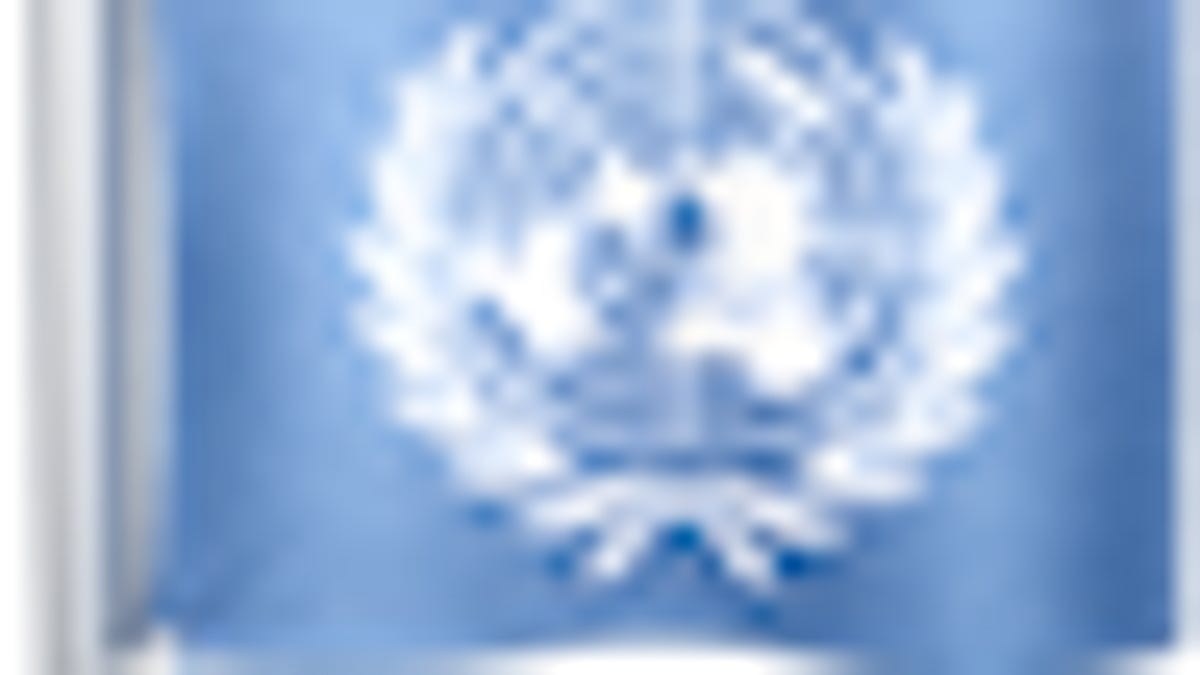
When you initially set up your Mac, you will be asked to select one of several supported languages as the default language to use. This will set the system-wide spell checker to the desired language, and also cue other applications such as Microsoft Office to set their languages accordingly at installation time, if supported.
The language setting will not only set the system's display language, but also set up the various spell checkers used in word-processing programs like TextEdit, Pages, and Safari. Though this is convenient, there may be times when in typing documents you will need to use phrases or paragraphs in different languages, and having the spell checker in one language will not work.
To overcome this problem, you can either temporarily change the system-wide spell check options, or do this for individual applications' spell check settings either globally or for a specific spell check session. In addition, some programs offer options to have specific selections of text be set to a given language.
System-wide settings
The OS X spell checker will be used for programs like Safari and TextEdit, which do not include their own spell check dictionaries and options. To get to the settings for the system spell checker, go to the "Language & Text" system preferences and choose the desired language in the "Spelling" menu in the Text tab.
While you can select a specific language here, if you leave it as "Automatic by Language" then when you change localization settings such as the system language or other program-specific language setting then the spell checker will automatically adjust to that preference.
The problem with changing this setting is it is global and therefore will not allow you to specify a specific document or text selection to be identified as a different language. Luckily, several common word-processing programs have these settings:
TextEdit
In TextEdit, you have the option to run a spell check session in a different language. To do this, go to the Edit menu and choose "Show Spelling and Grammar" from the "Spelling and Grammar" submenu. With the checker open, choose the desired language you would like to use from the menu at the bottom of the window. There is no option to set a specific paragraph or section as a specific language, but this will allow you to spell check the document in a different language.
Pages
Apple's Pages program is a little more complex, and has options to support individual sections of text being in a different language. To do this, click the "Inspector" button at the top of the Pages window, and then click the "Text" section in the inspector (this looks like a capital "T"). In this section, go to the "More" tab and choose the desired language from the "Language" menu.
When you do this, the language will be set at the point of the cursor or for a given selection of text. This makes having documents with multiple languages more convenient, since you can specify languages in parts of the document, and spell check will reference the appropriate dictionary for each.
Word 2011
In Microsoft Word, you can also set language options for a document by choosing "Language..." in the Tools menu. This will allow you to select individual sections of text or the whole document and set it to the desired language. As with Pages, when you next run a spell-checking routine, the program will use the appropriate dictionary for the altered sections.
Do you have suggestions for how to change the spell check language in other applications? If so then let us know in the comments.
Questions? Comments? Have a fix? Post them below or e-mail us!
Be sure to check us out on Twitter and the CNET Mac forums.

