How to automatically save your Instagram Stories forever
Make Stories great again with archiving and highlight features.
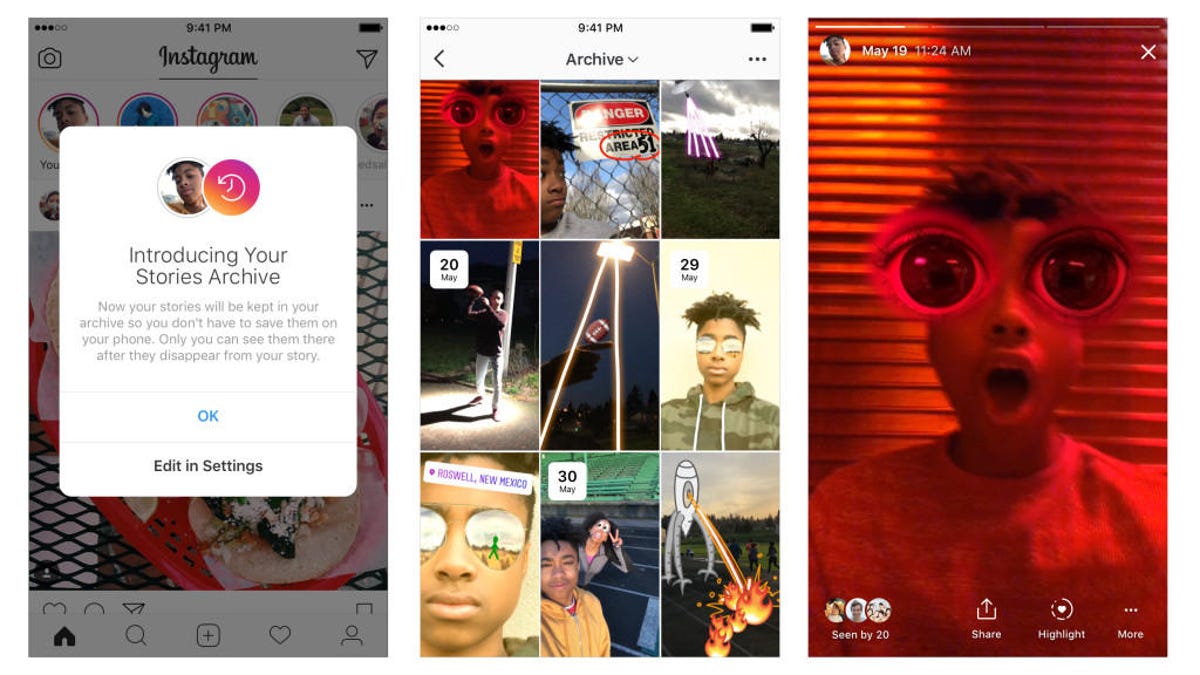
Save your Stories and use them later.
One of the main characteristics of Instagram Stories is that the posts disappeared after 24 hours. That gave them an ephemeral, fleeting quality, but if you get as attached to your Stories as I do, that expiration date was a bit of a bummer. The only option was to save them on your phone.
Instagram apparently felt my pain and introduced a new Archive feature to save all of your beloved posts in one convenient place. A new Highlights feature lets you use them again too.
Stories Archive
Stories Archive automatically saves your Stories for trips down memory lane. The cool part is, you don't need to do anything to get started. Instagram will start saving your Stories as soon as they expire, following an update on Tuesday.
To look at your archive, tap the Archive icon on your profile page -- it looks like a clock. The Stories Archive is linked to your Post Archive and you can switch between the two when you're feeling nostalgic.
Using the Archive is pretty simple. Just tap on any archived Story to watch it. At the bottom of the screen will be a Share option. Using the menu, you can add old Stories to your current one as a #ThrowbackThursday type of thing or you can share it as a regular post. You can also make a Highlight out of old stories. More about that later.
One annoying thing is that your newest Stories appear at the bottom of the grid instead of the top. So, if you're more interested in resharing new Stories you're going to need to scroll a bit. Each one has a time stamp, though, making the search a little easier.
Don't worry if you have an embarrassing Story you'd like to forget about. No one can see your archive other than you. If you hate the archiving feature all-together, you can turn it off. Just go to your profile settings and toggle off Auto-archiving.
Stories Highlights
The new Highlights feature lets you repost old Stories.
Highlights are one or more old Stories made into something new to show off on your profile page.
To get started, tap the New circle on the far left of the profile page. It will be below your IG handle or name.
Next, tap on Stories listed in your Archive to build a highlight reel of sorts. Selected Stories will have a blue checkmark on them. Tap again to unselect a Story.
Tap Next when you have your Stories selected. Lastly, choose a cover image for your highlight, name it and tap Add.
Your highlights will appear below your bio on your profile page. There's no limit to how many you can add, but if you get tired of a particular highlight you can delete it or edit it. Just long-press on the highlight and a menu will pop up. Just choose Edit Highlight or Delete. If you choose Delete, make sure to confirm your choice in the next pop-up.
If you want to remove just a certain photo in your highlight, choose Edit Highlight and scroll through the images. When you get to the one you want to delete, tap on the Menu icon at the bottom right and choose Remove from Highlight.
Adding more photos or videos to your highlight works the same way. Find the spot where you want the new image, tap on the Menu icon at the bottom right and tap Edit Highlight.

