How to add AirPlay 2 to your Sonos speaker
If you own a recent Sonos speaker you should be able to unlock AirPlay 2, which lets you stream to it directly from your iPhone.
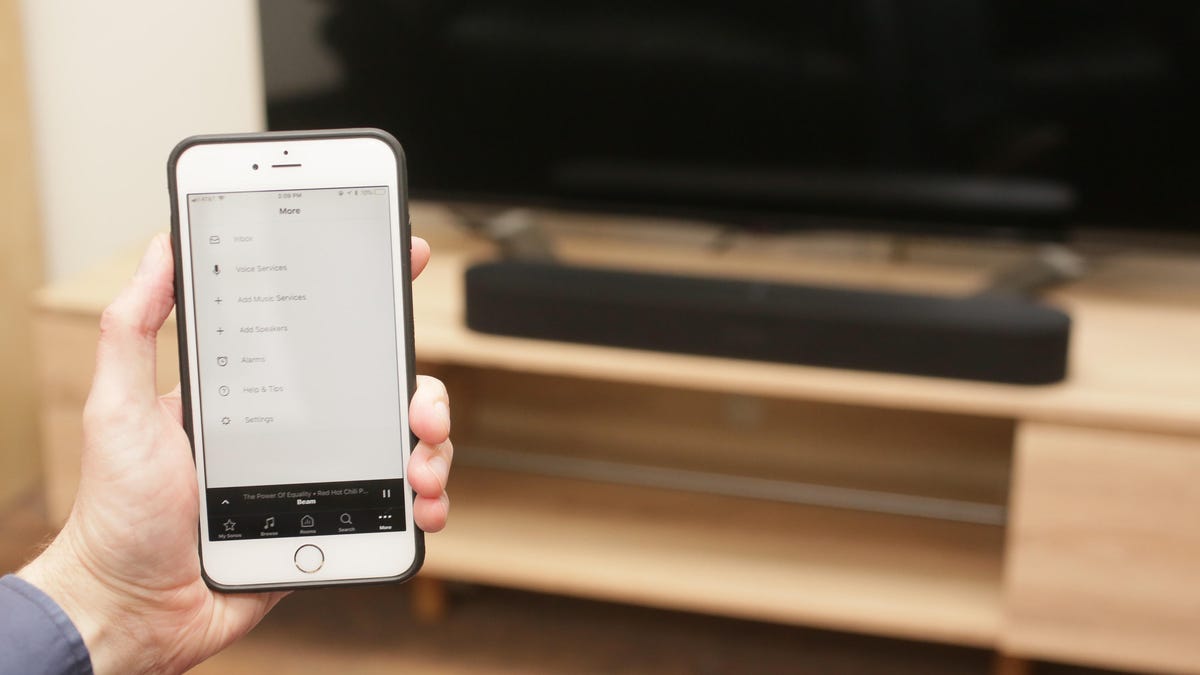
The new Sonos Beam is one of the compatible devices.
Now that Sonos has added AirPlay 2 connectivity to its range of speakers, it's time to get on board the Apple train. With AirPlay 2 you can now stream to a Sonos device straight from your iPhone, or ask Siri on an iPhone, iPad or HomePod to control your new Beam sound bar, for example.
Unlike most Sonos setups, however, adding AirPlay 2 is not quite as straightforward as introducing a new speaker. But CNET is here to help you through the extra steps.
What you'll need:
- An iOS device. If it wasn't obvious, AirPlay 2 will only work for users of iOS devices. The capability is baked in to the newest Sonos software, but you'll need an iPhone or iPad to unlock and use it.
- A Sonos Beam , One, Play:5 (2015) or the Playbase
First: Download the latest version of the Sonos app -- Sonos will alert you if your speakers or software need updating, so you just need to click OK. It doesn't usually require visiting the App Store. Once everything is up to date, there's one more step.
Update your Sonos software first.
Second: Add your speakers in the Apple Home app. Open the app and then press the + button in the top left corner. Press Add Accessory, and on the next screen press Don't have a Code or Can't Scan? On the next page, your compatible Sonos speakers should appear in Nearby Accessories. Press each one to add it to Home.
Press "Don't have a Code" at the bottom.
Once this process is done, each speaker can be seen as an AirPlay 2 device, and Siri and Alexa can operate at the same time. That is, Siri via your phone and Alexa on the Sonos One and Beam. That's it, that's all you need to do. So go on, get streaming!

