Hide where you're going in Google Maps to keep your navigation history a secret
If you don't want Google to track where you go, turn on the new incognito mode.
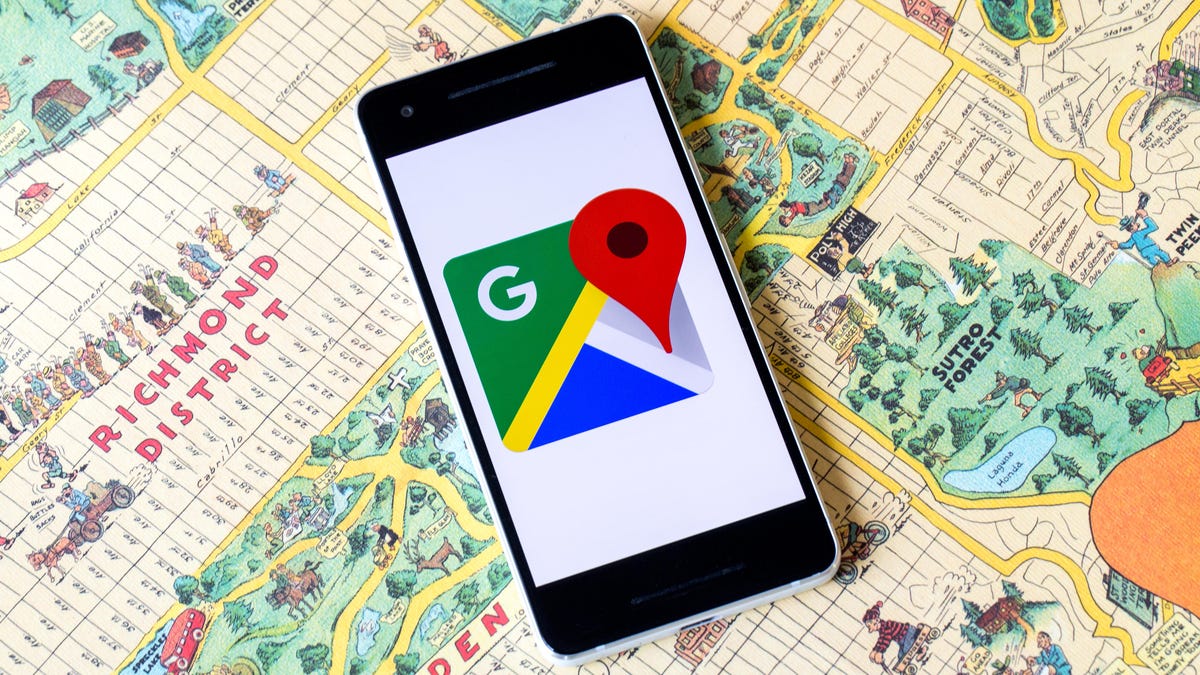
You can now go Incognito when using Google Maps.
Google
has launched an Incognito Mode feature that lets you go MIA while using the Maps app. In other words, you can use Google Maps without letting others see where you're going, which can be useful if you're birthday shopping or planning a surprise get-together. When in incognito mode, Maps won't save any of the spots you've searched for, in case you share your device, location or Google account with loved ones.
Digital privacy has become a top priority amid growing concern that people's movements are being tracked and recorded on their phones. Now more than ever, companies are responding to user demand by implementing tools for customers to take back control of their privacy.
Incognito Mode for Google Maps is rolling out to Android phones this month, so you may not see it quite yet. Google says it'll come to iPhones "soon," although we don't have an exact date. Here's how to go incognito in Maps and everything we know about the new feature.
Turn Incognito Mode on and off
1. On your Android phone, open the Google Maps app.
2. In the top right corner, tap your profile icon.
3. Select Turn on Incognito Mode.
4. When you're ready to turn the setting off, follow the same instructions as above and select Turn off Incognito Mode.
What happens when you're in Incognito Mode
When you're using Incognito Mode, Google won't save your Maps activity to your Google Account and you won't see a list of personalized recommendations. For example, if you search for a coffee shop or restaurant, it won't save that info while you're incognito. You also won't see information about your commute (like how long it will take you to get home or to work).
Also, when you're incognito, Maps won't update your location history or shared location. So if you're sharing your location with a relative or friends, they won't be able to see where you are when you have the setting turned on.
Your profile icon will change to the Incognito icon.
What Incognito Mode doesn't do
Google notes that turning on Incognito Mode doesn't "affect how your activity is used or saved by internet providers, other apps, voice search, and other Google services." So basically, Incognito Mode only keeps your location information private from shared users. It doesn't necessarily keep your Maps browsing history hidden from other websites.
What's not available when Incognito is turned on
- Commute
- For You (personalized recommendations)
- Location History for your entire device
- Location Sharing
- Notifications and messages
- Search history
- Search completion suggestions
- Google Maps Contributions
- Google Assistant microphone in Navigation
- Offline Maps
- Your Places
- Media integration (music playback like Spotify and Apple Music )
Need more Google Maps tips? Check out these four hidden Google Maps tricks you need to know and how to avoid speed traps using Google Maps.
Originally published earlier this week.

