Flashy photography apps for iOS
You've already messed around with apps that give your photos that retro look, but this week's collection for iOS takes your images to a whole different level.
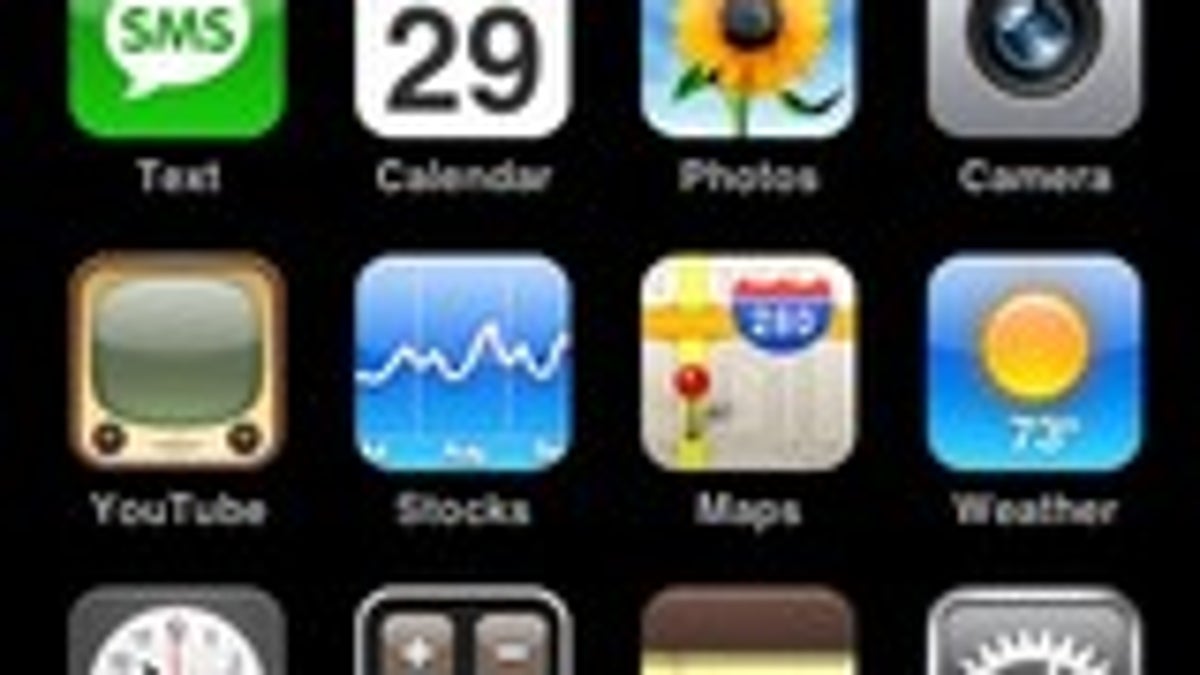
I've written about a lot of photo apps here in my weekly iOS app collections because it's always fun to add a little pizazz to your images. But rather than dragging out the Instagram (iOS | Android) clones and retro photo makers, I wanted to try something a little more "out there."
If you know where to look, there are several image effects apps in the App Store that give your photos some really drastic changes using overlays and unique neon lighting effects. Not every photo will benefit from these apps, but with a little creativity, I think you'll find that these apps can produce great results.
This week's collection of apps is all about adding drastic effects to your photos. The first uses several types of bright overlays to add strange effects to your photos in a couple easy steps. The second adds more features letting you add multiple effects on the same image. The third lets you add multiple overlays as well, but you can also adjust opacity and use masking tools and filters to really trick out your photos.
Lumie ($1.99; iOS | Android) is a photo effects app that uses brightly colored overlays and simple effects to give your images an otherworldly feel. You start by taking a picture using your smartphone camera or picking an image from the photo library.
With Lumie the process for adding overlay effects is simple. With your image on screen as a starting point, the app has several categories of overlays you can swipe to browse, then touch to add to your image. Once you've selected an overlay style, you can move it around the image for the best look or touch buttons at the bottom to adjust the intensity of the effect. If you don't like the overlay for the selected image, you can touch the screen to pick a new one that's more suitable for the look you want. When you're finished, touch OK in the lower-right corner to see the result.
Lumie has a check box that lets you export with a frame, but there's only one style that gives your enhanced photo borders like a Polaroid picture. The sharing options, on the other hand, are probably the best in this collection, letting you export to your photo album, send via e-mail, send to Instagram, or post to Facebook, Twitter, and popular photo-sharing sites, but it won't let you open the photo in other effects apps.
Lumie is the least complicated of the bunch and produces some cool effects, but it doesn't offer much beyond adding an interesting overlay.
SpacePaint (99 cents) adds a few more features than Lumie, letting you add multiple overlays and also offers an additional effects pack you can download for free.
Like most photo apps, you can take a new picture or select one from your library to get started. Once you've chosen a picture, you can touch the lightning bolt icon in the lower left to start adding effects. SpacePaint has a huge number of overlays to add that resemble things such as fire, sparks, paint splotches, clouds, and several others, along with rainbow filters, laser-like designs, and other neon looks. You also have the option to download a set of smoke effects for free, implying that the app will probably receive more effects packs in later updates. When you touch an effect, it immediately shows up on your image and you have the option to add another effect, change the effect's intensity, or use a paintbrush to mask specific parts of your image for the best look.
SpacePaint gives you great-looking results, especially when you start combining overlays in creative ways, but it does have some drawbacks. The interface is pretty drab, and it seems like it could have been designed a bit better. One annoyance is that it doesn't default to moving the effect once you've applied it, and I found myself touching the screen repeatedly only to remember that I had to touch a move button in the lower left in order to reposition the effect. It's a small issue, but it just seems like the natural next step is to move the overlay around for the best look.
When you're done applying overlays to your image, you have the option to save it to your photo library, share on Instagram or Facebook, or you can open it in another photo effects app for more edits.
SpacePaint has a ton of overlays to choose from (with more seemingly on the way) and lets you use as many as you want on one image to get just the look you want. Though it has some interface issues, this app has the most designs of this collection, and with a little practice you can create really neat-looking images.
WowFX ($1.99) offers a few more features than the other two, letting you adjust the opacity of effects and play with both layers and filters.
Once you have a freshly snapped photo or picked one from your photo library, WowFX lets you position the photo exactly the way you want. On the next screen there is an effect button where you can either add another photo to blend with the first or you can select from several neon design overlays. Whichever you choose, on the next screen you'll be able to reposition, resize, and rotate the effect to make it fit with your image. There are also options to add a mask to hide parts of the effect, adjust opacity, or mirror the effect. With the effect in place, you can add as many effects as you want using the same simple process. Even if you don't like a particular effect you added at an earlier stage, you can always touch a Layers button at the bottom and change or remove it from your image.
Once you think you have the perfect combination of effects, you can touch Next to go onto the next step in the process. WowFX has the option to browse filters like you see in more traditional photo effects apps and them for a even more outlandish look.
When you're finished, you can either go back through the steps and change specific elements, save it to your photo library, or export it to another photo manipulation app on your iPhone. One drawback here is there are no options in this app to send to social networks besides Instagram and there is no way to send via e-mail or SMS. Obviously you can also do that from photo library, but it would be nice if it could be accomplished within the app.
WowFX takes a couple of practice runs before you get the hang of it, but the capability to add multiple effects, work with layers, and apply filters afterward makes this option very flexible -- even if you don't get all the sharing options you might want.

