Fix poor high-polygon rendering in Maya on the new Mac Pro
If you use Maya on the new 2013 Mac Pro for rendering highly complex scenes, and are experiencing major drops in performance, a quick configuration setting adjustment may fix the issue.
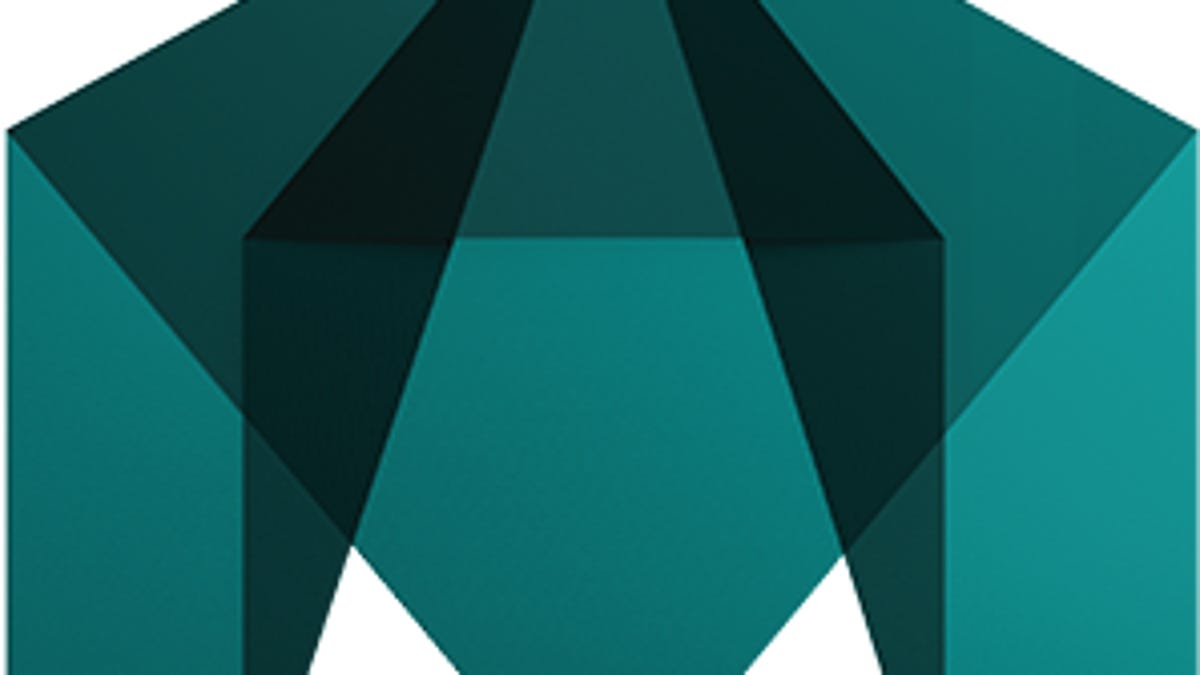
Ars Technica is reporting on a fix following its review of the 2013 Mac Pro where it noted especially poor performance of the new system when running Autodesk Maya 3D modeling software. Initially, the suspicion was that the issue was with Apple's drivers, or perhaps some other aspect of OS X, but after an investigation involving AMD, Apple, and Autodesk engineers, a solution has been found.
Apparently when running Maya 2014 on the new Mac Pro, the software performs very well, but when you push the polygon count of rendered scenes to a high level, performance on the new Pro may take a nose-dive. This occurred in Ars Technica's testing for its review. After revisiting the situation, it appears the problem is not with Apple's hardware, the AMD D700 GPU, or OS X, but with the configuration of Maya itself.
For scenes with smaller polygon counts, Maya seems to perform as expected, but when pushed to a higher count it was found that the software hits a ceiling which prevents it from using the Video RAM of the graphics card, resulting in a sudden drop in performance.
Luckily, this behavior can be governed by adjusting an option in one of Maya's configuration files, and after this adjustment is made, Maya's performance jumps back up to expected levels.
To do this, go to the user library by holding the Option key and choosing Library from the Go menu in the Finder. Then go to the Preferences > Autodesk > maya > 2014-x64 folder and open the file called Maya.env in a text editor such as Apple's TextEdit (right-click the file and choose Open With > Other, and then choose TextEdit). Next, add the following line to the file:
MAYA_OGS_GPU_MEMORY_LIMIT=6000
Save the file and close it, and then re-launch Maya; the program should now properly use video RAM to render large scenes.
Questions? Comments? Have a fix? Post them below or
e-mail us!
Be sure to check us out on Twitter and the CNET Mac forums.

