Here are two easy steps to double-check your iPhone's privacy settings
Take a few minutes to audit the privacy settings on your iPhone to keep your personal information private.
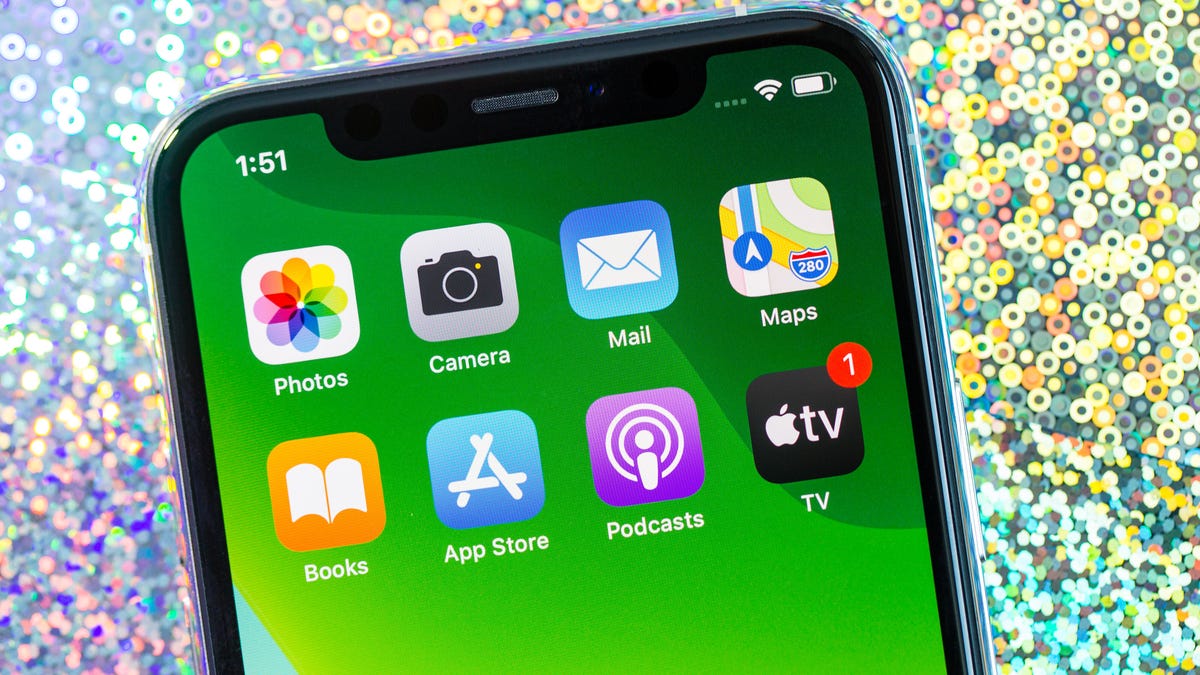
Our phones hold a lot of information about us.
Update, April 22: Read our iPhone SE 2020 review. Original story follows.
The first time you open a new app on your iPhone , you're bombarded with prompts and requests, each one asking for access to different pieces of your private information. I know I'm guilty of reflexively approving these prompts. The problem with my approach is that I'm giving the apps full access to my personal data like my location, my contacts and more.
If you've given little though to your approvals, I have good news: Your decision isn't permanent. Adjusting your privacy settings and keeping your personal information private is a simple task. You just have to take the time to do it.
Here are two ways to check the privacy settings on your iPhone.
Apple has put all of its privacy controls in one place.
Use the dedicated Privacy section
Open the Settings app on your iPhone and look for the option labeled Privacy; select it. You should then see a list of the features and information on your phone that apps must ask your permission to access. The list includes things like your contacts, calendar, location, camera and microphone.
Open one of the categories -- like Photos -- to see a list of apps that want in. If the toggle switch is in the On position, it has access. If the switch is Off, it doesn't.
You'll be surprised how many apps and features are listed in the Privacy section of your iPhone.
Take a few minutes to go through the list of apps for each category, and give access only to the apps that you want. Just keep in mind, the next time you launch an app after revoking its permission(s), you may see a prompt asking for access back. So don't just tap through the prompt without reading it.
I recommend taking the time to carefully go through the Location services section. I was surprised to see how many features Apple has added to this section that aren't specific to an app.
For instance, Apple released iOS 13.3.1 last month, which (among other things) included a new switch to disable the iPhone 11's U1 Ultra Wideband (UWB) chip. The chip gives the iPhone the ability to precisely locate another device, like the rumored Apple Tags. Researchers had discovered in December that the chip continuously tracked users' location, and lacked a setting to completely disable it. To turn it off, open Settings > Privacy > Location Services > System Services and turn off Networking & Wireless.
View an app's specific settings to double-check your privacy options.
Double-check specific apps in the Settings app
If you have a lot of apps, reviewing permissions in each category can be overwhelming. Though it's convenient to see all of the privacy settings in one place, you may miss an app while skimming through the list.
Double-check an app's individual settings by opening the Settings app and scrolling below all of the system settings, where you'll find a list of all the apps installed on your iPhone or iPad .
For example, if I want to double-check that the Facebook app doesn't have access to my location, I'd open the Settings app, scroll down to Facebook and select it. I then can review Facebook's permissions and fine-tune as I like.
Regardless of how you control which apps have access to your personal data on your iPhone or iPad, it's a good idea to get in the habit of doing a routine audit, maybe once a month. It doesn't take long to check the apps you care about most and you'll make sure everything is set the way you want.
With the release of iOS 13 last year, Apple made it easier to limit an app's ability to access your location in the background. In addition to new privacy controls, Apple also added a dedicated dark mode, improved the Reminders app, and a handful of hidden features.
Originally published earlier this month. Regularly updated.

