Cut and paste files, and more new keyboard shortcuts in OS X Lion
In OS X Lion, Apple has updated a few of the keyboard shortcuts to either provide new options or enhanced features to existing options.
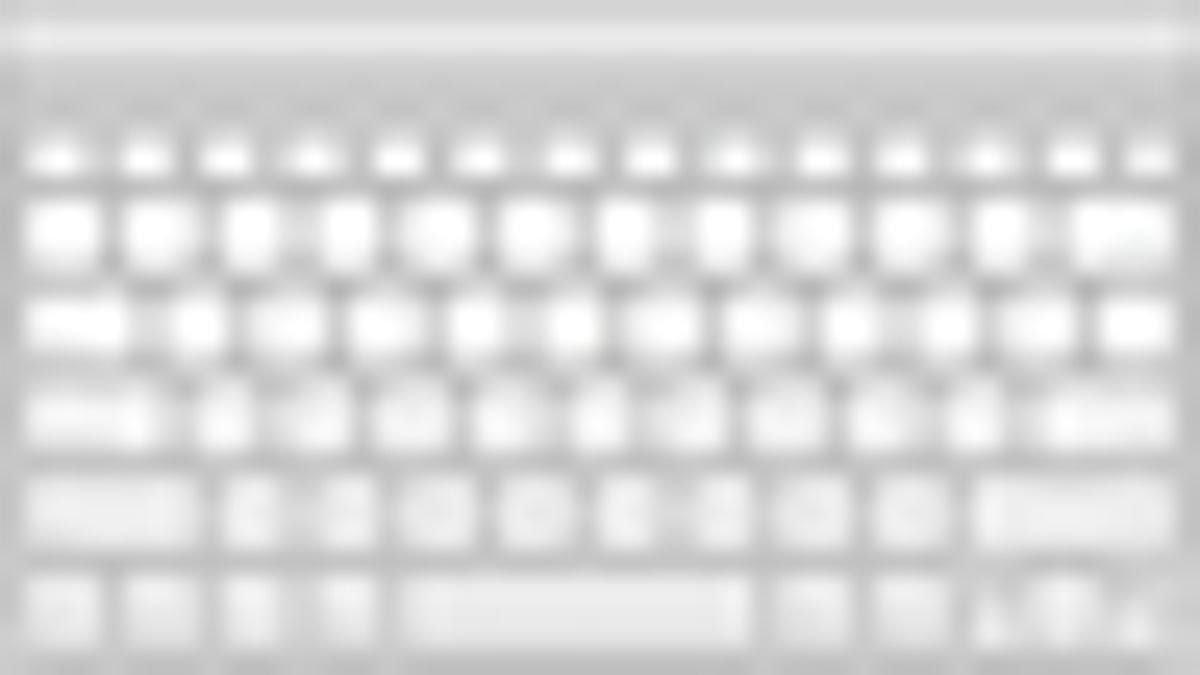
As with previous versions of OS X, Apple has updated and refined a few of the keyboard shortcuts that allow you to navigate and manage files and applications. Some of the updated shortcuts have to do with new features in the Lion operating system such as the Resume option for applications and organization of the Finder, but others are enhancements to features that have been around in OS X for a while such as copying and pasting of files.
Move files instead of duplicating them
The first is a feature that has been missing in OS X for a while, which is the ability to cut and paste files. Microsoft introduced this in Windows quite a while ago with the Ctrl-X / Ctrl-V combination, but Apple didn't have a similar option, resulting in people resorting to various scripts and utilities to get this functionality. Apple has finally implemented this feature in OS X Lion, but has not done so by duplicating the Cut and Paste options that are seen in Windows. Instead, you first select a file or multiple files and then press Command-C to put it on the clipboard, followed by either pressing Command-V to copy the file, or Option-Command-V to move the file to the desired location.
Duplicate or Paste Exactly
Coupled with moving files is the ability to now copy or duplicate files exactly as they are. When you normally copy a file in OS X, attributes such as the ownership of the file are changed to the current user account. This may not be desired in all situations, so Apple has an option to retain this information by using the Duplicate Exactly or Paste Exactly commands.
To invoke Duplicate Exactly, first select a file and press Shift-Option-Command-D to duplicate it instead of merely pressing Command-D. Likewise, when copying and pasting files, press Shift-Option-Command-V instead of just Command-V in order to run the Paste Exactly routine. These routines will require you to enter an admin username and password so the copy process is done with root privileges and all file attributes are retained.
Find by name
Apple's Spotlight indexing and search technology will search the contents of files to locate searches and display results by relevance; however, many times people may wish to just locate a file by its name. The ability to do this is not new in Lion, but its shortcut has changed from Shift-Command-F to Control-Command-F.
Quit and discard windows
Beside file management, a new feature in OS X Lion is the Resume feature that will automatically open files and windows of an application as they were when the program quit. If you do not want the program to save and restore its last state, then when you quit it press Option-Command-Q instead of the standard Command-Q, and the saved state will be discarded.
Library in the Go menu
In Lion, Apple has made the user library folder a hidden resource; however, it is still readily accessible by going to the Go menu and pressing the Option key to reveal it. Unfortunately there is no specific key sequence that will bring up the Library, as there is for other account folders and system resources that are available in the Go menu, but perhaps this is livable.
Do you know of any unique keyboard shortcuts that you've stumbled across when using Lion? If so, then post them below in the comments.
Questions? Comments? Have a fix? Post them below or e-mail us!
Be sure to check us out on Twitter and the CNET Mac forums.

