Kiss Dropbox goodbye with iCloud folder sharing on iPhone, iPad and Mac
iCloud folder sharing may not sound like a big deal, but... it's a game changer if you have an iPhone, iPad or Mac.
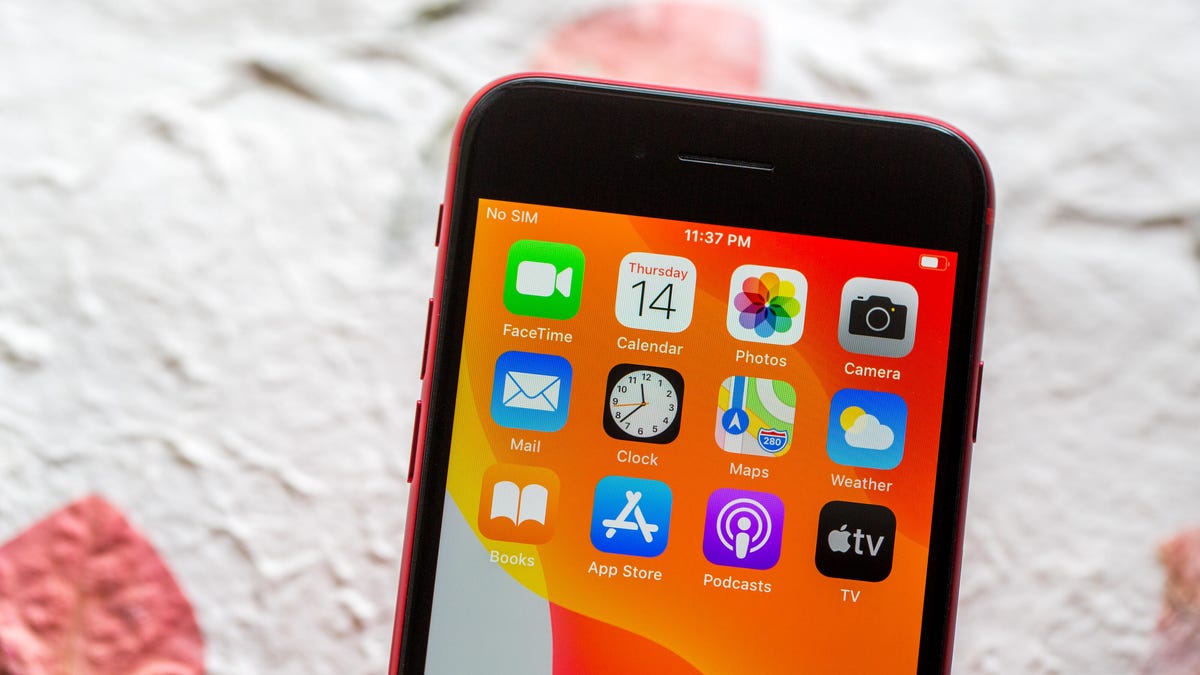
iCloud drive folder sharing is built into every Apple device.
Looking for a quick and easy way to share a class project, work spreadsheet or a collection of your favorite animated GIFs? If you're an Apple user, iCloud Drive folder sharing is built into the iPhone, iPad and Mac, and really easy to use. Storing files and folders in your iCloud Drive account has been possible for years, but a software update earlier this year added the ability to share folders stored in your iCloud Drive account, too.
So long, Dropbox.
As a longtime Dropbox user, the three-device limit on free accounts that was imposed in March 2019 had me searching for a replacement service. And Apple delivered.
With most of my family and friends using Apple products, the fact that iCloud Drive is already built in should make the transition easier for everyone involved. Especially me.
Turning on and tailoring settings for a shared folder aren't all that obvious, but once you know where to look, the process is simple.
You can share or access shared iCloud folders on any Apple device running the latest software.
Before using iCloud Drive, read this
Here are a few things to be aware of before you start sharing folders with colleagues or family members:
- Anyone viewing, adding or editing files in a shared folder will need an Apple ID.
- You, as well as anyone you share with, will need to have iOS 13.4, iPadOS 13.4 or MacOS Catalina 10.15.4 or newer installed.
- A shared folder will only count toward the owner's iCloud Drive storage space, not those they've shared it with.
- Any Pages, Numbers or Keynote documents shared in an iCloud folder will be converted to a collaborative document. The collaboration feature is similar to Google Docs in that anyone with access can make changes and have edits tracked.
- If you begin using iCloud folder sharing, you'll likely want or need to increase your storage plan. Add more from the iCloud section of the settings app on your iPhone or system preferences on a Mac. Plans range from 5GB of total storage for free up to $9.99 a month for 2TB. You can up- or downgrade your plan at any time.
Open the Files app to share a folder with just a few taps.
Share a folder on iPhone and iPad
1. Open the Files app and select iCloud Drive from the Browse tab.
2. Tap Select in the top-right corner of your screen, then tap on the folder you want to share.
3. Select the Share button, followed by Add People.
4. Select how you want to send the shared folder invite. If you opt to copy the link, have a phone number or email address for the person you're going to share with handy. You'll need to enter it so Apple knows who to provide access to the folder to.
5. Tap on Share Options to adjust permissions. You can set permissions so anyone with a link can access the folder with view and edit permissions, or lock it down to specific contacts.
Sharing a folder from your Mac takes a couple of clicks.
Share a folder on a Mac
1. Open Finder and select iCloud Drive.
2. Select the folder you want to share and click on the Share button at the top of the Finder window.
3. Click Add People.
4. Click on Share Options to set your sharing permissions.
5. Choose how you want to send the link, then click Share.
Sharing files and folders make it easy to collaborate and stay productive.
Once a contact accepts the shared folder invite, it will show up in their iCloud Drive account. They'll have access to its contents and, depending on the permissions you set, will be able to add, edit or delete files in the folder. Each file will have a contact's name next to it, letting you know who added it to the folder.
In my testing thus far, I have yet to receive a push alert or notification of any kind when someone has altered a file or added items to a folder. Hopefully, that's something Apple will add in a future update.
To view a list of shared folder members, select the folder in Files or Finder, click on the share button, but this time select Show People. You can remove anyone who has access by selecting their name, then Remove Access on an iPhone or iPad, or by clicking on the three-dot menu button next to their name, then Remove Access on a Mac.
Once you've started sharing some folders, make sure you know how to maximize your iCloud storage by getting rid of old device backups. If you've just started using a Mac, change these settings right away. We're currently testing iOS 14 and iPadOS 14, before its release later this year, and while we haven't found any new sharing features, we have found plenty of features you're going to love as much as we do.

