Apple returns Save As to Mountain Lion
Though Apple previously removed central support for the familiar Save As file-handling routine in OS X, the option is back in Mountain Lion.
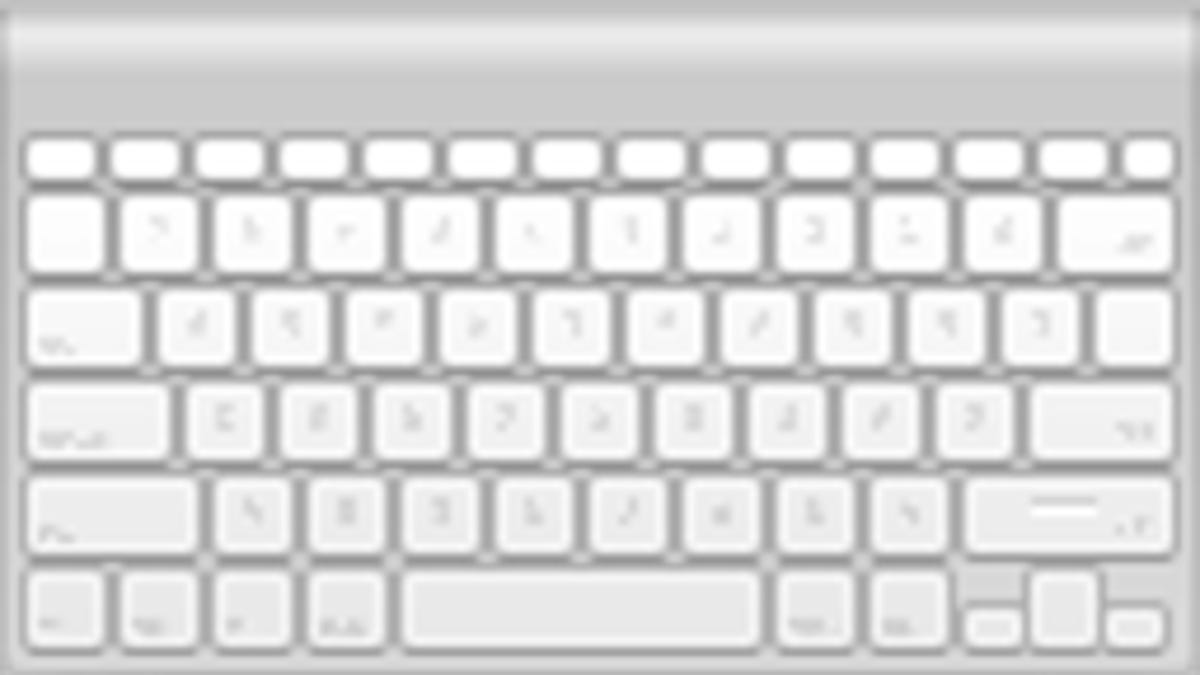
Apple's introduction of Auto Save and Versions in OS X Lion was one of the more controversial modifications made to the operating system, partially because as part of the changes Apple removed with the age-old Save As command and replaced it with an unfamiliar "Duplicate" option. While applications such as Office that include their own document-handling routines maintained the Save As option, those that rely on Apple's central document-handling libraries lost this function.
The inconsistency of the Save As and Duplicate features between programs confused and disappointed a number of OS X Lion users. Even though people could set up custom keyboard shortcuts to use the Duplicate feature in ways that were similar to Save As, this still required people to somewhat relearn their approach to using Save As.
As a result, Apple returned the Save As function to OS X in Mountain Lion, but has done so by keeping it as an alternative option to the Duplicate feature. While the classic Save As keyboard shortcut was Shift-Command-S, or it could be accessed directly from the File menu, in Mountain Lion these approaches will still invoke the Duplicate feature. To invoke Save As, you access the Duplicate function, then hold the Option key, after which the Duplicate function will change to Save As.
This compromise may be acceptable to some, but it still might be confusing to others who would prefer that Apple fully restore the Save As feature. Luckily, for these people a solution is available in Apple's custom keyboard shortcuts feature, which can easily be set up with the following steps:
- Create a new shortcut for Duplicate
Open the Keyboard system preferences and go to the Keyboard Shortcuts tab. In here, select the Application Shortcuts section and then click the plus button to create a new shortcut for all applications. In the menu title field type "Duplicate" and then set a shortcut of your choosing for this feature. I recommend either using Shift-Command-D or Option-Shift-Command-S, but any shortcut will do. - Create a new shortcut for Save As
Next create a shortcut for the Save As command, by again clicking the plus button and typing "Save As..." (use three periods, and not an ellipsis character), then setting the keyboard shortcut to Shift-Command-S.
With these steps done, you should now have a properly restored Save As shortcut for most of your OS X applications. In addition you should now see both the Duplicate and Save As functions listed together in the File menu, making them both more convenient to access. Unfortunately in some programs such as Pages the custom shortcuts may not be recognized; however, you should still be able to use the File menu for access to these functions.
Questions? Comments? Have a fix? Post them below or
e-mail us!
Be sure to check us out on Twitter and the CNET Mac forums.

