Alternate methods for managing the OS X print system
While OS X has a fairly straightforward print administration interface, there are alternatives that may be useful.
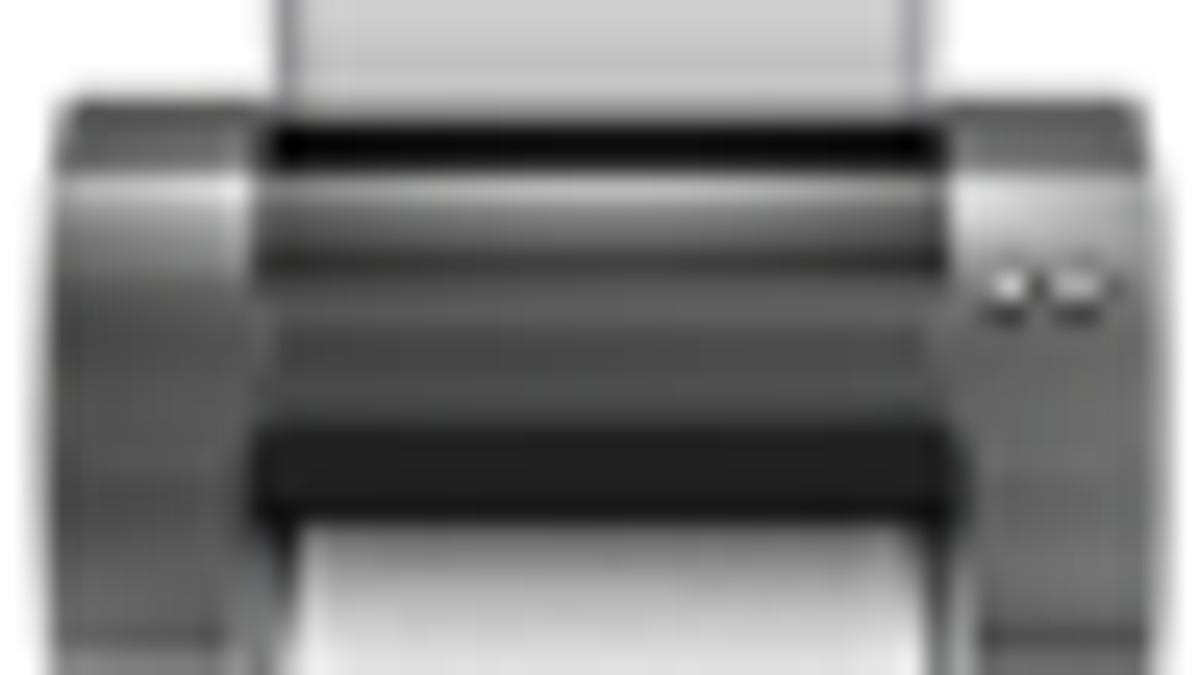
OS X has a fairly simple and straightforward printing interface with the "Print & Fax" system preferences where you can easily add and remove printers, and reset the whole system to set it up from scratch if there are too many problems. While this is convenient, there may be times when a problem with the configuration files either prevents access to the Print & Fax preference pane or prevents settings from being stored. Here are some alternate ways of resetting and managing the OS X print system.
Resetting the print system
To reset the print system without using the "Print & Fax" system preferences, you can follow these steps in the Terminal. This can be done either locally or by logging in remotely via SSH.
Stop the CUPS daemon with the following command.
sudo launchctl stop org.cups.cupsd
Rename the old CUPS configuration file.
sudo mv /etc/cups/cupsd.conf /etc/cups/cupsd.conf.backup
Restore the default settings file.
sudo cp /etc/cups/cupsd.conf.default /etc/cups/cupsd.conf
Rename printers file.
sudo mv /etc/cups/printers.conf /etc/cups/printers.conf.backup
Restart CUPS.
sudo launchctl start org.cups.cupsd
The renaming and copying of the configuration files can also be done in the Finder by using the "Go to Folder" option in the "Go" menu and entering /etc/cups/ as the path to go to. While this may appear convenient, using the Finder will reset permissions on files that are copied and may require you to change them back, making this method a little more complicated than the Terminal method.
After the files have been renamed and replaced, the system should allow you to load the Print & Fax settings again if they were previously inaccessible.
Managing the print system
While the Print & Fax system preferences is the preferred method of setting up printers, the printers can also be administered through the CUPS web interface. This is a special feature that is by default only accessible through the localhost through port 631, and can be accessed by pointing your web browser to the following URL (give it a click):
In Leopard, the interface is a brown-themed set of configuration utilities, but this has been updated to appear more Mac-like in Snow Leopard.
Tip: Administer the printing system remotely
By default, the CUPS web interface is accessible only from the local machine, but if you would like you can set it up for access from a remote machine. This can be done by editing the configuration files; however, I must warn against directly editing the configuration file unless you know exactly what you are doing. Instead, you can use the Web interface and check the option in the "Admin" tab to "Allow remote administration" and then click "Save Changes".
After the print server has restarted, you should be able to access the computer's printing settings from any system by entering it's IP address followed by the port number ":631" in a web browser.
Questions? Comments? Post them below or email us!
Be sure to check us out on Twitter and the CNET Mac forums.

