Access menus via the keyboard in OS X
OS X does not support a quick-access button for its contextual menu, but there is a workaround that might work for you.
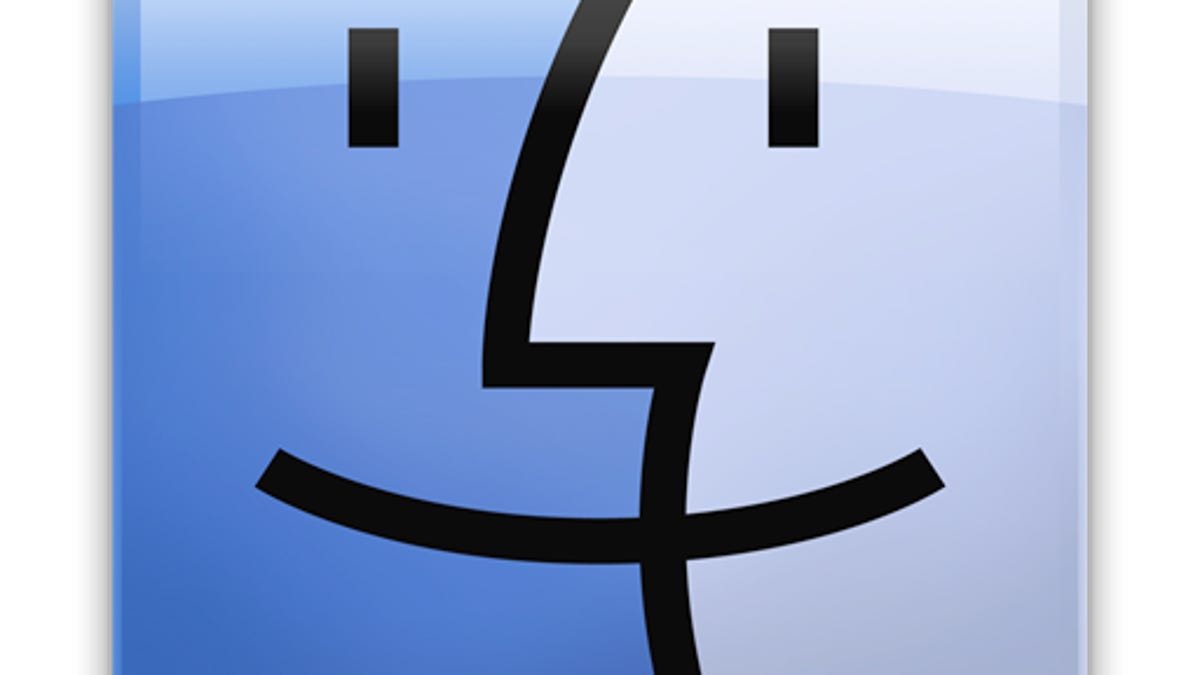
Even though contextual menus are largely useful when using a mouse or trackpad, sometimes they can be convenient to activate when navigating or managing your computer with the keyboard. For some operating systems like Microsoft Windows, you can press a contextual menu keyboard button to activate the system's contextual menu on a selection of items and copy them, send them via e-mail, or otherwise manipulate them.
Unfortunately, OS X does not support an option to activate the contextual menu without using the pointer. The menu in this operating system is linked directly to pointer's location, so even if you were to simulate a control-click input (that which activates the right-click input), then you would see the menu appear under the mouse pointer and not on the current selection.
This lack of a key-activated contextual menu option in OS X may be frustrating for some users, especially those who have used Windows and wish for a similar feature. However, there is a workaround that may suffice.
While the contextual activation is lacking, in OS X you can activate and access the top menu bar using the keyboard, which will give you access to all of the commands in the contextual menu, and more.
Apple's default option for accessing the menus is to press Control-F2. However, this may sometimes not work, especially if you have the function hot keys used for other features like the Dashboard, Launch Pad, and other system controls and services. Therefore, if you reassign the menu access to another hot key, you can not only ensure it works more reliably, but also make it more relevant to keyboard access.
To do this, open the Keyboard system preferences, and in the Keyboard Shortcuts section, select the Keyboard category. Then locate the option called "Move focus to the menu bar" and ensure it is checked. Then click the "^F2" hot key text so it highlights, then press the hot key of choice. Since you will likely be using arrow keys to navigate with the keyboard, I recommend using an arrow-based hot key, such as Control-Option-Down Arrow (this one in particular is not used for other purposes).
With this hot key assigned, you can now press it at any point and you will see the Apple menu become highlighted. Navigating with the arrows will allow you to select a menu and a command in it, then pressing Enter will activate that command. If you wish to close the menu then you can press the hot key again a couple of times.
Unlike a true contextual menu, this does require you look to the top-left for the commands you seek, but may still suffice to bring you the functionality you are looking for.
Questions? Comments? Have a fix? Post them below or
e-mail us!
Be sure to check us out on Twitter and the CNET Mac forums.

