Is your phone's night mode messing with your sleep? Here's how to get around it
It turns out, the color of your iPhone or Android phone's display may impact your sleep -- just not how we previously thought.
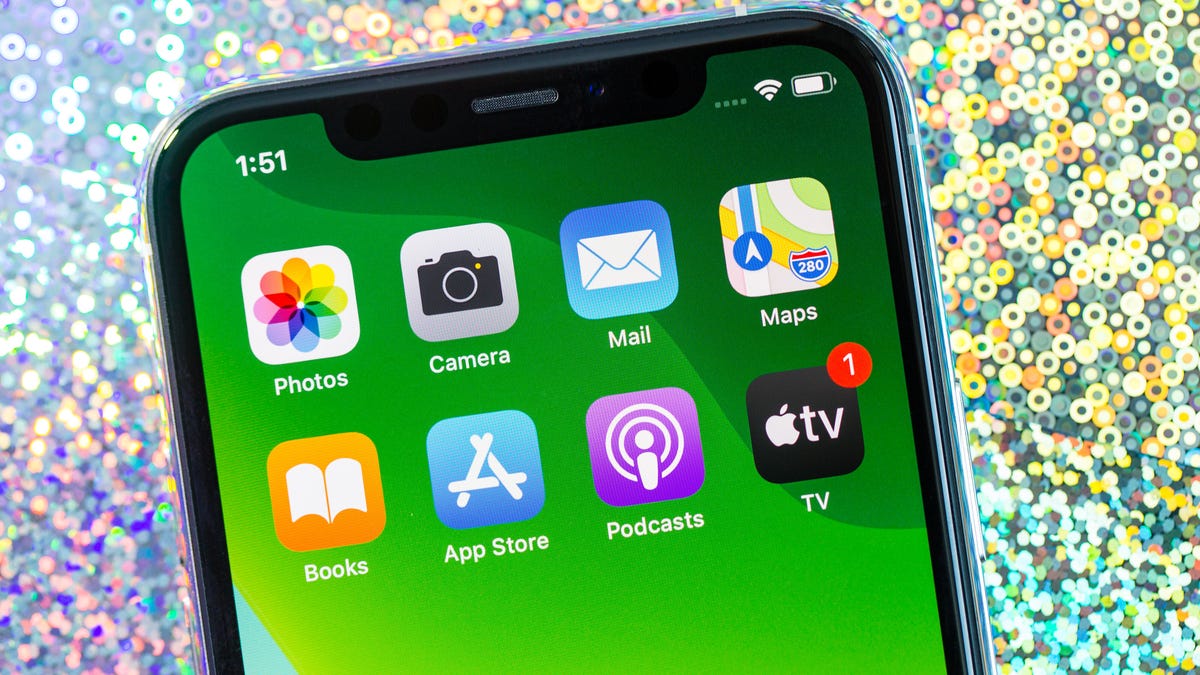
Your phone's screen may be keeping you up at night.
Remember a few short years ago when we were bombarded with study after study detailing how the blue light being emitted from the screens of our beloved gadgets was wreaking havoc on our sleep health? Well, a new study now claims that may not be the whole truth.
The study was published in Current Biology and used mice to determine what kind of impact blue or yellow light had on sleep habits. And, according to the study, the yellow tint that your phone's night mode is using might actually be worse. The reason? Yellow light more closely imitates daylight, while blue light is similar to what we naturally experience as the sun goes down.
The researchers admit that more studies will need to be done, especially those including human subjects, before there's enough conclusive evidence to determine the effect of light color on your sleep patterns. But if you've found yourself having a hard time going to sleep and think your phone's screen may be to blame, there are a few things you can do right now.
Digital Wellbeing on Android, and Screen Time on iOS, are powerful tools to help you cut back on phone use.
Bore yourself into putting your phone down
Ideally, you should get off your phone, tablet or computer after a certain time each night and forget about it until your alarm wakes you. The longer you stare at a screen, the more you get pulled down the various rabbit holes that are found on Reddit, Facebook and Twitter -- and the later you stay up, regardless of which color of light your screen projects.
But for many of us, that's not very realistic. How many of you wrap up the day reading e-books or news stories, or watching videos online? Maybe you like to decompress by scrolling through your social feeds. If that's you, do yourself a favor and take advantage of the tools Google and Apple have built into their respective platforms.
Android's Digital Wellbeing feature includes a bedtime schedule that will limit access to apps, stop notifications from showing up. You can also apply a grayscale filter to your phone's screen. For example, you can turn it on from 10 p.m. to 6 a.m. When it turns on, it drains the color from your display, which shields you from colored light and makes the screen less compelling. The idea is for you to naturally put the phone down on your own. (More on this below.)
Screen Time is a similar feature for iPhone users, and it has a Downtime setting that you can schedule to restrict access to only the apps you absolutely need, like Messages, Podcasts and the Phone app. Let's be real -- you don't need access to Facebook late at night.
That yellow tint, it turns out, may not be the best thing to help you sleep.
Get rid of the yellow tint
Most devices will automatically change the color of your display from sunset to sunrise right out of the box. You can adjust the amount of yellow light or turn off your device's built-in feature with just a few taps.
On an iPhone , go to Settings > Display & Brightness > Night Shift. There, you can either adjust the color temperature or turn off the schedule, disabling the feature altogether.
Most Android users will be able to turn off Night Light, as it's called on the Pixel 4, by going to Settings > Display > Night Light.
If you have a hard time finding the setting, my best advice is to open the Settings app on your phone and go to the Display section, where you should find the option to turn it off.
Each phone is a little different. On a Samsung Galaxy S10, for example, it's called "Blue light filter," so don't just concentrate on finding a setting with the word "night" in it.
Read also: What are blue-light-blocking glasses and do they help?
Dark mode can also increase your phone's battery life.
Learn to use dark mode
The Current Biology study also touched on the impact white light has on our sleep habits and found that it has a similar effect as yellow light. Meaning, you should take advantage of your phone's built-in dark mode when you're winding down for the day.
Dark mode turns the predominantly bright, white backgrounds in apps dark and makes dark text light. Overall, there's a lot less white light shining out at your eyes.
Android 10 and iOS 13 both have dedicated dark modes built in that you can use all day long, or if you'd prefer, only at night. You can find the setting on either platform by opening the Settings app and selecting Display. Android 10 refers to the feature as Dark Theme, while iOS 13 labels it Dark Mode.
Check out our guide that walks you through turning on dark mode on an Android phone, along with a list of apps that support it. And, of course, we also have a guide for iPhone users covering Dark Mode and the best dark mode apps. Don't worry if your phone isn't running the latest version of Android or iOS, we call out apps that have a stand-alone dark mode in each respective post.
Grayscale is an easy way to make looking at your phone less appealing.
Going dark isn't good enough? Grayscale is the way
Using your phone's built-in functionality to remove all color from the screen, turning everything black and white --or grayscale -- is the nuclear option if you just can't put your phone down. The idea is that by applying a grayscale look to everything on your phone, you're less likely to keep staring at your screen. After using it, I've found it's pretty effective. Scrolling through Instagram just isn't the same.
You don't have to use a bedtime schedule in order to turn your Android phone into a black and white version of its former self. Unlock your phone and swipe down from the top of the screen to display the quick settings panel. Tap the edit button that looks like a pencil, then find and drag the Grayscale toggle to the top panel and save your changes. You may need to install Google's Digital Wellbeing app from the Play Store if the option isn't showing up for you.
The iPhone doesn't have a setting to turn on grayscale at a specific time like Android does, but you can manually turn it on by going to Settings > Accessibility > Display & Text Size > Color Filters. Slide the toggle to the On position, which will default to grayscale.
If nothing else, using grayscale will help you keep off your phone at night near bedtime, and hopefully lead to better sleep.
If you're looking for ways to get more out of your phone, be sure to check out our complete guide to iOS 13 and our walkthrough of how to get around Android 10 using nothing but gestures.
Really, it all comes down to getting off your phone.

