Your Google Home is bricked. Here's how to get a new one for free
A spate of unresolvable errors has left Google Home users with glorified paperweights, but there's hope.
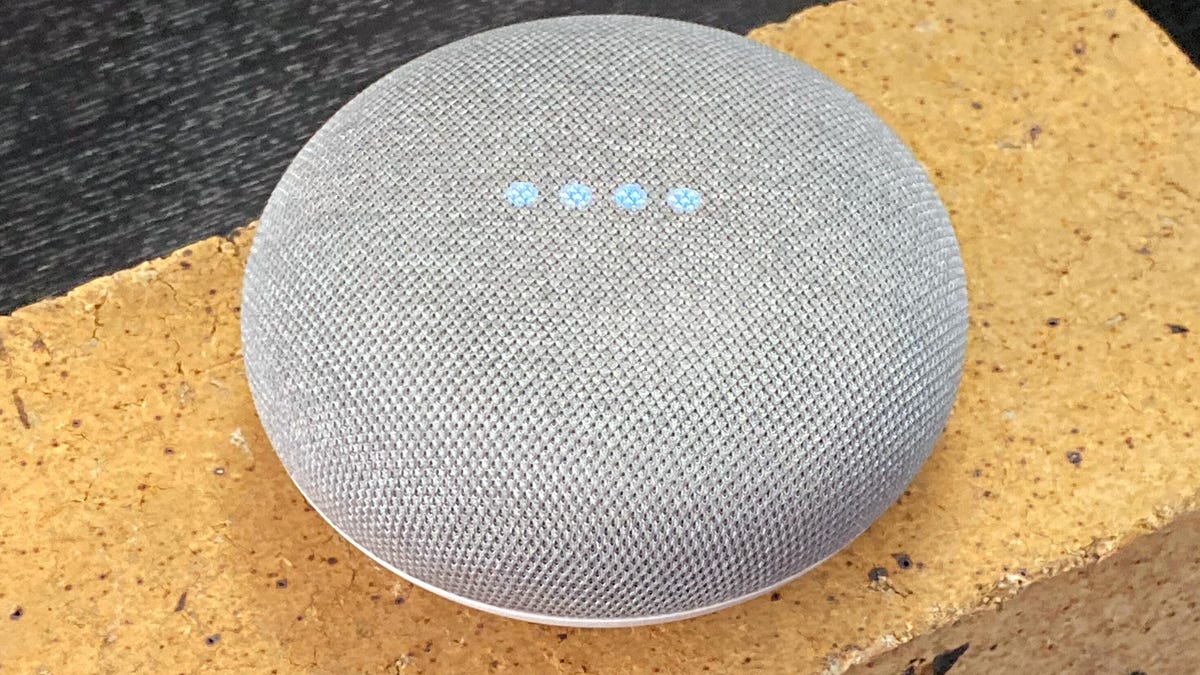
If you wind up with a bricked, unresponsive Google Home speaker, Google may be willing to replace it even if it's out of warranty.
If your
Google Home
device has recently become unresponsive and is displaying four white lights, unfortunately there may be just one way to fix it: Report the problem to
Google
and request a replacement. The good news is that even if your device is out of warranty, Google will likely replace it for free.
There may be several causes of the problem. For some Google Home users, a recent firmware update seems to be what bricked their speakers. For others, creating a speaker pair with two Minis -- and then unpairing them -- may have triggered the problem. Whatever the cause, there's apparently no software fix.
If you're among the unfortunate ones whose Google Home devices have stopped working, here's what you need to do to get a free replacement.
First, try a factory reset
Normally, performing a factory reset is a tried and true way to resolve an issue (sometimes starting fresh really does work). But that may not fix your affected Google Home or Mini this time. Try it first, just in case it works, and so you can check it off the list of things you've tried to do to troubleshoot the problem on your own. You want to rule out that some other hangup isn't causing the problem.
On the first-generation Google Home Mini, the reset button is on the base, near the power port.
If you have a Google Home, press and hold the microphone mute on the back of the speaker for about 15 seconds to reset. If successful, your device will confirm it's resetting.
If you have the second-generation Google Nest Mini , switch off the mic (it's on the side near the power port) and then press and hold the center of the Mini. If successful, the device will begin to reset after 5 second. Continue to hold till you hear a three-tone chime confirming the device is resetting.
For a Google Home Mini first generation, press and hold the factory reset button below the power cord on the bottom of the Mini. If successful, the device will start the reset process. Continue to hold till you hear a sound that confirms the device is reset.
You can check out our Google Home troubleshooting guide for other ways to solve other common problems.
Next, gather some info
Before you contact Google, you can do a few things to make the conversation go as smoothly as possible.
1. Write down your device's 10-digit alphanumeric serial number. On the Google Home, it's on the base, in the center, under the words "Made in China." For the Google Home Mini or Nest Mini, it's embossed along the edge of the base after "Made in China." To save you some time later, take a photo of the serial number too, so you can refer back to it easily.
2. Next, take a photo of the four white lights on your device.
3. Take another photo of the green light the device displays during factory reset. This one might be tricky, as you'll have to use one hand to press the factory reset button on the base of the speaker while you take the photo with the other hand. Or borrow a second set of hands for help.
4. If you have it, pull out your purchase receipt and take a picture of that too.
If all you get when you try to factory reset your Google Home speaker is one green and three white lights, there's a good chance the only fix is a replacement.
Contact Google Home support
Now it's time to contact Google. You can call but it may be just as easy to chat online. Here's how to contact support for the Google Home and Google Nest devices.
1. From your computer or mobile device, head to the Google Nest support page.
2. Tap the three stacked horizontal line menu in the upper left corner and then tap Contact us.
3. Under Select your support option, tap Speakers and Displays.
4. To start a chat, tap Chat. (If you'd prefer to talk it out over the phone, tap Call back to leave your callback number and skip ahead to Step 9.)
5. Enter your name and email address.
6. Choose which device you're having the issue with from the Which device do you need help with? drop-down menu.
7. In the dialogue under Tell us about your issue, type "Google Home won't factory reset."
8. Tap Submit.
9. Once you're chatting with Google support, answer their questions about your device and when prompted email them the images you took of the device, its serial number and the receipt.
What happens next
If you qualify for a replacement device and you purchased your Google Home directly from the Google Store, you're in luck. Google will ship a replacement to you in the next day or two as well as send an email with a postage-paid mailing label and instructions for returning the defective device.
If, however, you bought your Google Home speaker from a third-party retailer like
Amazon
,
Walmart
or
Best Buy
, you're going to have to return the speaker before Google sends you a new one. Google says you should get the replacement five to seven days after it receives your bricked device.
Note that this replacement process is only for Google Home smart speakers that are suffering from a specific, terminal issue that cannot be resolved with settings or software. If you're having other issues with your Google Home device, here's our guide to troubleshooting the most common problems.
If privacy and security is your concern, we put together a guide to maximizing your Google Home privacy settings without sacrificing performance here. If you're wondering what to do with your other Google Home speakers while waiting for your replacement, try setting up a whole-home audio system by following our instructions here.

