Your Android phone can help you in an emergency. Here's how
Take a few minutes right now to set up your emergency contacts and medical information.
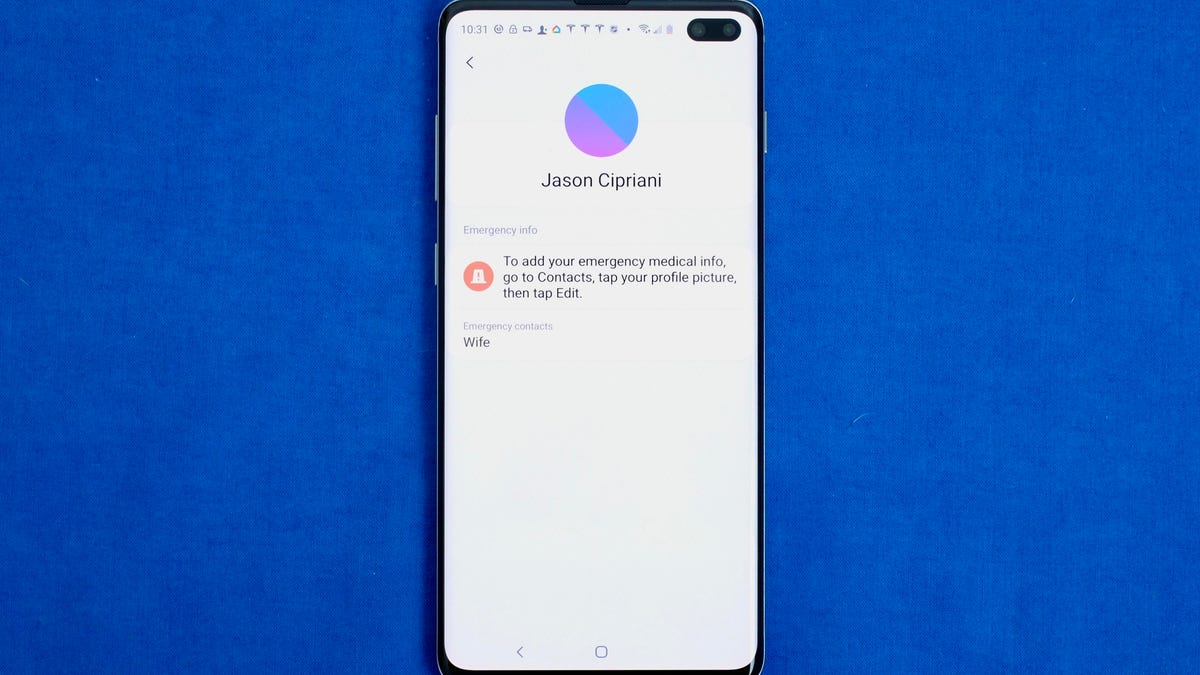
From the lock screen, tap on Emergency Call and then Medical Info.
If you were to have a medical emergency, you'd want first responders to know how to get hold of your loved ones. You'd also want them to know any underlying medical conditions you may have -- from allergies to invisible health challenges, right? I know I do.
Android phones have a dedicated tool for displaying vital information, including your emergency contacts, that first responders are trained to look for. And more recently, Google released an update for its Pixel phones that brings its Safety app to more devices and expands its capabilities.
Before you dive into the Safety app, we recommend you set up your personal Emergency Information on your Android phone. It could save your life one day.
Set up emergency details on an Android phone
As is always the case with Android, setting up your details will vary depending on the brand of phone you're using. Samsung users, for example, can use open the Phone app and select the Contacts tab, followed by selecting My Profile and scrolling to the bottom of the page.
In general, though, you should be able to open the Settings app and search for Emergency information using the search bar at the top of the screen. One of the results should take you to the appropriate section of settings.
Once you find the emergency information section, enter the information you want to share, including your medical details and emergency contacts.
To view what others will see on your phone, or practice getting to the medical info on someone else's phone, try to unlock your phone by pressing the power button or tapping on the screen. When prompted to enter your passcode, tap on Emergency, Emergency call or a variation of that phrasing at the bottom of your screen. The next screen will have another button to show Medical info.
Google's Safety app for Pixel can detect car crashes.
Google Pixel users have another option: Use the built-in Personal Safety app. June's Pixel Drop update expanded the Safety apps' compatibility to the entire Pixel lineup. However, only Pixel 3 and Pixel 4 users will have access to the automatic crash detection feature, which will automatically call for help and alert your emergency contacts when it detects you've been in a car accidently. After installing the latest Pixel update, you'll have a new Safety icon in your app collection. Open it and follow the prompts to set it up.
Once you set up the Safety app, you'll be able to start an Emergency Share to give your location to emergency contacts and set safety checks. This feature asks if you're safe, and if you don't respond, emergency sharing will automatically start -- a helpful feature if you're going out late at night, or on a run. You'll also get crisis alerts for emergencies or natural disasters happening in your area.
I encourage you to set up your medical ID and emergency contacts now, rather than later. And after you do, take a few minutes to read through our advice and best practices for dealing with everything from natural disasters to intruders, including what you need to pack in a go bag.

