7 things about how Snapchat's Snap Map feature tracks you
Snap Map gives you a glimpse of what's going on around you through one of the many lenses of Snapchat.
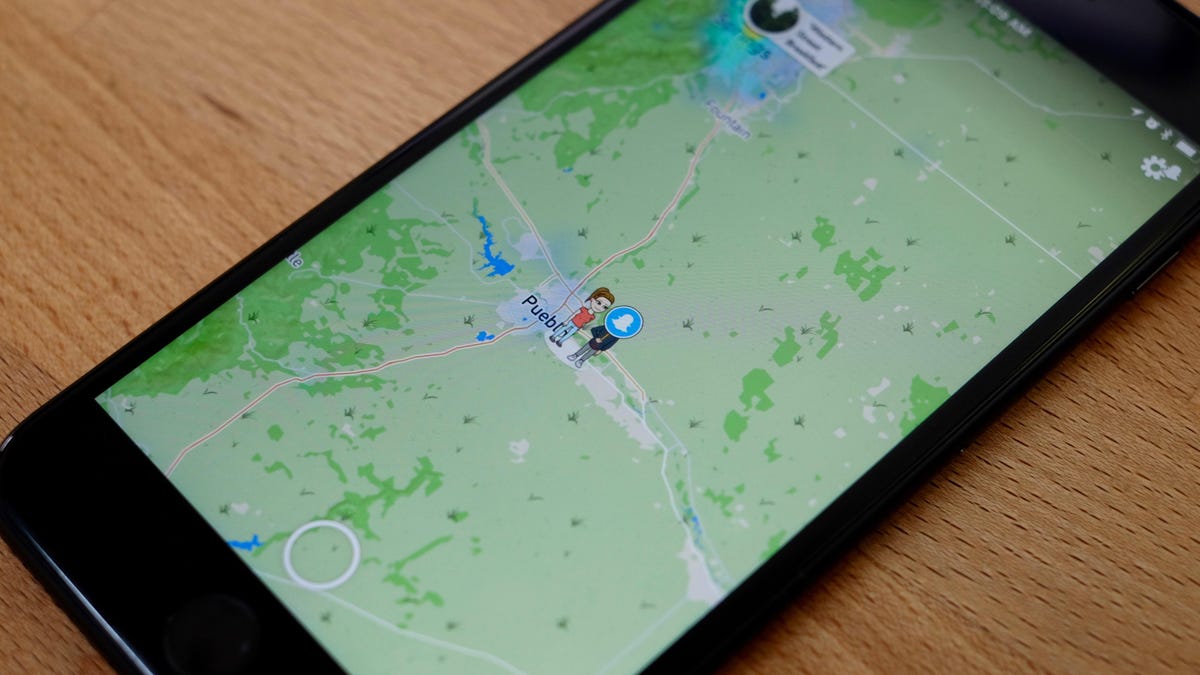
Snap Map is exactly what it sounds like: An easy way to share your Snaps, on a map, with friends. There's even an option to share a Snap with fellow Snapchat users who aren't your friends, without revealing your account info.
To get started with the new feature, you'll need to update the Snapchat app on your device. Do that, then follow along as we detail five things you should know about Snapchat's Snap Map.
Where to find it
The only way to access Snap Map is to use the familiar two-finger pinch-to-zoom gesture on the main screen of Snapchat. If you pinch-to-zoom by spreading your fingers apart, the app will instead zoom your phone's camera. Pinching so your fingers get closer together launches the Snap Map feature.
As private as you make it
The first time you access Snap Map you're walked through setting your privacy preferences. You can pick from Ghost Mode, My Friends or Select Friends.
Opting for the last option will display a list of friends for you to pick and choose from.
You're not constantly tracked
According to Snapchat, your location on Snap Map is only updated when you open the app, instead of working similar to Apple's Find My Friends app that constantly tracks and shares your whereabouts.
Don't want your friends to know where you're at for a specifc amount of time? Don't open Snapchat. Or enable Ghost Mode, which we will get to in a minute.
Easily view your friends' whereabouts
If you have friends all over the place and don't want to zoom in out and on the map to find them, tap on your Bitmoji character and the app will display cards along the bottom of the screen. Swipe left or right on the cards scroll through your friends.
Heat map of Snaps
If you don't yet have any friends who've added a snap to the map, it's going to look a bit lonely. However, you may notice various colors on the map. They look a lot like a heat map, with start at blue, then yellow, then red.
Those blobs are locations where someone has publicly shared a Snap using the "Our Story" option. Tap any of the blobs to view what's going on, even if it's in another part of the world.
Oh, and be prepared; there are, of course, some slightly NSFW Snaps posted to the Snap Maps.
Our Story
With that in mind, if you want to share a Snap with the general public, select Our Story as you post a Snap. Your account info isn't included with the post.
Change location preferences
After initial setup, if you later decide you'd rather not share your location with someone, or anyone for that matter, you can edit your preferences by accessing Snap Map, then tap the Settings icon in the top-right corner.

