Want to change your YouTube channel name? Now you can, and it won't affect your Gmail
Yes, you can rename your YouTube channel, and it couldn't be easier.
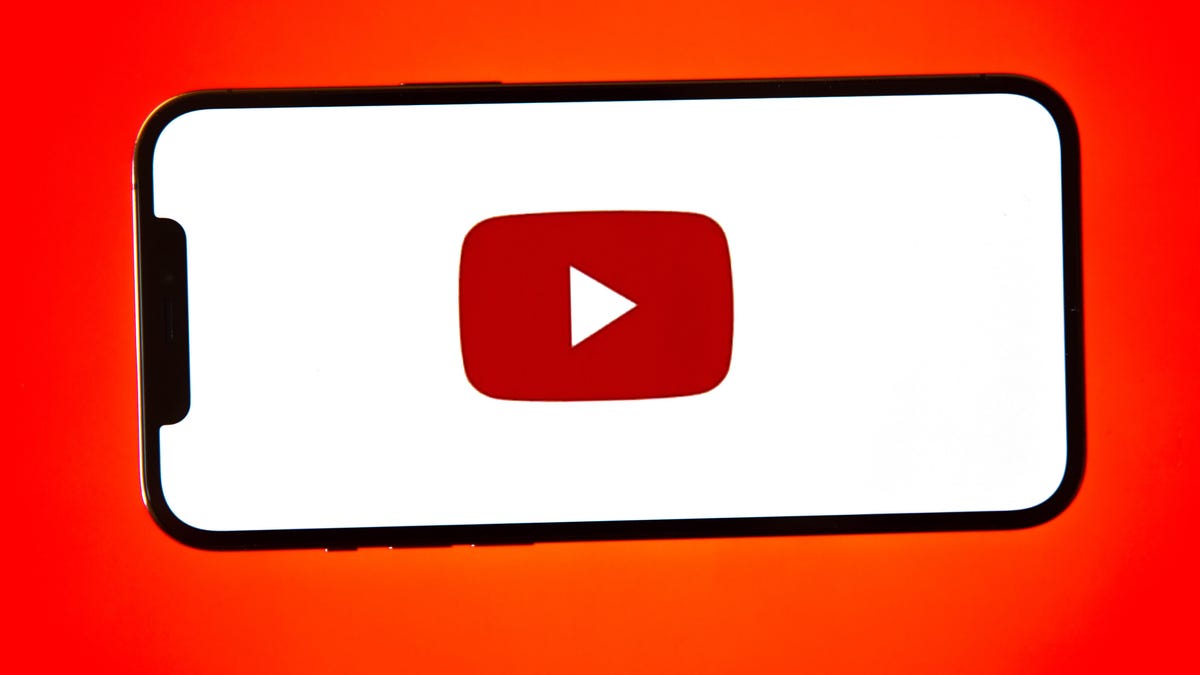
YouTube creators can more easily change their profile name and picture now, without changing their Google account information.
YouTube creators are finally getting a highly requested new feature. It's now easy to change your YouTube channel name and profile picture to better reflect your content -- without updating the name and photo associated with your Google account.
The change will help keep your YouTube name and content separate from your Google services, such as Gmail and Google Docs. That way if you need to send an email for school or work, your real name will appear, not your YouTube name.
Important note: If you're verified on YouTube and change your channel name, you'll lose your verification badge and need to reapply. But there will be no impact on your custom URL or Official Channel Music Note if you change your name.
Here's how to change your YouTube channel name and profile picture, without updating your Google account name, on either mobile or desktop.
How to change your YouTube channel name and profile picture on mobile
1. Open the YouTube app, and tap your profile picture.
2. Tap Your channel > Edit channel.
3. To change your name, enter your updated name and tap OK.
4. To change your profile picture, tap your picture, and select an existing photo or take a new one. Tap Save.
How to change your YouTube channel name and profile picture on desktop
1. Sign into YouTube Studio.
2. To change your name: From the left menu, select Customization > Basic Info. Click Edit to update your channel name and enter your new name. Click Publish.
3. To change your profile picture: From the left menu, select Customization > Branding. Click Upload and select an image. Adjust the size of your picture, and click Done. Click Publish.
For more, check out our guide on how to become a YouTuber, and the best vlogging cameras of 2021. We've also got guides on how to change your name on Instagram, on Gmail and Outlook and on your Windows 10 computer.

