Update your Raspberry Pi to Raspbian Pixel for fancy new features
A recent update vastly improves the Raspbian experience on your Raspberry Pi, here's how to get it.
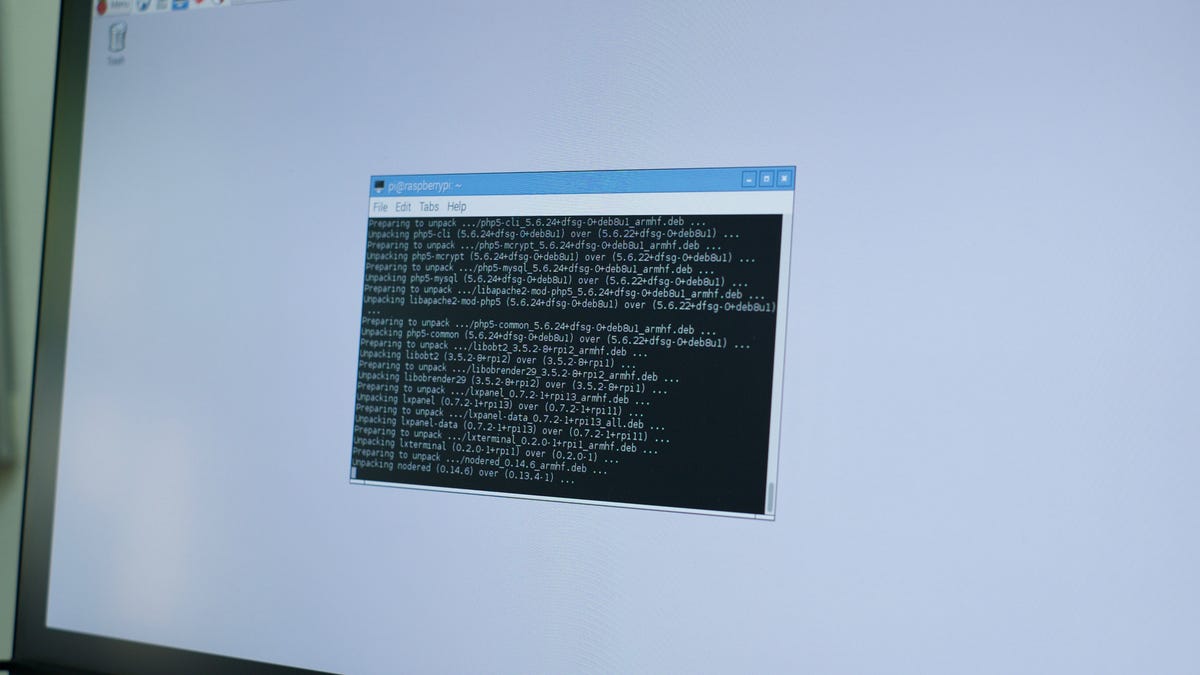
Recently, Raspbian announced Pixel, a fairly significant update for users of the most popular Raspberry Pi operating system.
Raspbian Pixel includes a new web browser, Chromium, RealVNC is now included, controls to turn of Wi-Fi or Bluetooth and most notably, the overall look of Raspbian received a much needed facelift.
There are a few extra commands you'll need to run in addition to the standard update commands in Terminal.
Alternatively, you can download the complete Raspbian Pixel image here, if you'd prefer to start fresh.
Open the Terminal app on your Raspeberry Pi, then run each command below:
- sudo apt-get update
- sudo apt-get dist-upgrade
- sudo apt-get install -y rpi-chromium-mods
- sudo apt-get install -y python-sense-emu python3-sense-emu
- sudo apt-get install -y python-sense-emu-doc realvnc-vnc-viewer
And lastly, for those upgrading your current Raspbian system, who don't use xrdp for remote access, but want to enable RealVNC, enter the following command:
- sudo apt-get install -y realvnc-vnc-server
If you do use xrdp, you can either keep using it or disable it and before enabling RealVNC.
The process will take longer than a normal update, as there's a lot of extra stuff bundled in. For more details about the update and what's included, read the Raspbian Pixel announcement here.

