Save your Samsung Gallery Stories before they disappear forever
Here what you need to do before Stories gets terminated.
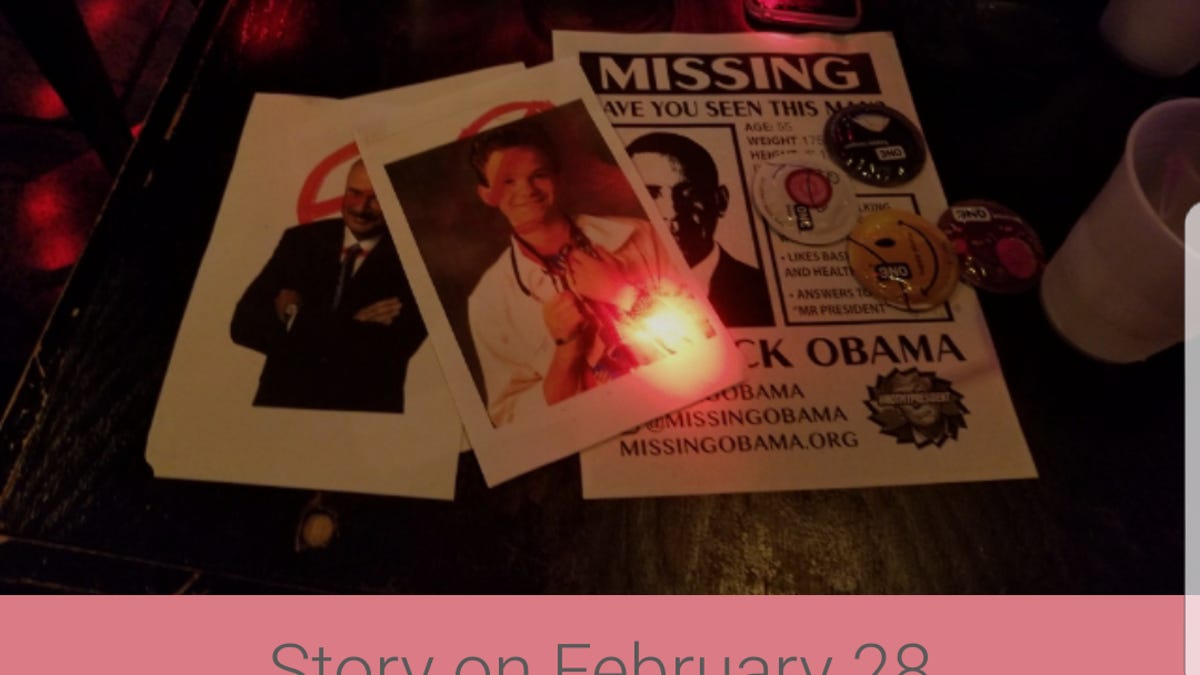
Samsung Stories
Samsung is shuttering the story-sharing service for its Gallery app on March 27. If you want to keep your stories for posterity, you need to make sure they're safe before that date. Here's how.
Back it up
Stories can be backed up until the 27th, so you should get started saving right away.
Once the service ends, you will not be able to save or back up your content. Therefore, if you wish to store your content, please follow the instructions below to back it up. If there is not enough space left on your device, you may not be able to back up content.
- Make sure there's available storage on your phone to add Stories.
- Open Gallery.
- Tap the Stories tab.
- Select the Story you want to back up.
- Tap Edit.
- Tap the Download button at the top of the screen to save the Stories to the Download folder on your phone.
A note about your privacy
After March 27, all of your personal information collected by Samsung to use for Stories will be deleted to protect your personal information. "However, information that must be stored in accordance with applicable laws and regulations will be stored for the period specified by the relevant laws and regulations and then disposed of immediately," a spokesperson said in an email.

