How to record your own voice for Waze navigation
Love the sound of your own voice? Now you can listen to it give you driving directions!
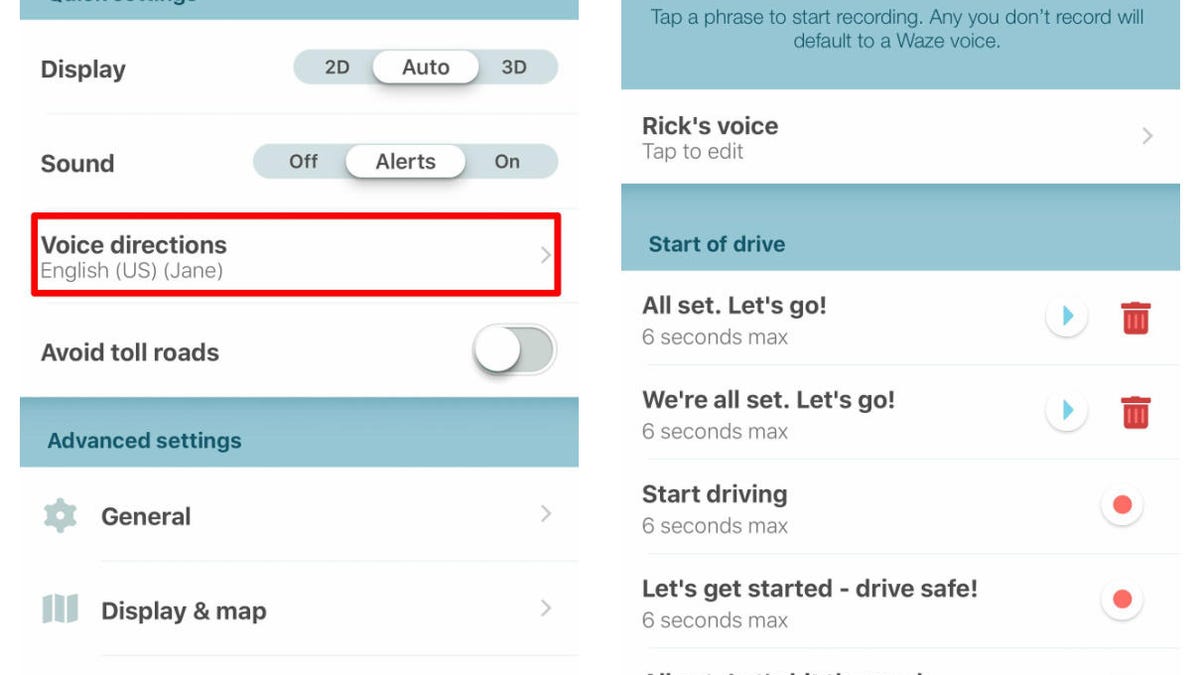
Waze now lets both Android and iOS users record their own voices for navigation. And you can share your voice with other users as well.
Navigation app Waze has long offered a choice of voices, including the occasional celebrity. Now, thanks to a recent update, you can get directions from the biggest star of all: you.
Waze now lets you record your own voice, meaning you can be the one that tells you when it's time to turn left, when there's a hazard ahead and so on. Originally just for Android, the feature recently made its way to iOS as well.
Cool, right? Here's how to get started.
Step 1: Launch Waze, tap the magnifying-glass icon, then the gear (Settings) icon in the top-left corner of the pop-out menu.
Step 2: Tap Voice directions, then Record new voice.
Step 3: Tap Name your voice and, well, name your voice.
You don't have to follow Waze's voice prompts to the letter. Instead of, "Start driving," how about, "On the road again / just can't wait to get on the road again"?
Now you'll need to make your way through each of Waze's couple dozen voice prompts, which are divided by category ("Start of drive," "Distances," and so on).
Tap the first one, then tap the red Record button and immediately say the quote that's listed. Tap again to complete the recording, and tap the Play button if you want to hear how you sound.
Don't tell me what to say!
Do you have to say exactly what's listed? For example, in place of "Start driving," why not, "Buckle up, buckaroo"? No question, there's room for improv here, provided you don't totally monkey up the instructions. (Obviously anything you do with, say, "turn right" should still indicate a right turn.)
Indeed, there are lots of ways to have fun with this, and not just on your own phone. If you're able to briefly borrow (OK, steal) the phone of your spouse, a friend, whoever, you can replace their selected Waze voice with your own. And if you can do a killer Christopher Walken impersonation, so much the better.
But, again, this should be just for fun. It's OK to replace "Police reported ahead" with "Look out, it's the fuzz!" but changing left turns to right turns or the like could be dangerous.
Keep in mind that it'll take some time to make all the necessary recordings, and when you switch to your voice for navigation, you'll no longer hear street names -- something to consider if you're in an unfamiliar area.
Finally, a recently added update lets you share your recorded voice directions with other Waze users: Just tap the Share button alongside your entry in the Voice Directions menu. The resulting link can be shared privately (via text, email and so on) or even publicly on social media or wherever. Why not let the world enjoy your vocal talents?
Update, July 14: This article was originally published on May 11, 2017, and has since been updated.

