Prime Day 2019: This is your secret weapon for Amazon deals
The easy-to-use Amazon Assistant tool for Chrome, Firefox and Safari does triple duty.
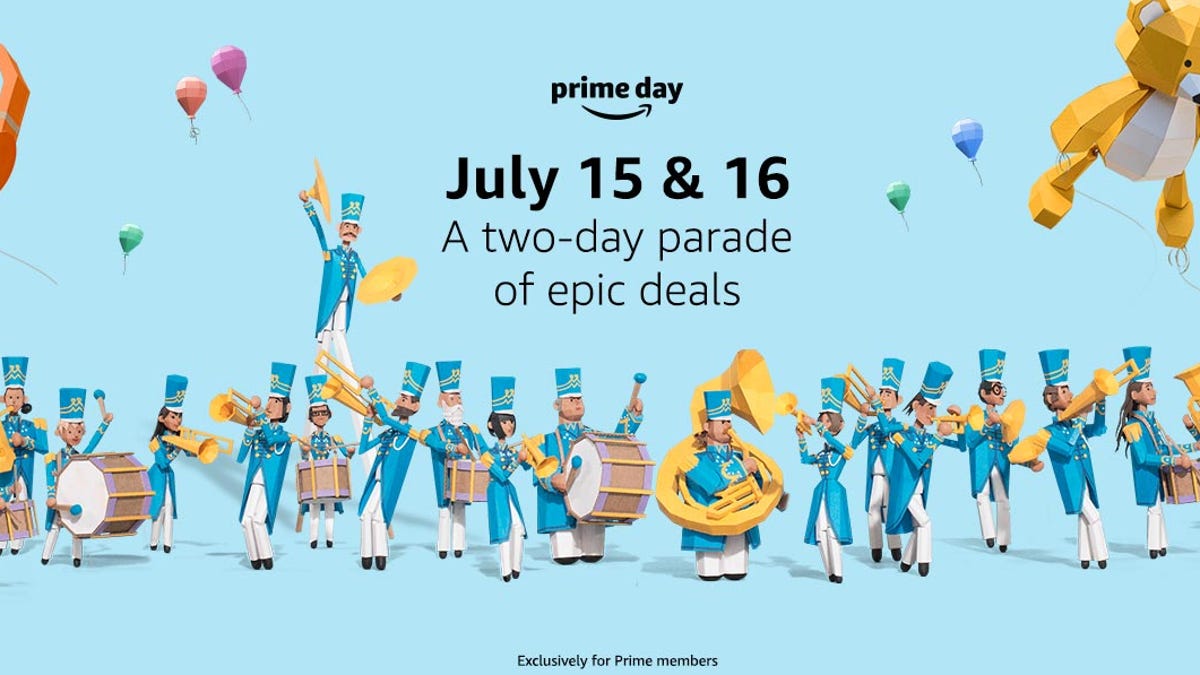
You have one day left. Are you really, really ready for the last-minute flood of deals coming during Amazon Prime Day? You will be, once you install the Amazon Assistant browser extension, which can track Prime Day deals over the two-day event, which runs 48 hours from Monday, July 15, through Tuesday, July 16. You can even get the deals without being a full-time Prime member.
This free browser extension tool, from Amazon itself, performs three essential tasks. First, it can alert you to deals you are following on Amazon. Second, it can show you how the Amazon price of a product compares to other sites' prices, even if you're looking in another online store. Third, you can use it to add items from other shopping sites to your Amazon Wish List in just a click.
It's quick to add the Amazon Assistant browser extension to your browser. To install it, visit the browser extension page for Chrome, Safari and Firefox, then click the Add button to install the Amazon Assistant extension. It'll appear as a button in your browser toolbar.
See also
- Prime Day 2019: The leftovers
- Walmart's final day of anti-Prime Day deals
- After Amazon Prime Day 2019: You can still snag deals on the Echo and Echo Dot
- 4 great cheap deals you can get anytime
- Amazon Prime Day 2019: Fire TV deals end, but Roku discounts still going strong
- Amazon Prime Day 2019: The best deals on Chromebooks, gaming laptops and MacBooks
- Post-Prime Day deals from Vizio: Save up to $1,200 on TVs, $200 on an Atmos sound bar
Monitor Prime Day deals
The Amazon Assistant extension can help you track the Prime Day deals you're watching.
1. When a deal goes live, the Amazon Assistant button will display an alert showing the number of deals you tracking that are live. Click it to see your watched deal.
2. In the extension window, you can scroll down to also see more deals you're watching, top trending deals and Deals of the Day.
Compare prices from other shopping sites with Amazon
Tap More results on either side of the window to see what's Amazon
When you're shopping for something on another site, the Assistant can show you the same or similar products that Amazon sells, along with any offers, ratings and reviews associated with the product.
1. While shopping on another shopping site, the Assistant may pop up an alert at the top of your browser window, notifying you it's found results on Amazon that you may be interested in.
2. Click the More results link on the left or right side of the alert to see what the Assistant has found.
3. The Assistant will display a page of products related to the one you're shopping for.
4. If you're interested in something on the page, tap the product to go to its page on Amazon's site.
Save products from other shopping sites to your Amazon Wish List
Add products you find on other shopping sites to your Wish List with the extension.
If you find something on another shopping site you'd like to save your Amazon Wish List. Here's how to save them to your wish list, where you can see all the products you're interested in, both on Amazon and other shopping sites.
1. While shopping on another site, if you find a product you'd like to keep track of on Amazon, tap the Assistant button.
2. In the extension window, tap the Add to List tab and then when the product shows up, tab Add to Wish List.
3. To view your Wish List, on the Amazon site, from the Accounts & Lists menu, select Wish List to view the products you've added.
If the product is available on Amazon, the item on your Wish List will link to it. If the product is not on Amazon, the product will link back to the original shopping site

