Permanently request desktop sites on Firefox for Android
Firefox for Android can request desktop sites, but you have to request it every time. We'll show you how to set it for desktop sites, once and for all.
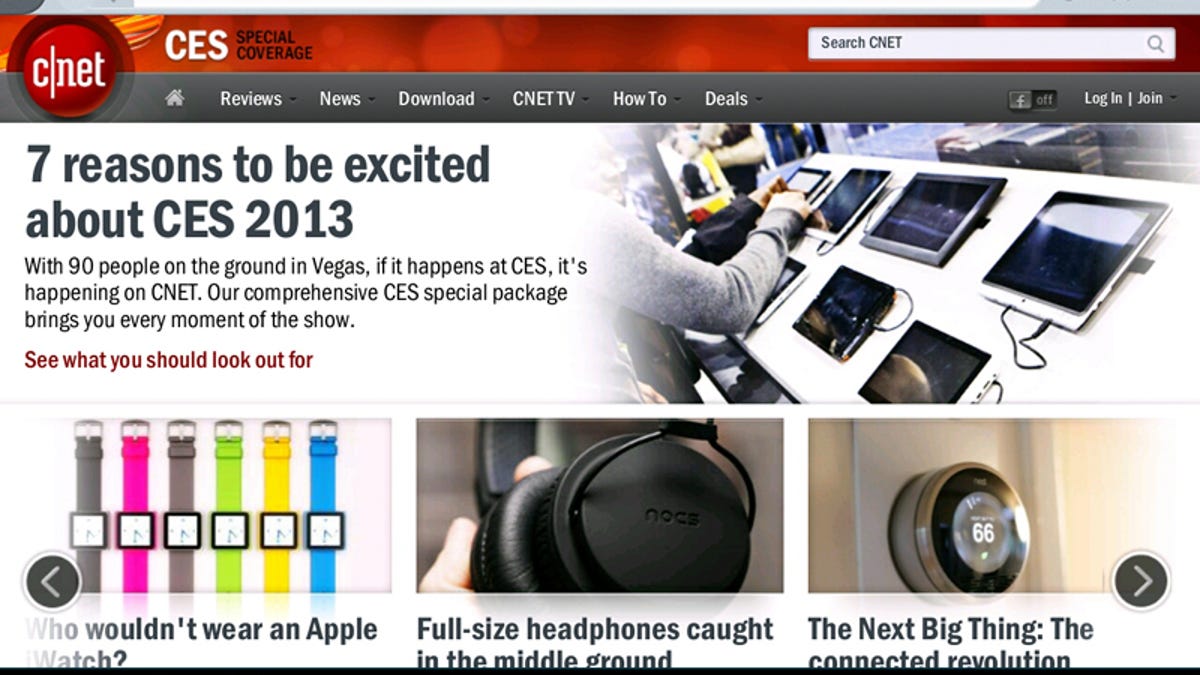
Firefox for Android can request desktop versions of sites, but you have to make the request every time you visit a site that loads a mobile version. You can use Firefox add-ons to change the browser user agent string, but if you don't want to install add-ons, you can make the change directly to Firefox. Here's how:
Step 1: In the Firefox address bar, type "about:config" and press Enter.
Step 2: Tap the "Add a New Setting" button, then select "String" as the type.
Step 3: For name, enter "general.useragent.override."
Step 4: For value, enter the browser user agent string you want to use. You can do a Google search for the user agent strings of your preferred browser and OS. In this example, we're using the user agent string for the desktop version of Firefox 17 on Windows 7.
Mozilla/5.0 (Windows NT 6.1; WOW64; rv:17.0) Gecko/20100101 Firefox/17.0
Step 5: Restart Firefox and confirm that Web sites are loading the desktop versions.
That's it. If you want to change the user agent later, go back to about:config and search for "general.useragent.override." Hit the Modify button to change the user agent or the Reset button to remove it.

