Neat Google Home trick: Record your kids' bedtime stories when you're away
This new Google Assistant feature brings families together no matter how many miles apart they may be.
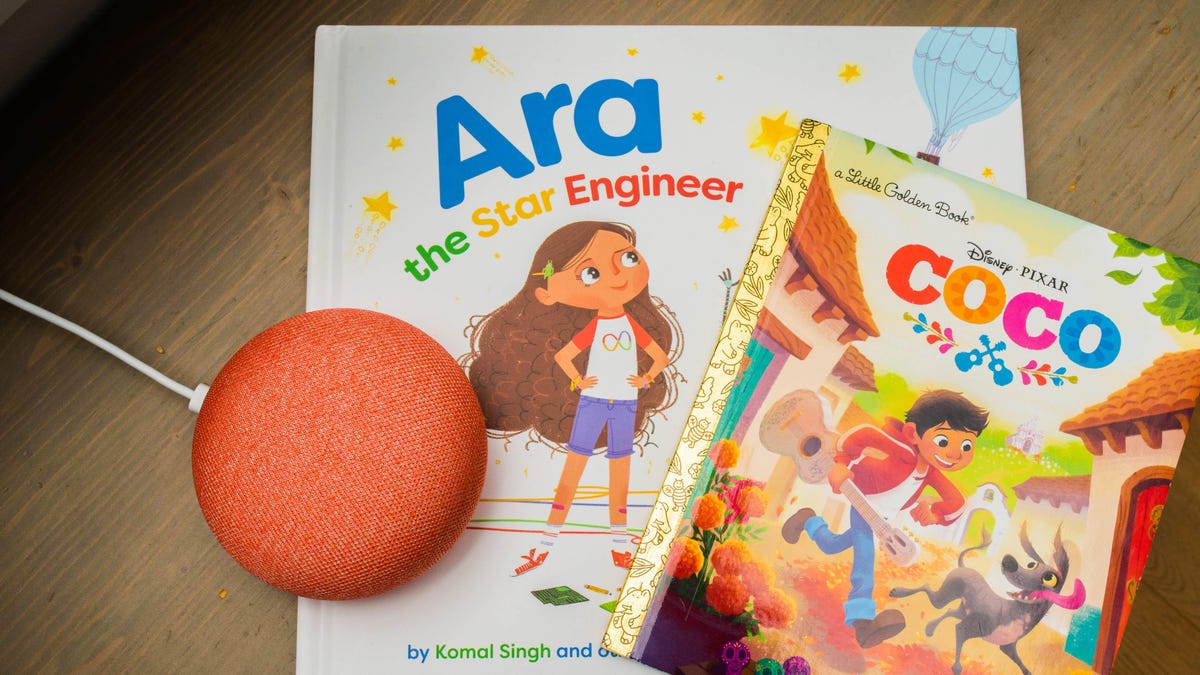
The new My Storytime app lets you record stories that can be played anytime, anywhere on Google Home.
Reading stories to your little ones is among the greatest joys of being a parent, but sometimes life and distance can get in the way. That's where My Storytime, a new app for Google Home and Nest Home smart speakers, steps in. My Storytime lets you record stories from anywhere in the world so the children in your life can listen to your voice telling their favorite tales, wherever they may be.
This isn't Google's first foray into children's books -- Google Home's Storytime read-along feature brings select books to life with music and sound effects. What makes My Storytime different, however, is that listeners will be greeted by a familiar voice that not only reads stories to the kiddos, but interacts with them as well.
Whether your family has a mom in the military, a dad who travels for work, grandparents who live out of state or an older sibling off at college, here's how to set up My Storytime so you can share stories, no matter how many miles separate the ones you love.
Setting up My Storytime is short and sweet
The Web interface for My Storytime is simple and intuitive.
To get started, you'll have to record a greeting and some basic questions and responses so listeners can interact with your voice just like they do Google Assistant. My Storytime provides scripts, so you don't have to wing it, and the whole process only takes about five minutes. Here's how to get started:
1. Head to the MyStorytime website using either a phone, tablet or desktop browser.
2. Log in using the same Google account you use for Google Home .
3. Follow the prompts to record an intro ("Hey, it's [your name], let's start reading!").
4. Continue following prompts to record questions for the listener (like, "What story would you like to hear?") and responses ("Sure thing!").
Next step: Record your (and your kids') favorite stories
After you record the greeting, questions and responses, My Storytime will immediately prompt you to record your first story. Here's how to do it:
1. Type the name of the story you're going to read and the author in the appropriate boxes.
2. Press the record button (the microphone icon) to record the story's title and author.
3. Check the Yes or No box asking if your story has chapters.
4. At the bottom of the screen, tap or click Start Recording to go to the next screen.
5. Press the record button to record the story and press the stop button (square icon) when you're finished.
6. Next, you can either press the delete button (trashcan icon) to delete your recording, press the record button to record more, press the play button to listen to what you've already recorded, or press Save at the bottom of the screen to save your story.
Log into MyStorytime.com and record stories from anywhere in the world that your loved ones can listen to wherever they may be.
Edit, record and share your stories
After you've recorded your first story, you'll be taken to the page you'll now see every time you log into My Storytime.
There, you can record a new story by pressing the New Story button, listen to and edit stories you've already recorded by tapping or clicking on the title or share your stories by pressing the Share button and entering the email address for a friend or family member's Google Home account.
At any time you can go back and listen to or re-record the intro, questions and responses by clicking the gear icon on the top of the screen.
How to listen to the stories you've recorded
In order for My Storytime to work on your Google Home or Nest Home device, you'll have to have enabled Personal results on your device. Here's how:
1. Open the Google Home app on your tablet or phone.
2. Tap the device icon for the speaker you want to use to listen to My Storytime stories.
3. Tap the gear icon in the upper right corner.
4. Scroll down and under More, toggle on Personal results.
Just say, "Hey, Google, talk to My Storytime" to start the app and listen to prerecorded stories on Google Home.
Once that's enabled, all you or anyone you've shared your stories with needs to do to listen to your My Storytime stories is say, "Hey Google, talk to My Storytime."
The app will begin by playing the intro you recorded, followed by the question asking what story the listener would like to hear. You can either respond by naming the title of a story or you can ask, "What stories do you have?" to hear a list.
Now that you've got My Storytime set up, for the ultimate story time listening experience try combining two Google Home or Nest Home smart speakers into a left/right stereo pairing. Or better yet, if your little ones have separate bedrooms, you can create a whole-house audio system that can play your stories to multiple rooms at once. Sharing life's tender moments is one of the best ways to use Google Home and Nest Home, so you'll want to periodically check your security settings to make sure those moments stay private.

