How to use Evri for iPad
Evri is a free and ad-free newsreader for the iPad that merits your attention.
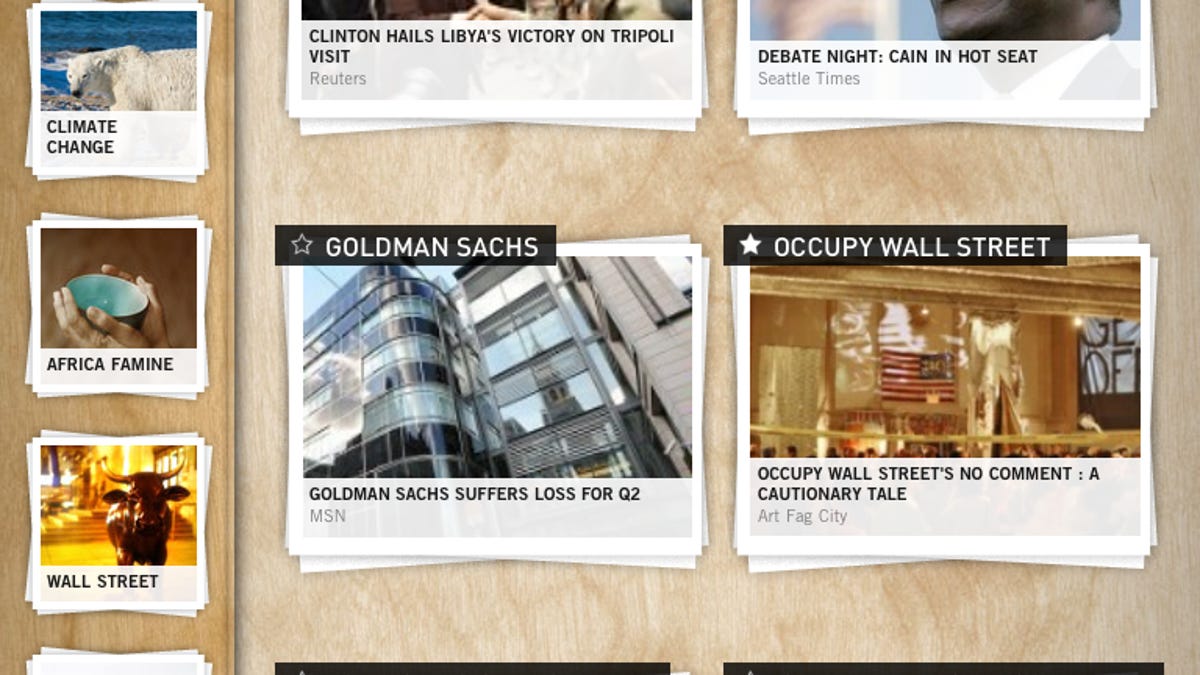
Looking for a new newsreader for the iPad? If so, then check out Evri, a slick, graphics-rich, customizable newsreader that could become your go-to tablet news source.
Calling itself the "world's first topic-based newsreader," Evri uses its own semantic Web search technology to scan more than 2.3 million topics from what it believes to be the Web's 15,000 best sources. Unlike The Daily, Evri is free. And unlike Flipboard, Evri is ad-free. Here's how the app works.
Evri groups news stories by topic. Across the top of the app is a row of brightly colored boxes of broad topic areas: Top news, US & World, Entertainment, Sports, Business, and Technology. There are also boxes that build topics around your Facebook and Twitter profiles, and a customizable Now Following box.
Tapping on a topic from this top row opens up a page in the main area of the app with subtopics. For example, under the main Technology topic today, you'll find subtopics such as BlackBerry, iPhone 4S, Patents, Sprint, Sean Parker, and Amazon. Tapping on a subtopic such as Sean Parker loads a page with featured articles about the tech icon's recent comments on Facebook privacy. You can tap on a headline or just swipe to the left to read a snippet of an article. Each article snippet has a Read button at the top that opens an in-app browser where you can read the full article. There is also a Share button for e-mailing or sharing on Facebook or Twitter. The Save button lets you read the article later on Instapaper or Read It Later.
An always-present back button in the upper-left corner that lets you go back a level, and the small Topics button at the top of the page pulls down the row of broad topics so you can quickly jump from one article to another topic area. Also at the top is a search box for drilling down to a specific topic.
To set up your Now Following page, just tap the small outlined star next to a topic header. The star will fill in with white, denoting the topic been marked as something you're following. Each topic you follow then shows up as a thumbnail on the Now Following page. You can't drag the thumbnails around to reorder the page, but if you tap on a star of one of the topics on the page, then tap again to follow, and refresh the page, that topic will jump to the top.
The app is still a bit buggy. Two weeks ago when I started using Evri, the follow function would rarely work, my Facebook and Twitter pages wouldn't load, and the search function was dead. These issues have been resolved, but I discovered today that the Share button isn't working. I assume the app will get ironed out soon and when it does, it will likely become a favorite app for iPad-owning newshounds.

