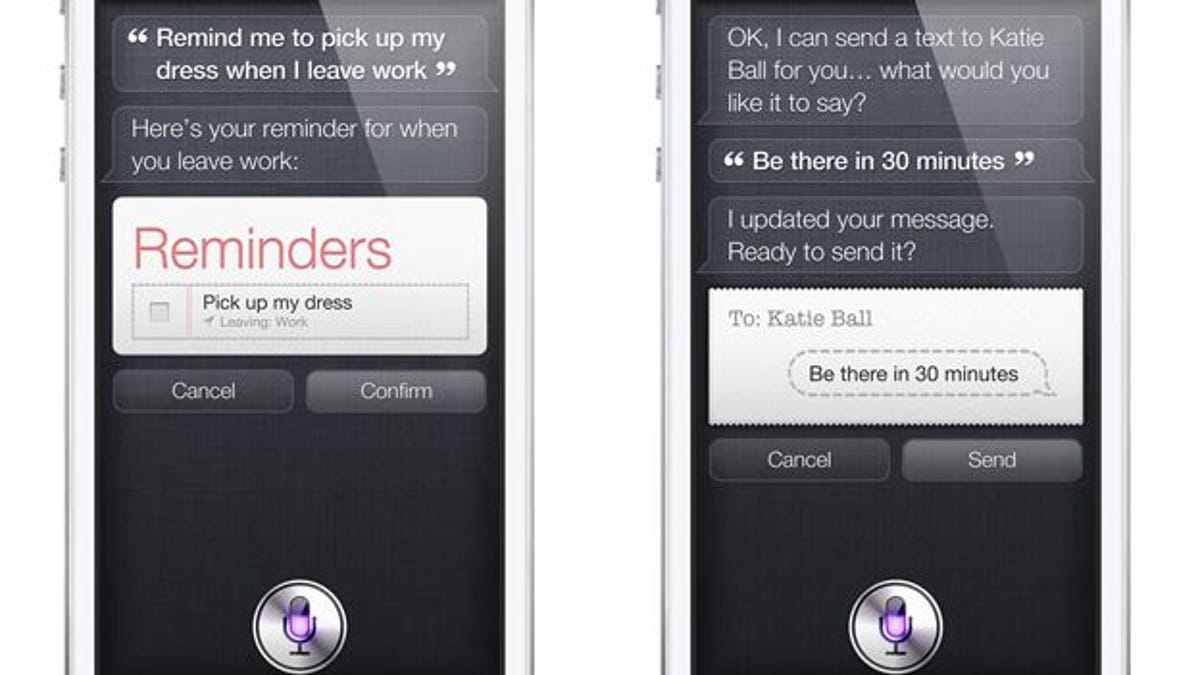How to talk to Siri the right way
Apple's "gal Friday" works pretty darn well once you master the mechanics of working with her. Here's how.
Siri has been a controversial figure (incorporeal though she may be) since she made her debut nearly two years ago, adding much-needed voice-powered automation to iOS but sparking controversy over her limited capabilities and problems recognizing accents.
In fact, to hear some of my friends and family members tell it, Siri is just plain useless. With all due respect, that's because they're doing it wrong. Siri may not be perfect, but she works properly most of the time -- provided you follow a few simple rules of operation.
Here's how to sweet-talk Siri so she behaves the way you want her to.
1. Learn when to talk -- and when not to
The process for activating Siri is simple: Press and hold your iPhone's Home button for a couple seconds until you hear the little boop-boop sound. Then state your request. Then shut up.
If you start talking before you hear that audio cue, Siri won't get your whole sentence. I'm not sure any voice-recognition software would know what to do with, "...Bob at 4 o'clock." (The complete phrase would have been, "Remind me to call Bob at 4 o'clock," but because you didn't wait for the cue, Siri caught only the latter half.)
Similarly, if you continue talking after you've made your request, Siri will think that's part of it. The microphone stays active until it detects quiet (or at least a big drop-off in the audio level), so if you say something like, "Remind me to call Bob at 4 o'clock...you stupid phone, I can't believe I paid Apple good money for this thing," you will confuse the heck out of her.
And here's a biggie: if there's a lot of ambient noise, the audio sensor may continue listening, again resulting in a muddled request. So get in the habit of tapping the onscreen microphone button immediately after you've finished talking. That will deactivate the microphone and force Siri to go to work. Your results will improve dramatically.
2. Don't call her by name
You may think it's polite to address Siri by name (as in, "Siri, call my sister," or "Call my sister, Siri"), but it's just not necessary. Indeed, that's one more way you might trip her up -- especially if, like certain family members (whom I love!), you insist on calling her "Surry."
State your request and be done with it. (Indeed, Siri will now tut-tut you if you're too long-winded in your query.) Siri is software, not a person. She doesn't stand on formality, and she has no feelings to bruise.
3. Learn what Siri can do -- and what she can't
Siri is not an encyclopedia. Sure, you can ask her esoteric questions like, "What's the meaning of life?" and practical ones, like, "What's the capital of Alaska?" but she simply doesn't know everything. She's not Google. (See "Know your alternatives," below.)
I think most users get frustrated with Siri because they ask her the wrong kinds of questions. Something like, "Is an avocado a fruit or a vegetable?" may seem straightforward, but it's simply outside Siri's purview. Remember that her primary value lies in her integration with iOS, meaning she's great for things like making hands-free phone calls, sending hands-free text messages, scheduling appointments and reminders, starting timers, playing playlists, and so on.
That said, Siri can perform some neat tricks, not the least of which is telling you "who won the ballgame last night." Check out "Five things you didn't know you could do with Siri" for some good examples.
Also, remember that you can always ask, "What can you do?" for an overview of Siri's capabilities. Just don't expect miracles and you won't be disappointed.
4. Know your alternatives
If you want quick answers to questions like the one about the avocado, look no further than Google's voice search, which is accessible via the Google Search app. It's incredibly fast, incredibly accurate, and totally Google.
Indeed, I find myself using Google Search at least as often as I do Siri, even though it means finding the app, tapping it, and then tapping the microphone to launch a voice search. In an ideal world, I'd be able to reprogram the Home button to access that app. (Actually, if you're willing to jailbreak your iPhone, you can do exactly that.)
Of course, Google's app offers no integration with iOS, so you can't use it to schedule appointments or send text messages. It's basically voice-powered Google, which is awesome -- but limited.
I think once you get a little more accustomed to working with Siri (especially the mechanics of doing so), you'll find her a much more valuable companion.
Do you have any Siri tips of your own to share? Please do so in the comments! (In the meantime, be sure to check CNET's original "How to talk to Siri" post from a couple of years ago.)