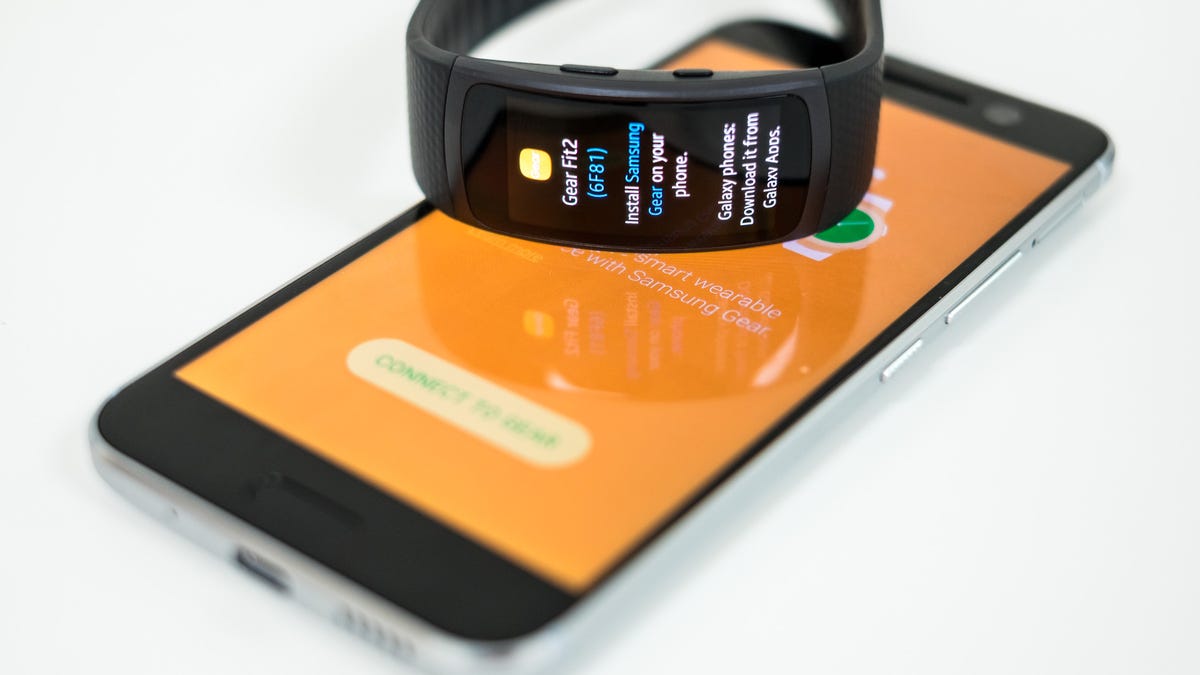How to set up your Samsung Gear Fit 2
The process is a bit different depending on the manufacturer of your Android device. Here's what you need to know.
You just got your hands on the shiny new Samsung Gear Fit 2. You've unboxed it, charged it up, and drooled over the screen -- it sure is pretty. Now what? Set it up and start exercising, of course.
Or if you're on the fence about buying the Gear Fit 2, be sure to read through CNET's review for the ins and outs of Samsung's latest wearable.
The setup process for the Gear Fit 2 will vary depending on whether you're using a Samsung device, or an Android device made by a competing manufacture.
Setup on any ol' Android phone
The Gear Fit 2 will work with any Android device running Android 4.4 and above. The first thing you'll need to do is install the Samsung Gear app from the Play store.
With the app installed, follow the prompts to connect your phone and the Fit 2 via Bluetooth. During the process you'll see a few different prompts asking you to install three total apps in addition to the Samsung Gear app: S Health, Samsung Accessory Service and Gear Fit 2 Plugin. You can install the apps ahead of time to speed up the setup process.
These apps are required for the Fit 2 to interact and work properly with your device. It's annoying having to bounce between the Play store and the Gear app to finish the setup process, but there's not much we can do about it.
Setup on a Galaxy phone
The process for setting up a Samsung product on a Samsung device is a bit more streamlined than a competing Android phone. To begin, you'll need to open the Galaxy Apps app on your phone and install the Samsung Gear app if it's not already installed. Even if the Gear app is installed, odds are there will be a pending update.
With the Gear app installed or updated, launch it and follow the prompts. Once gain, you'll need to install additional apps and services but instead of having to manually install each one your phone will handle the process on its own.
You're not quite done yet
Just before you finish the setup process, you'll need to go through the list of installed apps on your phone and check the box next to each one you want the Gear app to push alerts to your wrist. One thing to watch for is the lack of the Gear app automatically activating the default SMS application on your device; find it in the list and check its box.
Now that you have the Fit 2 and your phone talking to one another and playing nice, take a second and update the apps that are currently installed on the Gear.
To update the included Gear Fit 2 apps:
- Launch Samsung Gear app.
- Under "Get new apps" tap on Samsung Galaxy Apps.
- You can tall which apps have an update waiting thanks to the two arrows forming a circle (for lack of a better name) to the right of each app's icon. Open each app, and update.
That wasn't too bad, now was it? Now it's time to figure out just how to use it.