How to see more of what you want more often on Facebook
See First and Most Recent for the win.
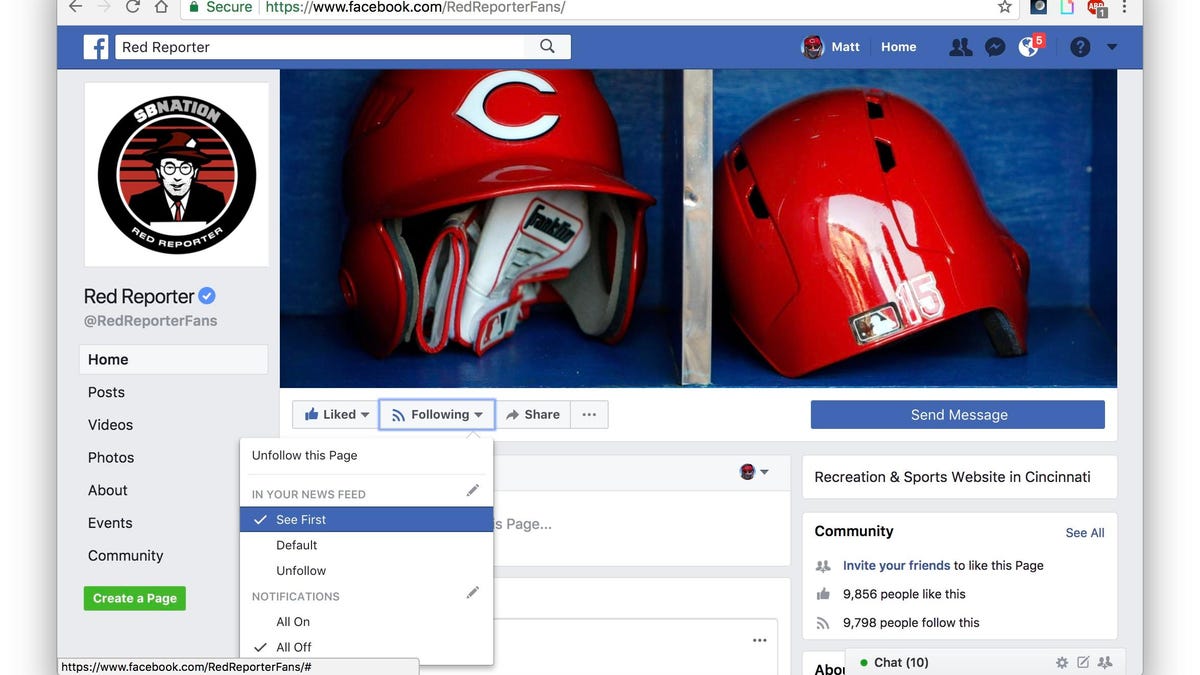
I often disagree with Facebook's algorithms about what makes a top story tops. Last week, I showed you five ways to clean up your Facebook news feed by removing the things you don't want to see. Now, let's take the opposite approach.
Here are two ways to see raise the profile of the things you do want to see so they don't get lost in the shuffle of content that Facebook's algorithms deal to you. You can stack the deck so you see most recent posts and your posts from your favorite friends and pages first.
Choose pages to See First
Facebook lets you pick up to 30 people or pages to see first in your news feed. They won't always show up first, but when they have a recent post, it'll show up at the top of your feed. Your See First selections aren't ranked so you can choose them in any order.
There are two ways to tab a friend or page as a member your See First club using the Facebook app.
1. Navigate to the page you want to add, tap the Following button and then change Default to See First in the In Your News Feed section.
2. If you want to select multiple entries to the See First club, then it's faster to tap the More button (the triple-line "hamburger" button in the bottom right), scroll down to the bottom and tap Settings and then tap News Feed Preferences. Next, tap Prioritize who to see first and make your picks.
On the Web, you'll find the See First option under the Following button on a specific page, and you'll find the News Feed Preferences listed on the menu by clicking the down-arrow button in the top-right.
Sort by Most Recent
Facebook's default method for sorting your news feed is Top Stories. It attempts to show you the most popular stories from friends, pages and groups at the top of your news feed. If you just want to see what's happening most recently among your Facebook friends and pages you follow, then you can quickly switch to a chronological version of your feed with the most recent posts at the top.
On the Facebook app, tap the More button and in the Explore section, tap Feeds and then tap Most Recent. You'll now see a version of your news feed in chronological order, removing all of the guesswork of Facebook's algorithms about what you might want to see.
Back on the main page from the More button, you can add a Most Recent line to the Shortcuts section just above Explore to make your Most Recent news feed easier to access. Tap the small Edit button on the right, find Most Recent on the list, tap the Auto button and select Pin to top of shortcuts. Now, a Most Recent ordering of your news feed is only two taps away -- More button then Most Recent under Shortcuts.
To be clear, the Top Stories version of your news feed remains; it's still there when you tap the news feed button at the bottom left of the app. The Most Recent feed is an alternative version that you can access from the More button.
On the Web, you can actually switch your news feed from Top Stories to Most Recent. Just click the triple-dot button next to News Feed in the left columns and click Most Recent.

