How to remove Unroll.me from your Gmail account
If you didn't like how this inbox management service sold customer data, here's how to delete your account.
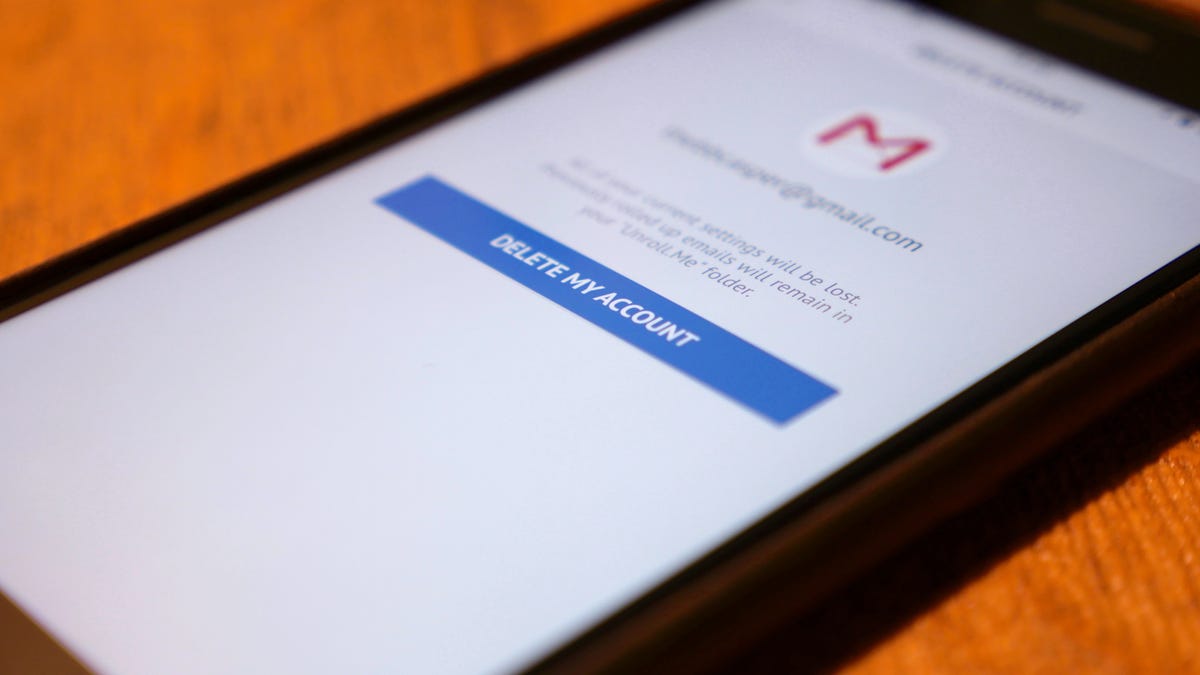
If your inbox is out of control with hundreds of newsletters, you're not alone. The service Unroll.me was born from this rapidly growing problem. Once you connect your Gmail account, it skims your email for newsletters to allow you to either unsubscribe from them or roll all of them up into a single digest email.
As it turns out, Unroll.me was also packaging up some user data and selling it for profit. Specifically, The New York Times reports that Unroll.me was selling emailed Lyft receipts to Uber.
Naturally, you may now want to unsubscribe from Unroll.me. Here's how you can do that.
How to delete your Unroll.me account
There are two ways to revoke Unroll.me's access to your Gmail account, and doing both isn't a bad idea.
To delete your Unroll.me account:
- Go to unroll.me in a browser and login to your account.
- Next, click on your username in the top right corner of the page and click Settings.
- Scroll down to the bottom of the page and click Delete my account.
- Choose a reason for deleting your account in the dropdown menu and click Delete my account once more.
From within the Unroll.me app on iOS, delete your account by hitting the settings icon in the top left corner, clicking Preferences and selecting Delete account at the very bottom. Click Delete my account and Yes to confirm.
To revoke Unroll.me's access to your Google account:
- Go to accounts.google.com (and make sure you're signed into the same Google account).
- Under Sign-in & security, click Connected apps & sites.
- Click Manage apps.
- Look for Unroll.me and click to expand.
- Click Remove, then click OK.
Alternatives to Unroll.me
Unroll.me may have made managing a growing list of newsletters and subscription emails easier, but it's by no means the only way to get things done. Some of the best alternatives are taking care of business yourself by employing some of Google's built-in features.
Search and destroy
A tried and true method is to open Gmail and search for "unsubscribe." When searching for this term, if you open an email, unsubscribe will be highlighted, so it's easier to find. Take it one step further by searching for the brand whose emails you want to get rid of and unsubscribe (e.g.: "LinkedIn unsubscribe").
The problem is, this can take some time and the unsubscribe link could be anywhere within the email.
Infinite Gmail addresses and filters
Gmail gives you the unique ability to generate new emails on the fly. Just add a plus sign and a word between your username and the at symbol.
For example, when signing up for new shopping sites, you could use example+shopping@gmail.com. Emails sent to this address will still appear in your inbox. But you can create a filter for any incoming emails sent to that version of your address.
With a filter, you can have specific emails skip the inbox altogether and be filed under a corresponding label. You'll still get the emails, you can read them when you feel like it and they won't crowd your inbox.
Gmail Unsubscriber
Gmail Unsubscriber is an open source script that requires minimal effort on your end. With Gmail Unsubscriber running, when an email you want to unsubscribe from lands in your inbox, just file it under the Unsubscribe label. The script will then parse that email for the unsubscribe link, follow that link and attempt to unsubscribe you from the newsletter. A log for that email is then added to a Google Sheets document, telling you if you've been unsubscribed or not.
To install, just make a copy of this Google Sheet into your Drive account. In the sheet, click Gmail Unsubscriber, which is located just to the right of Help in the menu bar. In the dropdown menu, select Configure. Give the script access to your Gmail account, choose a label (Unsubscribe is the default) and click Save configuration.
As with any service you give access to your Google account, you run the same risk of your data being sold to companies. Gmail Unsubscriber promises not to collect your emails or sell your data to Uber.

