How to review and turn off Facebook's facial recognition feature
A new feature will use facial recognition to send an alert when someone posts a photo of you.
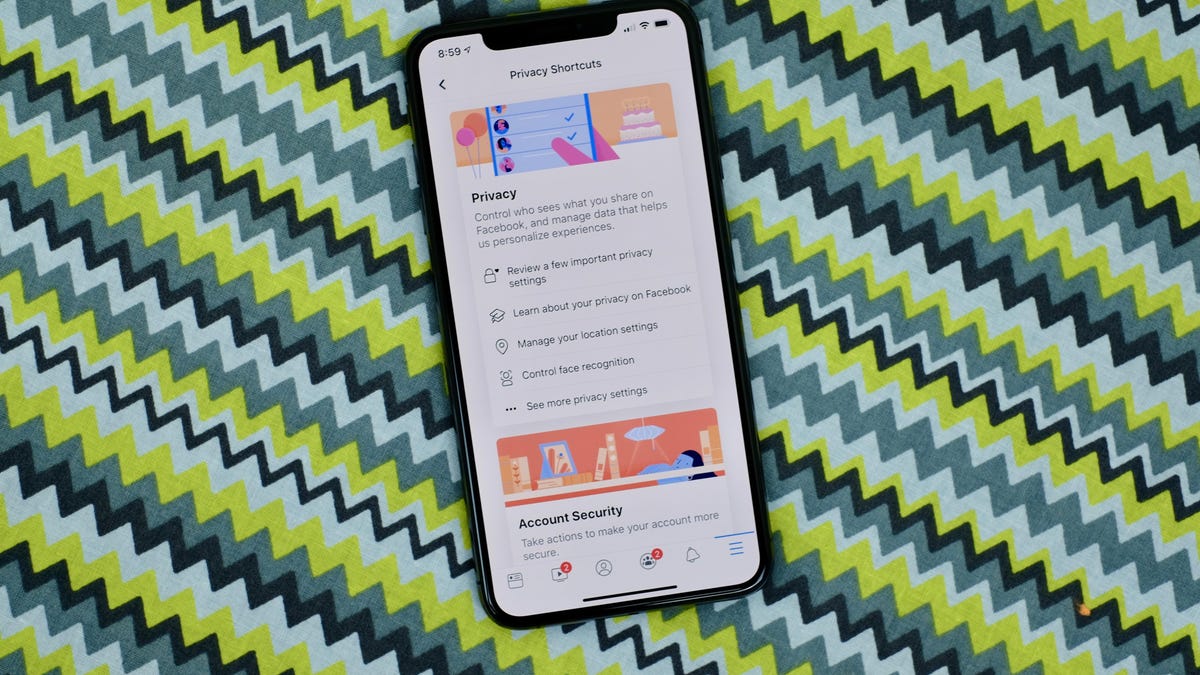
Facebook's Privacy Shortcuts are handy.
Facebook recently removed a setting that controls how the company uses facial recognition on photos posted to the social network. It used to be that you'd just turn on a setting to identify and tag yourself and your friends. Now, Facebook will automatically scan your photos to suggest people you can tag based on who's in your photo. It'll also send alerts if your face appears in a photo that someone else posted ("Hey, someone posted a photo you're in") or if someone uploads a photo of you as their profile picture.
You can still opt out of facial recognition, but know that if you leave facial recognition turned on, Facebook will continue to scan photos of you and your friends.
Although Facebook says it's just to help you tag others in your posts, facial recognition technology has become a hot-button privacy issue. Facebook itself is no stranger to controversy over its privacy practices, so seeing the two together is making some squirm.
If you don't receive a prompt to control facial recognition, turn it off on your own.
If you're new to Facebook, or previously used the tagging setting to control facial scans and suggestions, you'll need to familiarize yourself with a new setting. You should receive a Facebook alert walking you through it. If you missed it, here's how to turn off facial recognition with just a few clicks or taps.
Turn off facial recognition scanning on your phone
1. Open the Facebook app.
2. Tap on the menu button (the three-lined icon).
3. Scroll down, then select Settings & Privacy.
4. Tap Privacy Shortcuts.
5. Select Control Face Recognition.
6. Tap on the section asking if you want Facebook to be able to recognize you in a photo.
7. Select Off.
Turn off Facebook's facial recognition feature using the website.
Access Facebook's settings from your desktop browser
If you use Facebook on a computer, you can visit this settings page and click Edit next to the Face Recognition setting and select No.
With the feature turned off, Facebook will no longer scan your photos with its facial recognition tech. That doesn't mean you can't tag friends in photos, it just means that Facebook won't recommend people to tag.
Originally published in December 2017. Updated with new information.

