How to move the SwiftKey number pad to the left
SwiftKey's update to 4.3.1 now lets you move the number pad to the left, making it easier to reach for left-handed users.
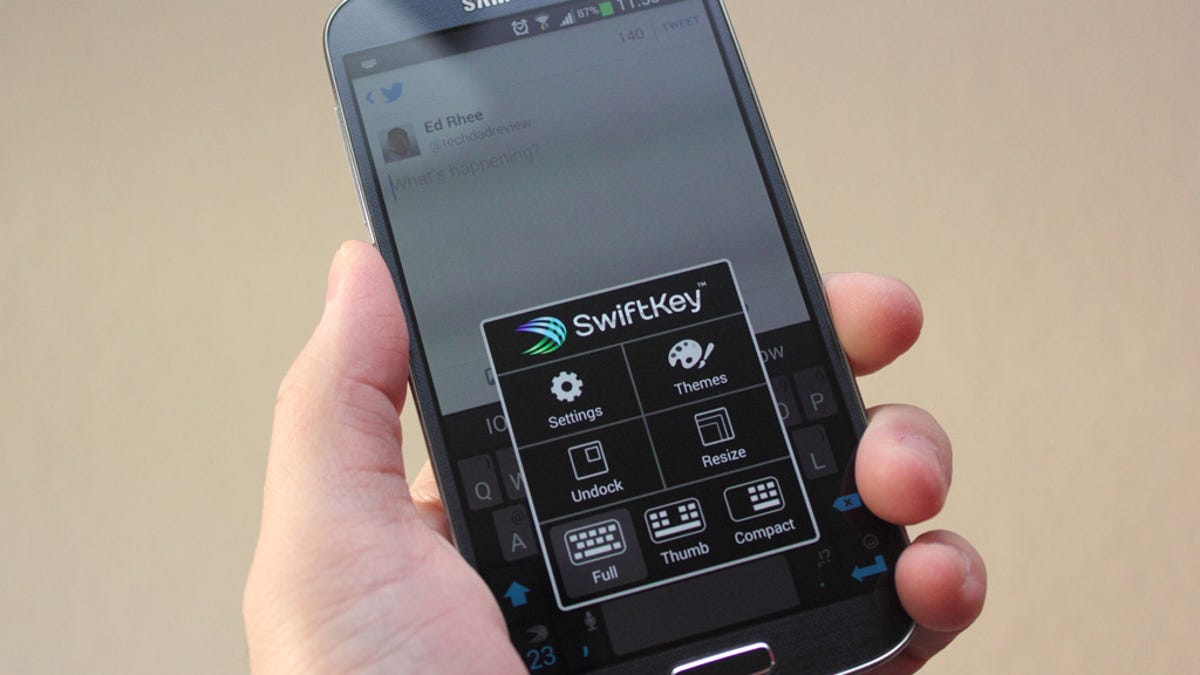
SwiftKey, the popular alternative keyboard for Android, released their 4.3 update earlier this month. It introduced custom layouts and combined the phone and tablet versions into a single app. Today's minor update to 4.3.1 fixes some bugs and now lets you move the number pad.
The number pad is normally positioned on the right side of the secondary screen, with the symbols to the left. Listening to feedback from their users, SwiftKey now gives you to the option to swap the number pad and symbols so that the numbers are on the left, making it easier to reach for users who hold their devices with their left hand.
To move the number pad to the left, press and hold the "123" button until the pop-up menu comes up. Tap on themes, then check the box next to "Number pad on left."
The new number pad option is a nice touch, but with large screen devices like the Samsung Galaxy Note 3 so prevalent, might we see a number row option in the future as well?

