You can hide the Galaxy S8's navigation bar, here's how
Let it slide away.
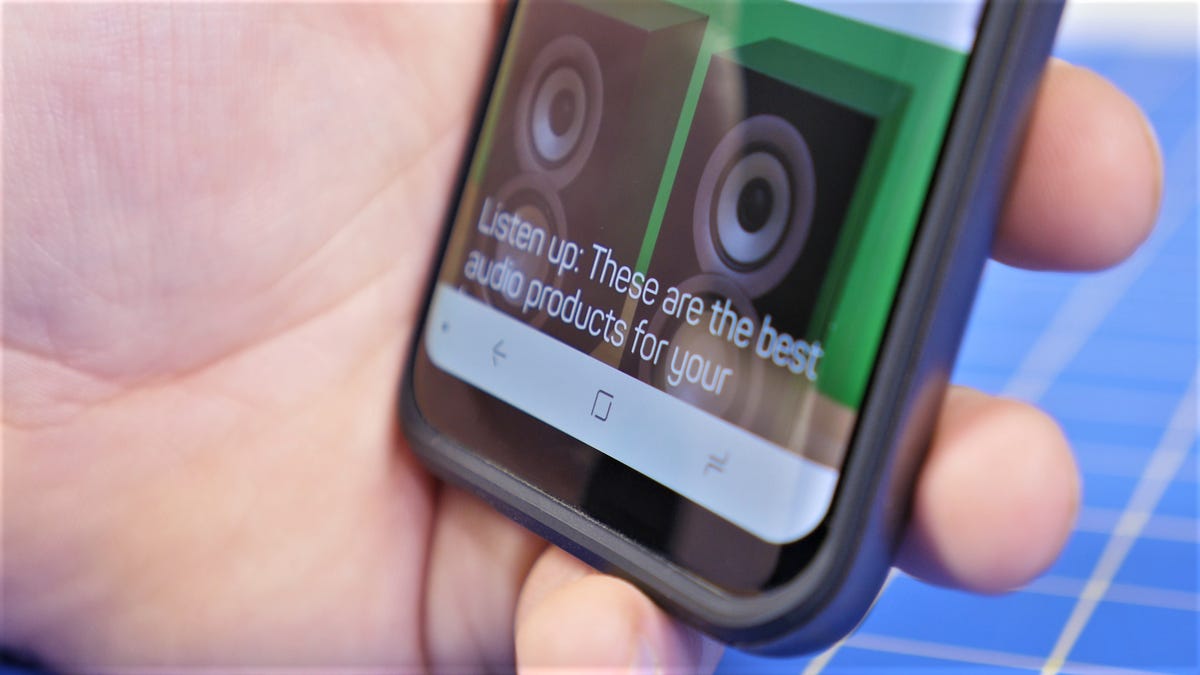
Samsung 's TouchWiz software on the Galaxy S8 puts tons of customization at the users' fingertips. One customization feature that sticks out, however, is the navigation bar.
By default, the layout Samsung uses is reversed from virtually all other Android manufacturers, who place the back button to the left of the home button and the recent apps button to the right. Samsung also lets you change the background color of the nav bar and how the pressure-sensitive home button works.
In a recent update, Samsung added yet another user customization to the navigation bar. Now you can hide it altogether. Here's how.
How to hide the navigation bar on the Galaxy S8
Like on most Android devices with on-screen navigation buttons, the navigation bar will hide itself in certain situations, such as when you're viewing a full-screen video. This maximizes the screen real estate and, in the case of a game, can keep you from accidentally backing out of a game.
However, in other apps, like the browser or Twitter, the navigation buttons remain in place. If you want to cram more information on the screen, where those pesky software buttons would normally be, you can now do that.
The navigation bar can disappear if you want it to.
After the update, you might have noticed a dot to the far left of the navigation bar. Tapping that dot will toggle whether the navigation bar automatically hides or not.
If you don't see the dot, you may need to enable the feature in Settings. Go to Settings > Display > Navigation Bar. Tap the toggle beside Show and hide button to switch it to the on position. If you don't see this option, check for any available software updates. The update might not be out all carrier-specific Galaxy S8 phones yet.
When the navigation bar is set to auto-hide, you will see a white hollow circle and the navigation bar will be a translucent gray. When auto-hide is disabled, the circle will be solid gray and the navigation bar will be the color you've selected.
When the navigation bar is hidden, you can still press (with force) where the home button should be to return home. To show the navigation bar, just swipe up from the bottom of the screen. It will stay on the screen for a only few seconds and slide past the edge of the screen once more.

