How to get started with Google Music
Google Music is finally out of beta and remains free. If you want to try the music service du jour, we'll show you how to get started.
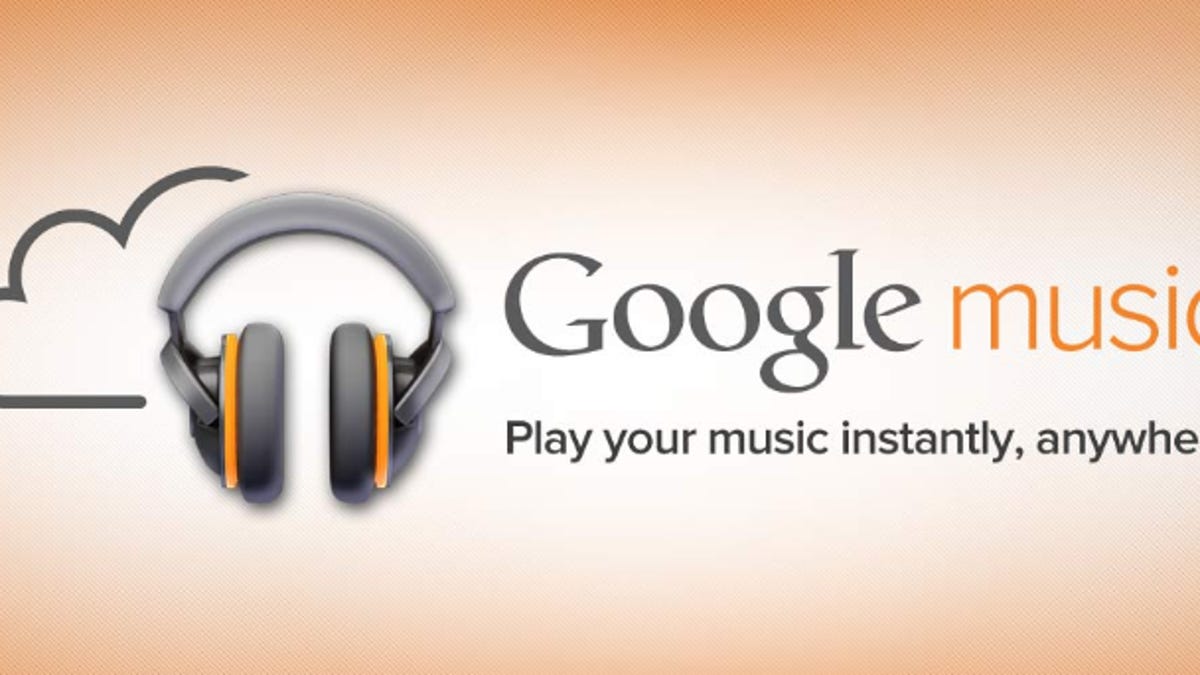
Finally out of beta, you no longer need an invite to use the free Google Music service. For now, it's available to anyone in the U.S. with a Google account.
Two new features that weren't available in the beta are Google+ sharing and a music store in the Android Market. If you want to try the music service du jour, here's how to get started with Google Music:
Using Google Music on your computer
Uploading music: To upload your own music to Google Music, you need to install the Music Manager (Windows XP/Vista/7, Mac OS X 10.5+, and Linux). Go to Google Music and log in using your Google account. Click the Music Manager download link and install it.
Start Music Manager and log in with your Google account, then select the location of your music collection to begin uploading your music. To stop uploading, sign out of Music Manager.
You can store up to 20,000 songs from your own collection to Google Music. MP3, AAC, WMA, OGG, and FLAC file formats are supported. Keep in mind, however, that AAC, OGG, and FLAC files will be transcoded to 320kbps MP3 files.
Playing music: You can listen to Google Music from Google Chrome, Firefox, Safari and IE7+. Just log in to Google Music and navigate your library on the left and click on the songs or albums you want on the right. Player controls are located on a strip at the bottom of the page.
Purchased music will be stored in Google Music, but won't count towards the 20,000-song limit. You can also use Music Manager to download your purchased music, which will be in 320kbps MP3 format.
Sharing music: You can share music you've purchased to your Google+ circles. Just click on the triangular menu button from the song title and select "share song." The people you share with will get one free full play of the song or album.
Using Google Music on your mobile device
Playing music: To listen to Google Music on your Android device (2.2+), download the Google Music app from the Android Market.
To make songs available offline, click on the triangular menu button in the corner of the album or track title and check the "available offline" box.
To select multiple artists or albums for offline listening, tap the menu button of your Android device, then select "Make available offline." A column of boxes will appear to the right of the artist or album. Select which ones you want to listen to offline, then tap the check mark in the lower left-hand corner.
You can also change your library view in landscape mode by touching the name of the current view. It defaults to "recent," which displays album covers in a carousel view.
Buying music: Once your Android device gets the update to Android Market, you'll be able to purchase music by clicking on the "buy" or "free" button next to a song or album. Again, you'll need a Google Wallet account with a payment method entered.
Sharing music: The option to share music from your Android device will also be available with the update to Android Market and presumably, the Google Music app. You'll see a new playlist called "free and purchased" that you'll be able to share from.
That's it. What do you think? Are you going to use Google Music over iTunes or Amazon Cloud Player? Or do you prefer subscription-based services like Spotify and Rdio?

