How to force the use of SMB1 and other protocols in Mavericks
If you are experiencing troubles with SMB connections in OS X Mavericks, you can try forcing the use of the prior SMB protocol.
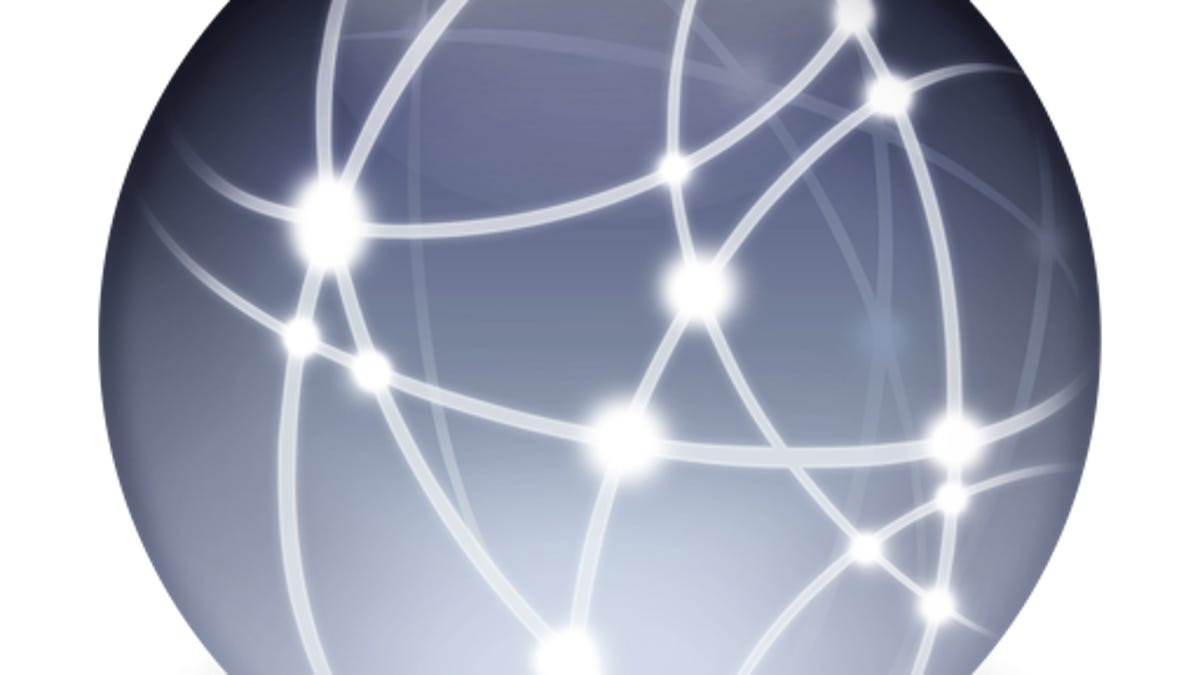
One of the changes Apple has made in OS X Mavericks is the use of Server Message Block (SMB) version 2 as the preferred networking protocol for efficiency, security, and compatibility with other operating systems such as Microsoft Windows.
This transition should be seamless for most uses, especially when connecting to devices directly in the Finder. While SMB2 is default, other protocols including SMB1, AFP, FTP, and NFS are still supported and the system should resort to using them if a connection demands it. However, if a device supports both SMB protocols, then OS X may resort to version 2 for the connection, even if a conflict interferes with the connection.
If this happens, connections established through the OS X Finder may fail with an error or time-out, but you can try forcing the use of SMB1 and any other protocol supported by the server you are connecting to.
One way to do this is by using Terminal, where you can detail specific protocols and mount points when connecting to network shares. Apple also supports protocol specification in the Finder's "Connect To Server" dialogue box, which may be more convenient and intuitive for most people.
To use this, choose "Connect To Server" in the Finder's "Go" menu (or press Command-K), and then specify the protocol in the following manner:
smb://COMPUTER_ADDRESS
In this examples, COMPUTER_ADDRESS is either the IP address, FQDN, or local Bonjour name for the device, with the protocol specified before it. When you use "smb" (for Server Message Block) as the protocol, the system will preferentially use SMB2 and only resort to SMB1 if the device does not support SMB2; however, you can force the use of SMB1 by using "cifs" as the protocol instead of "smb," such as the following:
cifs://COMPUTER_ADDRESS
This option may allow you to connect to a server that is experiencing conflicts with Apple's SMB2 implementation.
Alternatively, you can similarly specify other protocols that may be supported by the server you are establishing a connection with, such as "AFP," "FTP," or "NFS."
Questions? Comments? Have a fix? Post them below or
e-mail us!
Be sure to check us out on Twitter and the CNET Mac forums.

